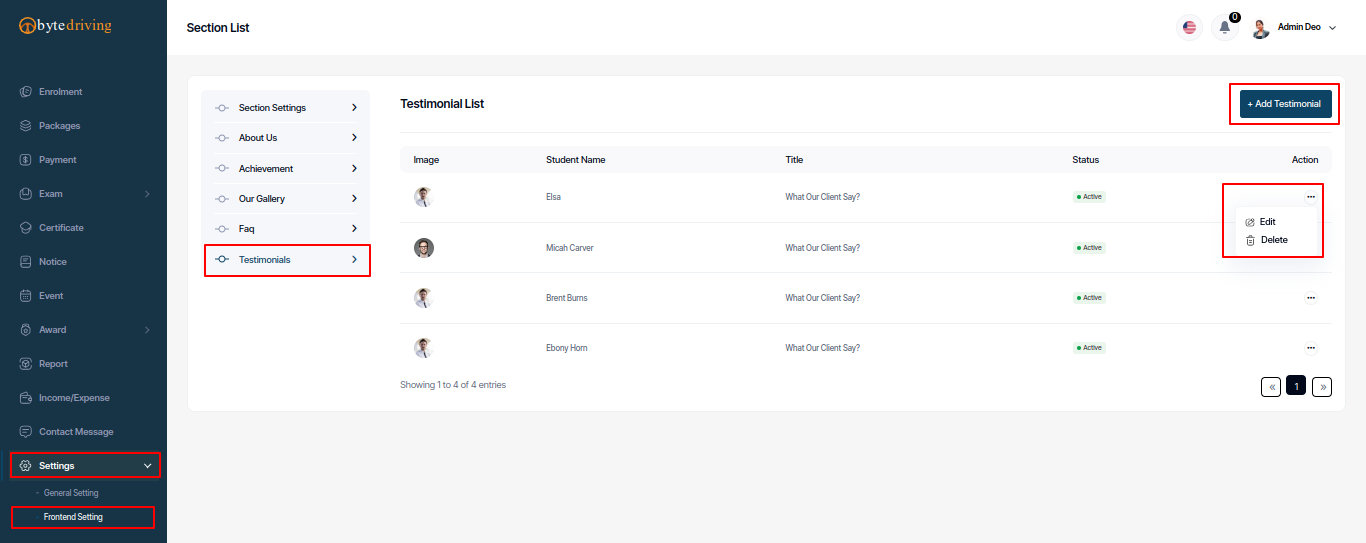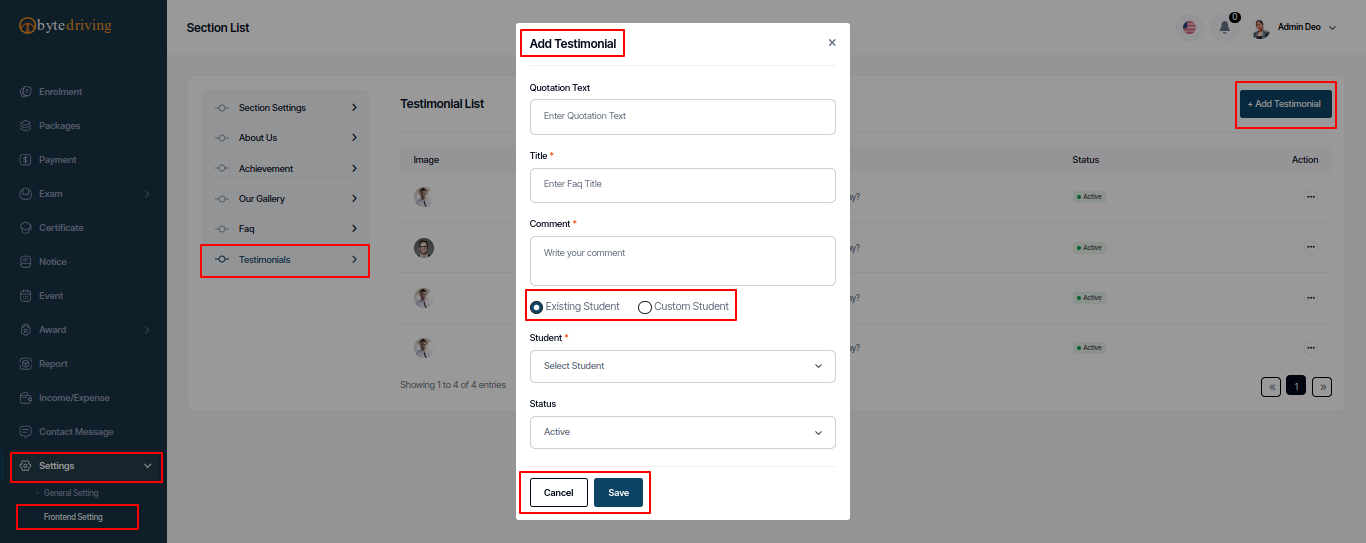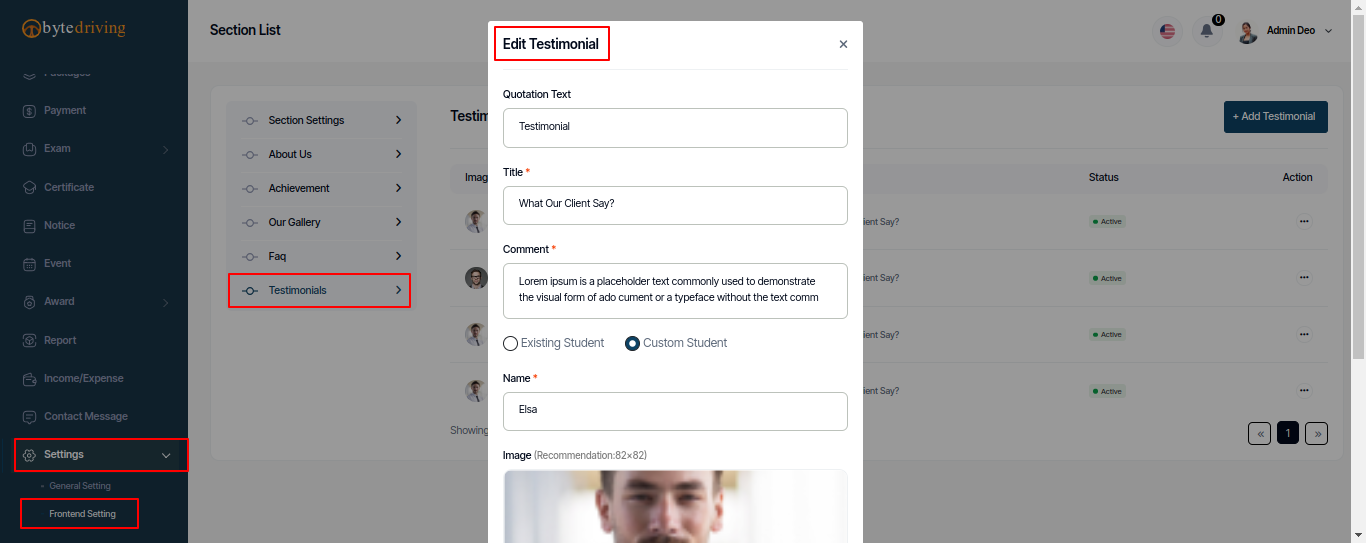Admin Panel
Admin Account Activities¶
Credentials For Demo
For Admin Panel: Email admin@gmail.com, password 123456.
Admin Dashboard¶
Admin can see all the key points, information, and charts from the dashboard like Overall Summery, Revenue Overview Chart, Student Overview Chart, Recent Enrolment History and Recent Payment History.
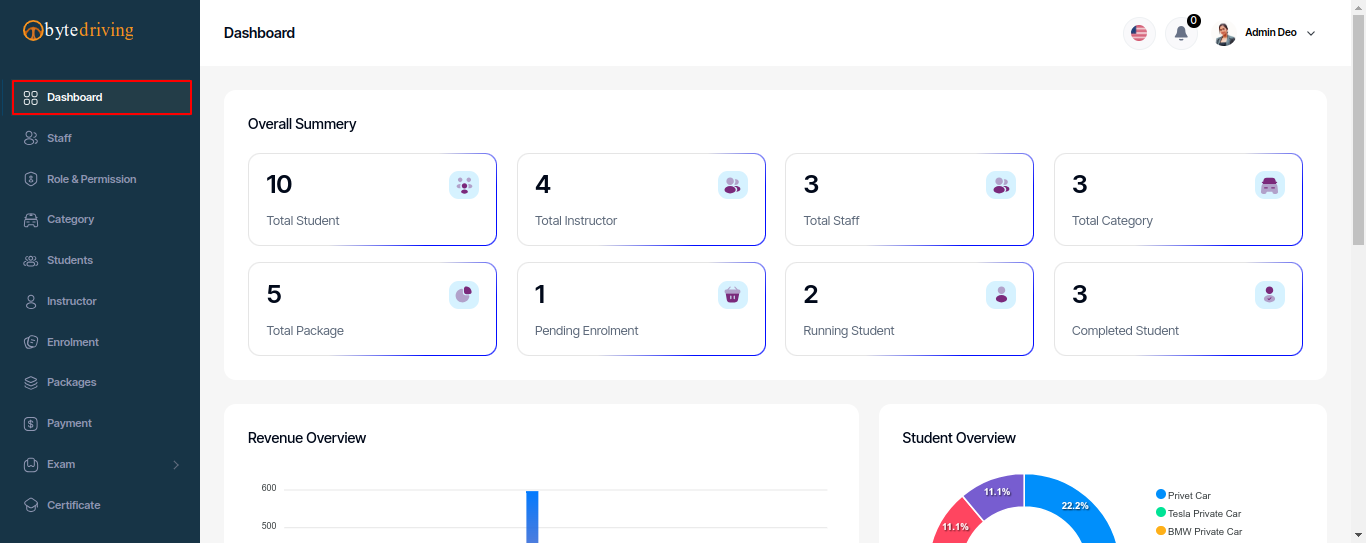
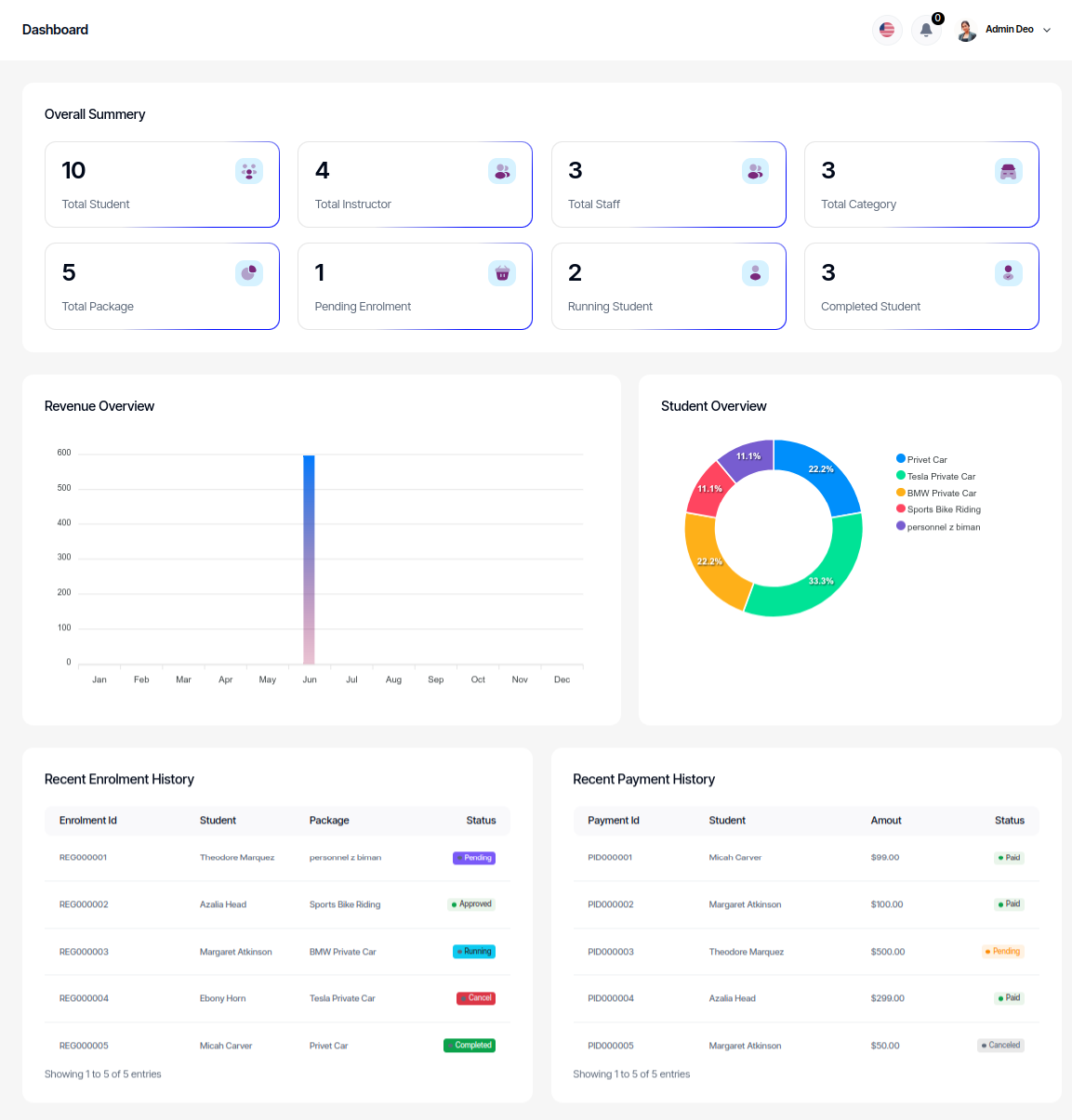
Staff¶
Admin can add, edit and delete multiple Staff from the Option and control all staff.
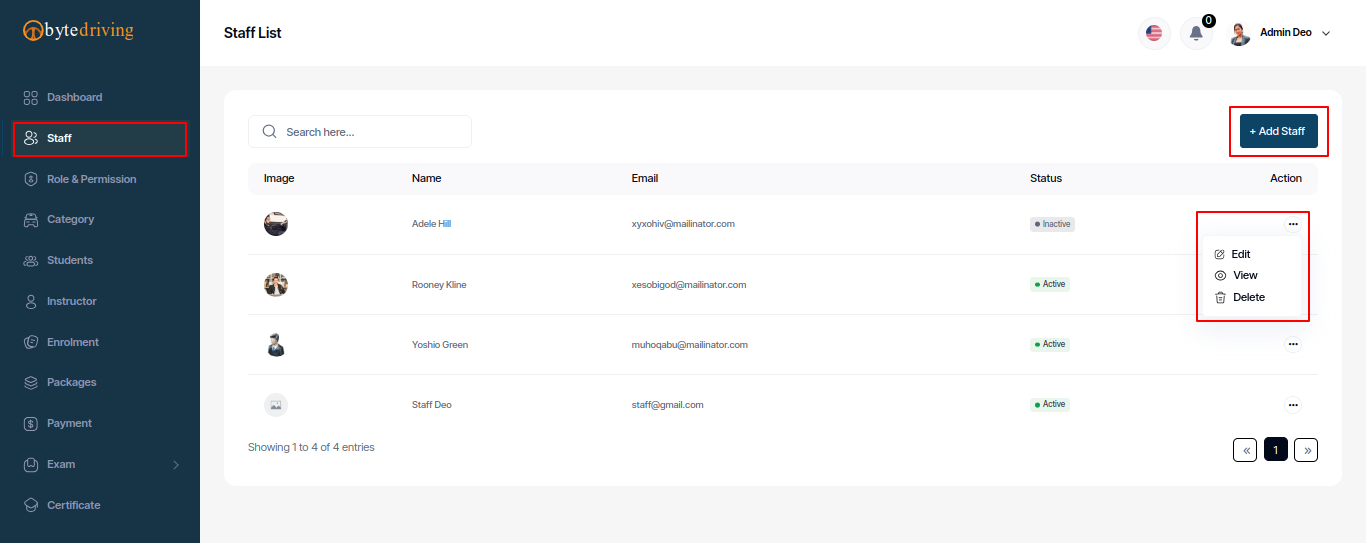
Staff Add.
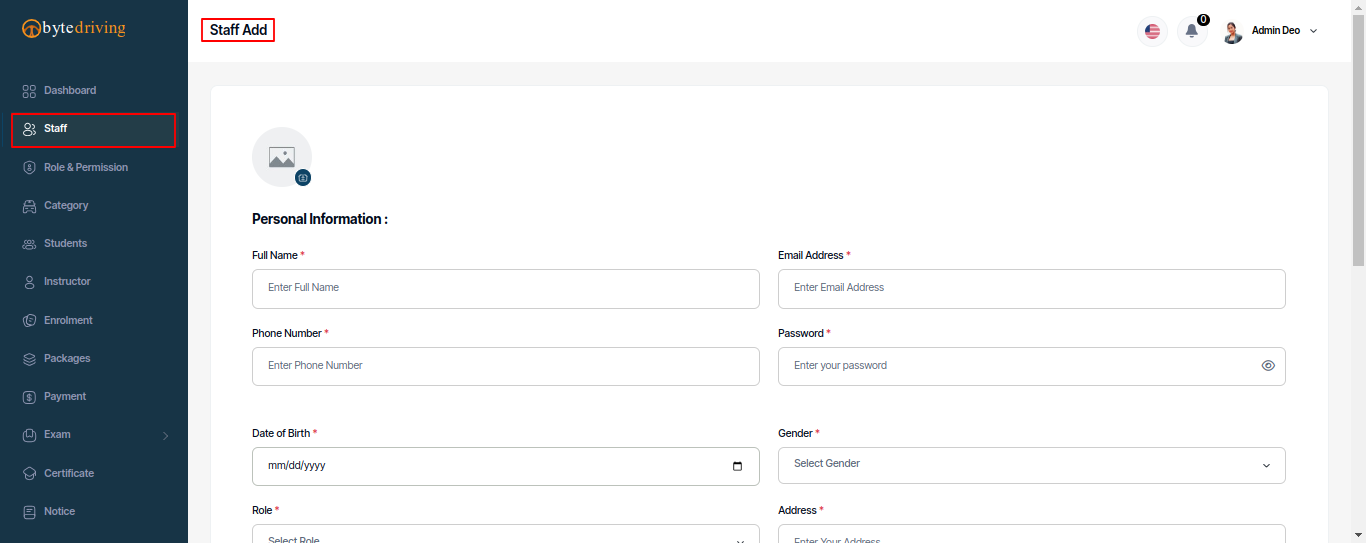
Staff Edit.
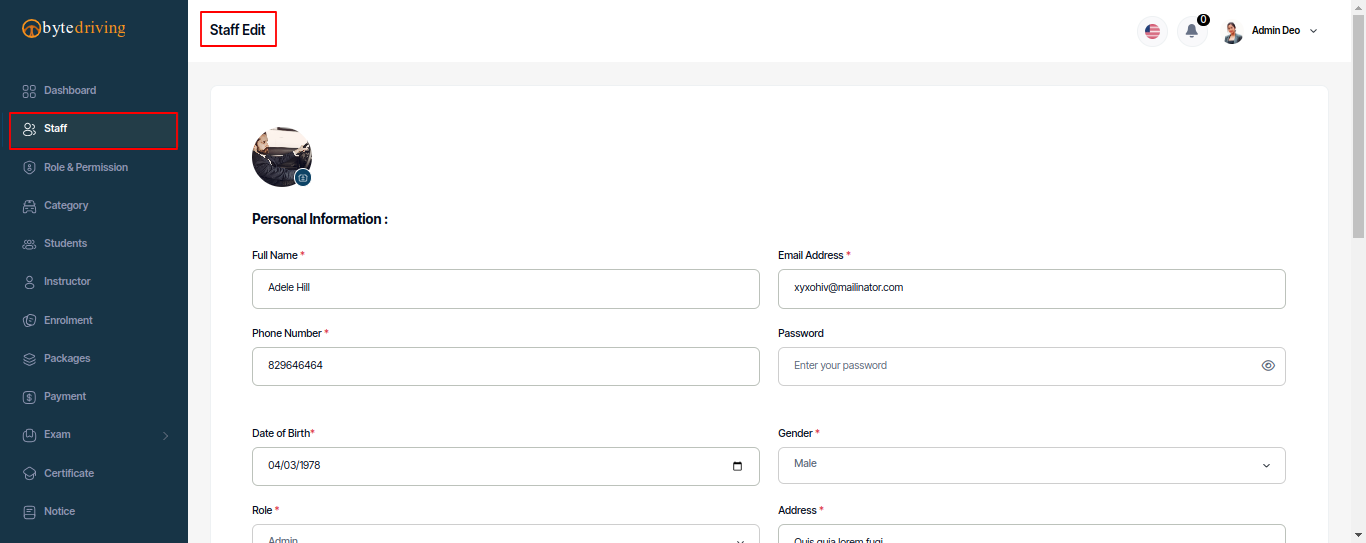
Staff Details.
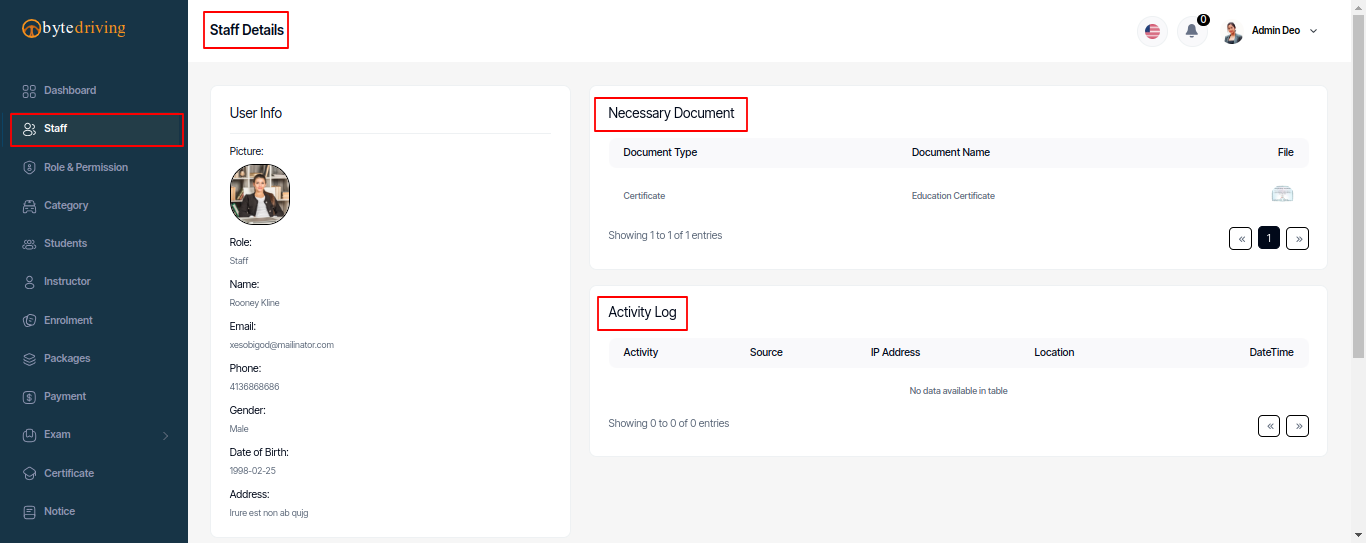
Role & Permission¶
Admin can set and permissions his/her Staff. Role and Permission add, Edit, Delete and Permissions given menu.
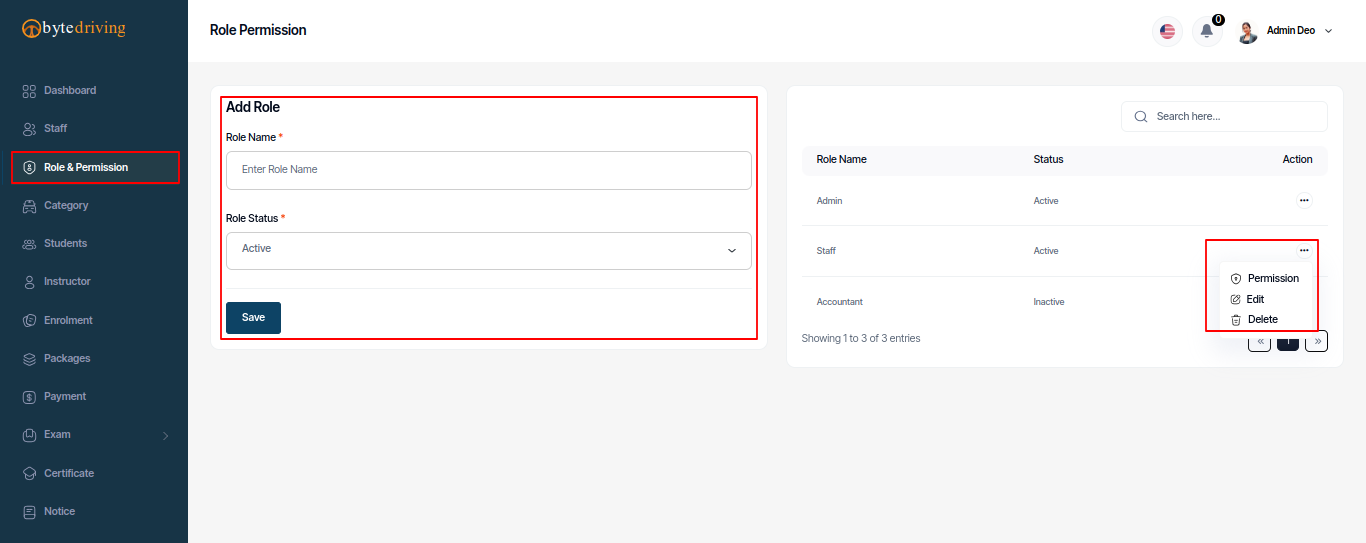
Permission Setup.
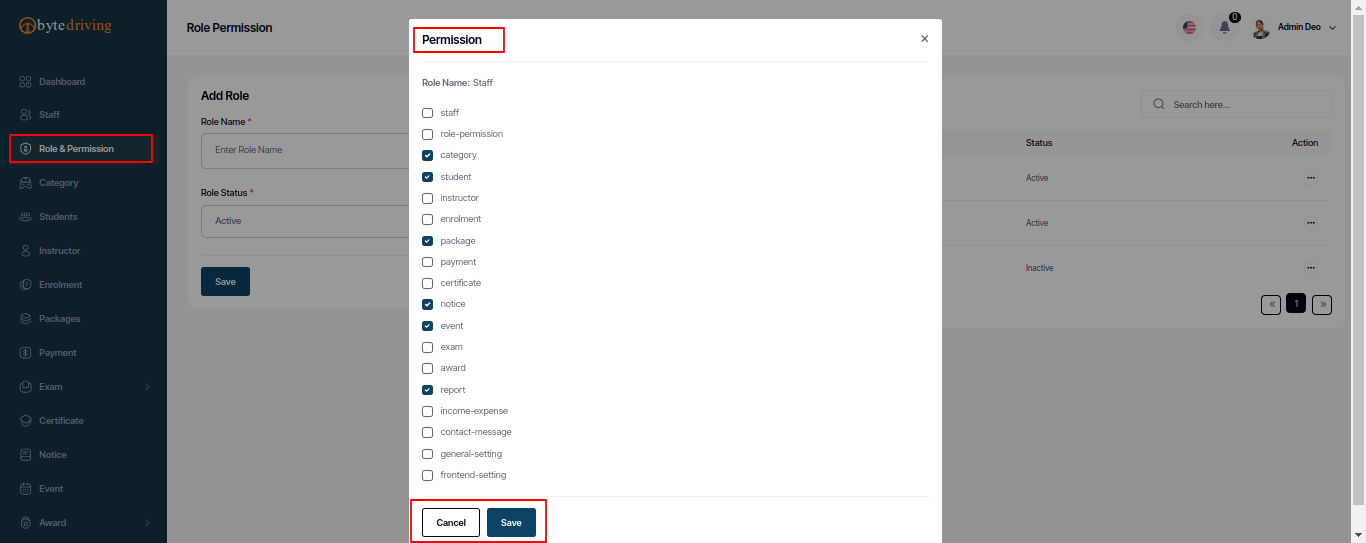
Role Edit.
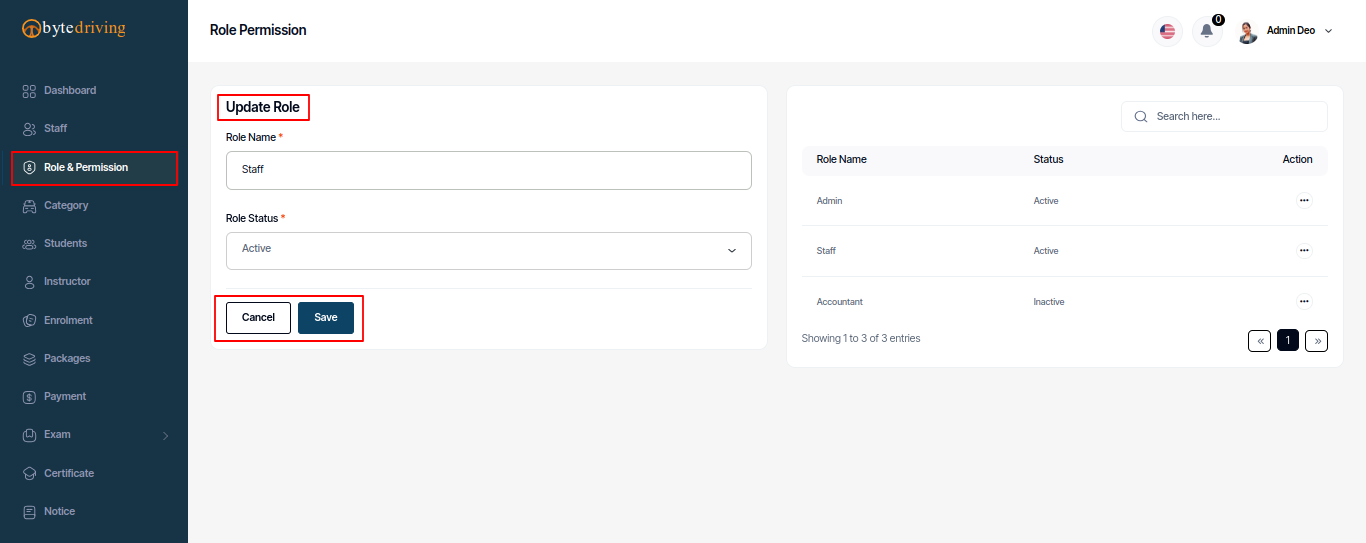
Category¶
An admin can manage one category or multiple category courses in this system.
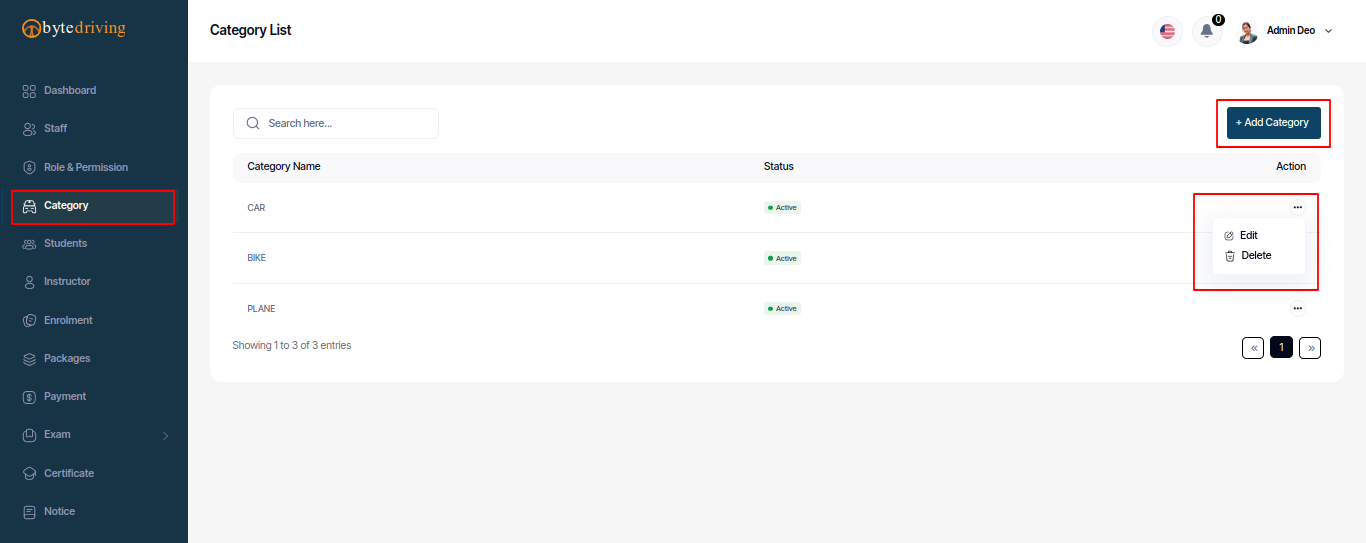
Category Add
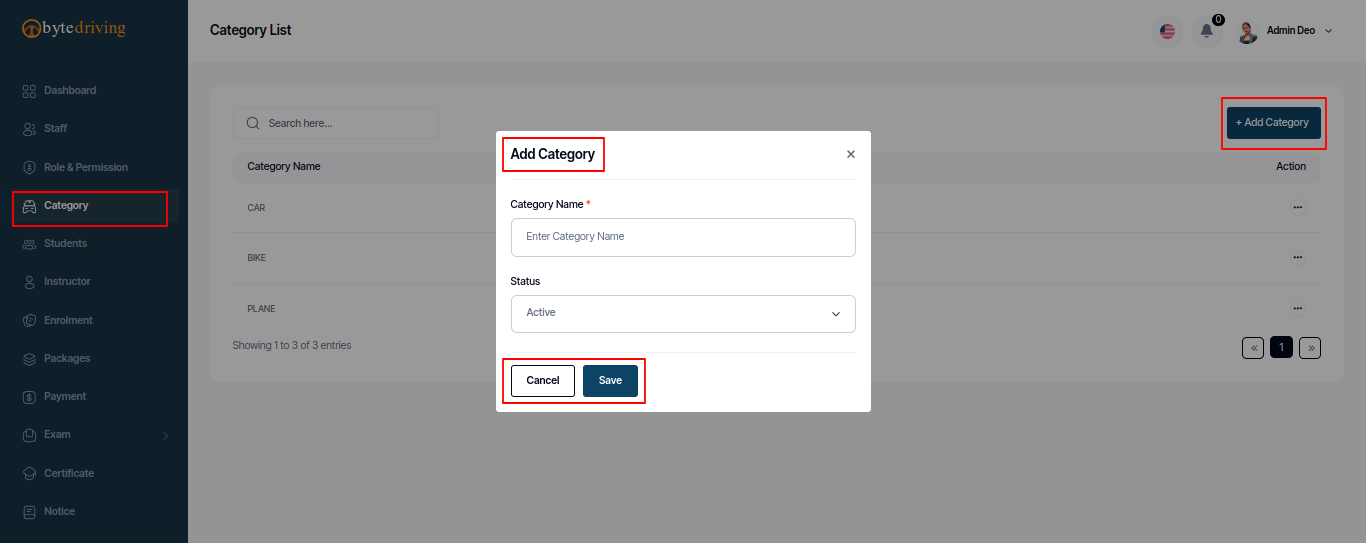
Category Edit
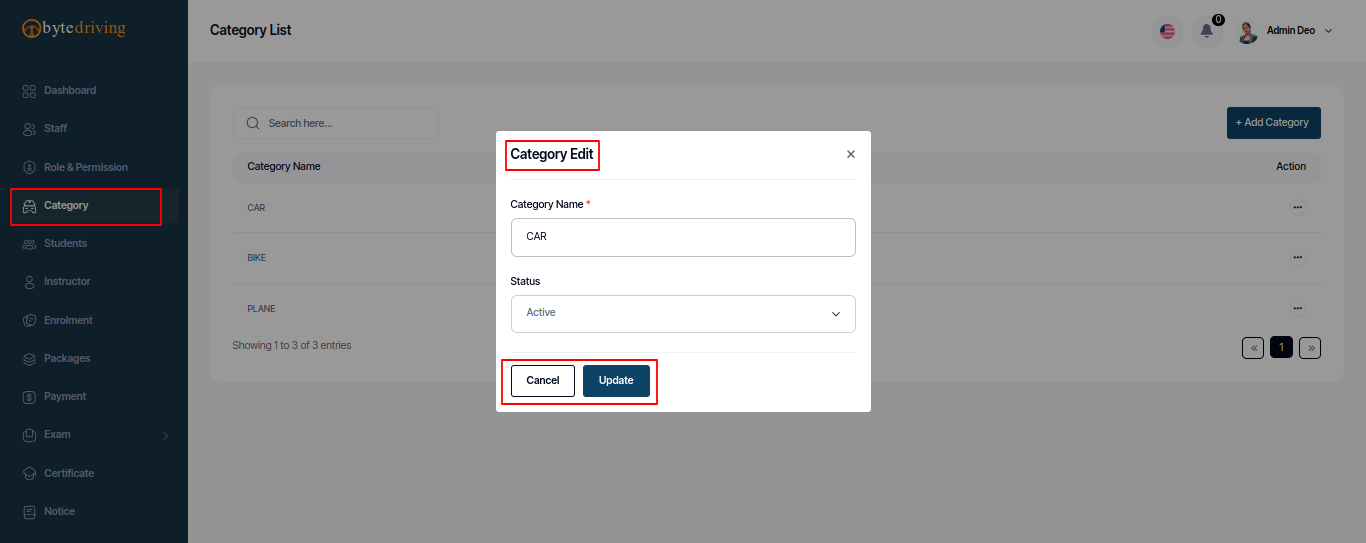
Student¶
Admin can see Student list, create, edit and delete from here.
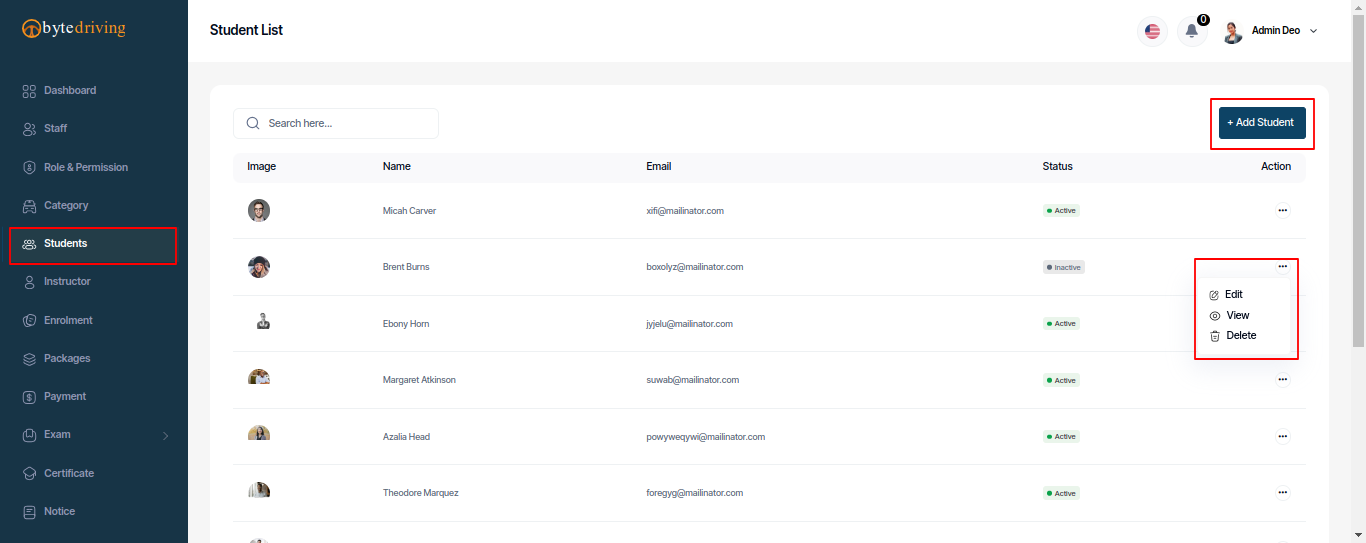
Student Add
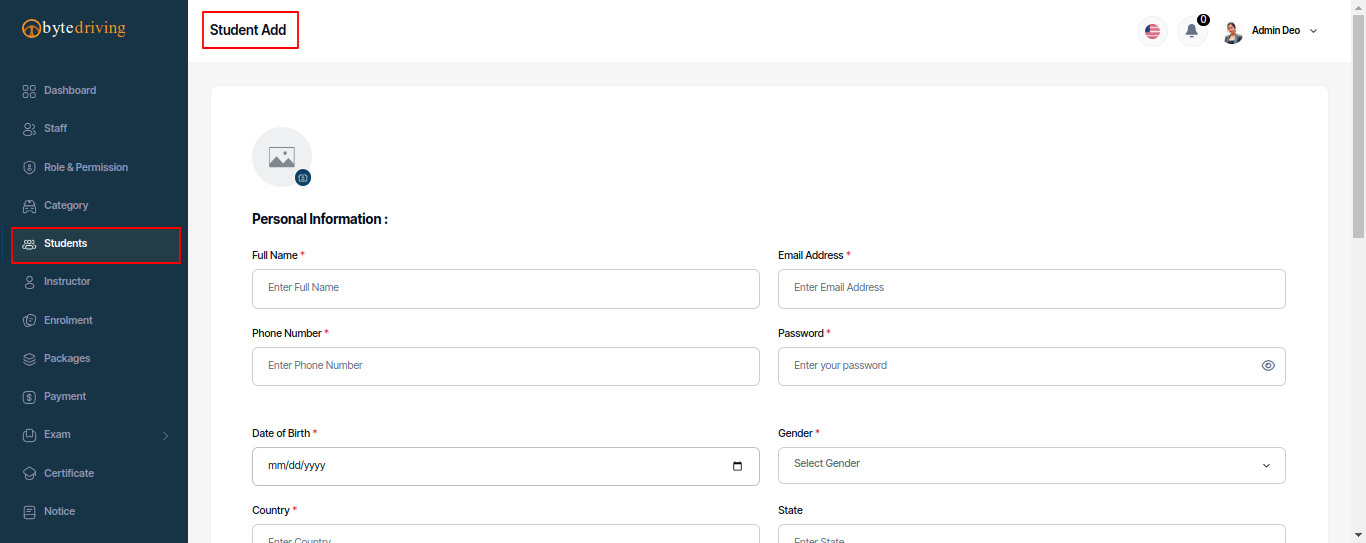
Student Edit
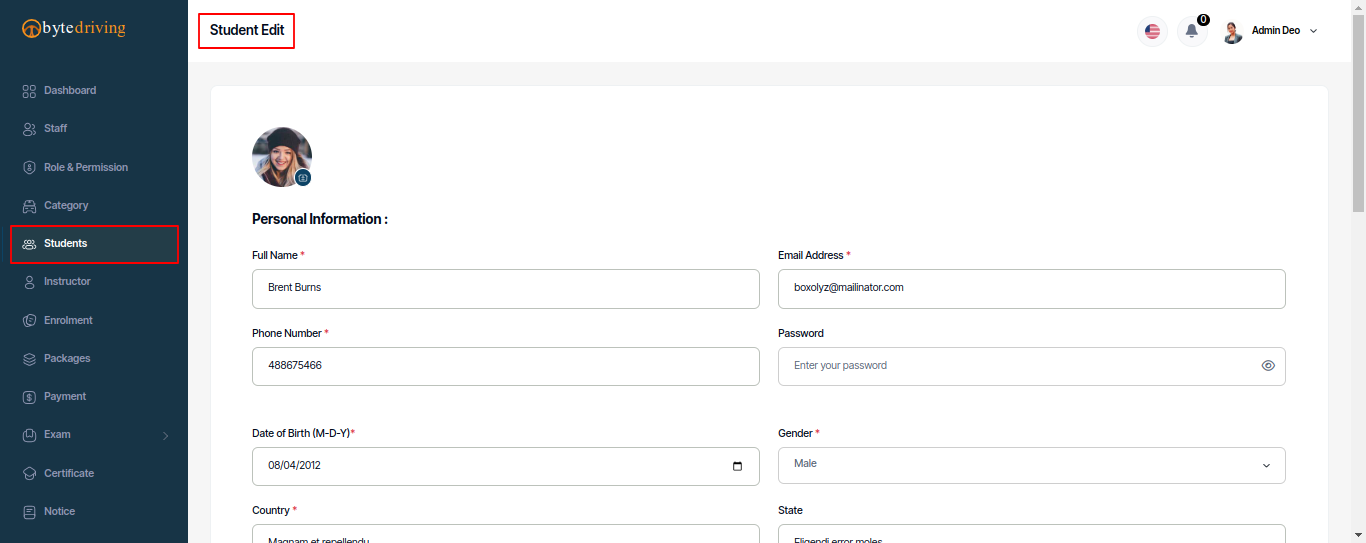
Student Details
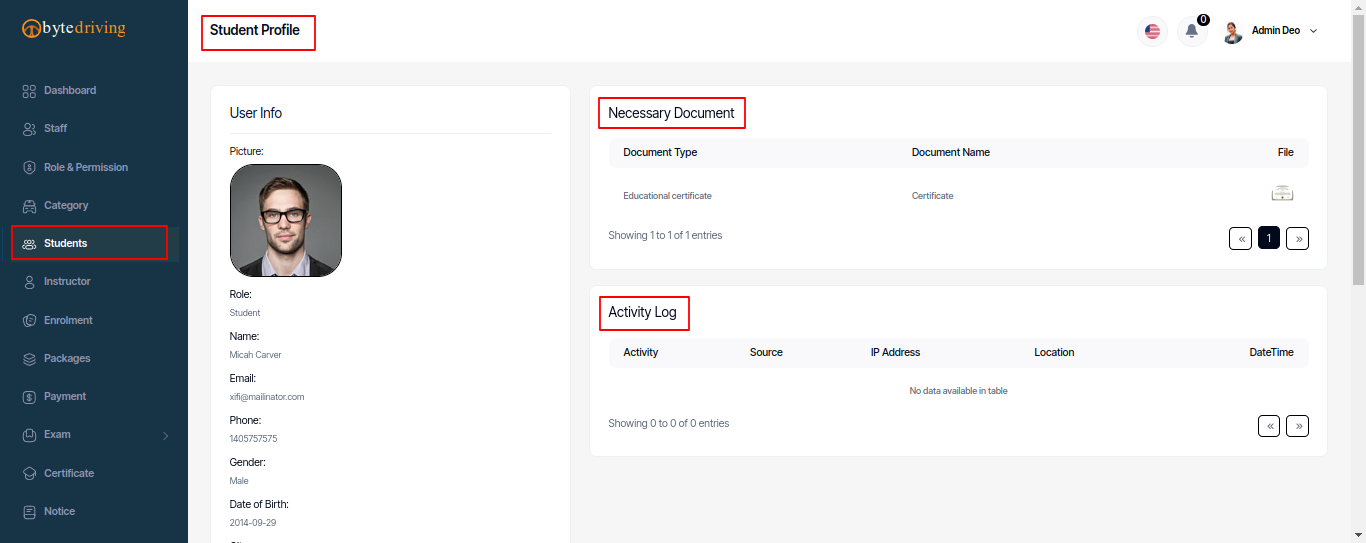
Instructor¶
Admin can see Instructor list, create, edit and delete from here.
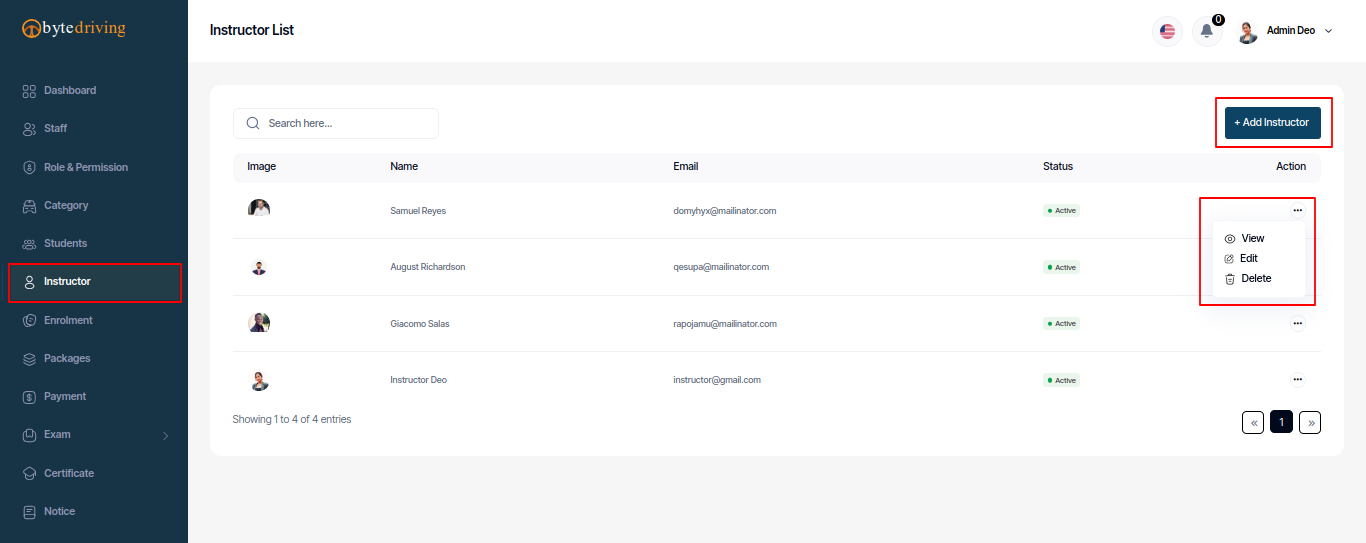
Instructor Add
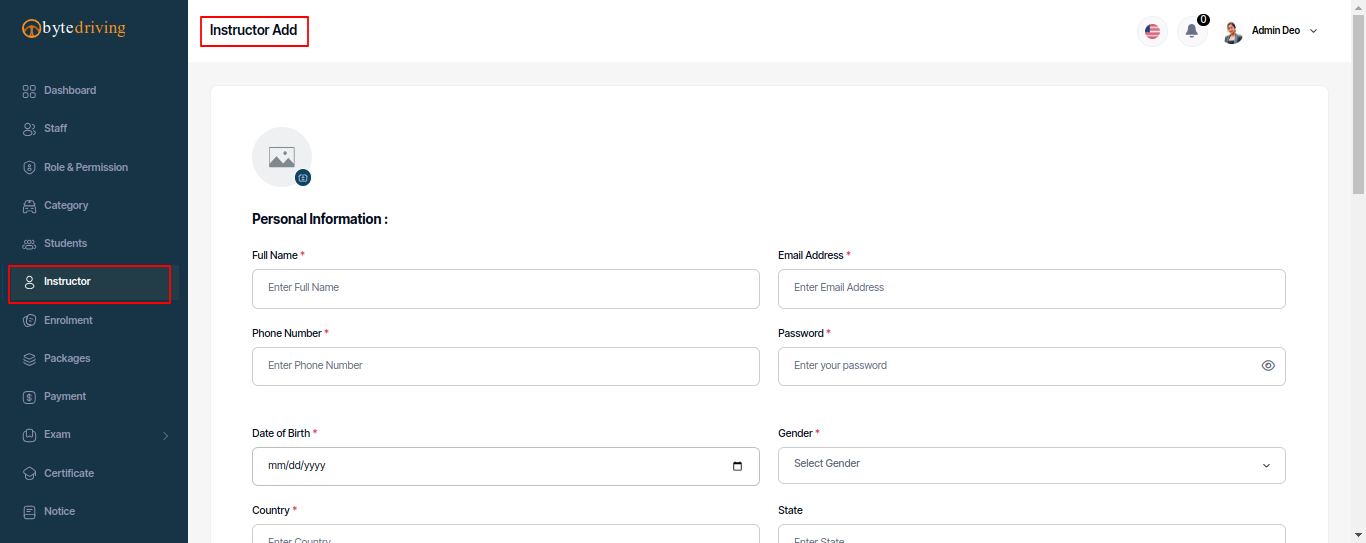
Instructor Edit
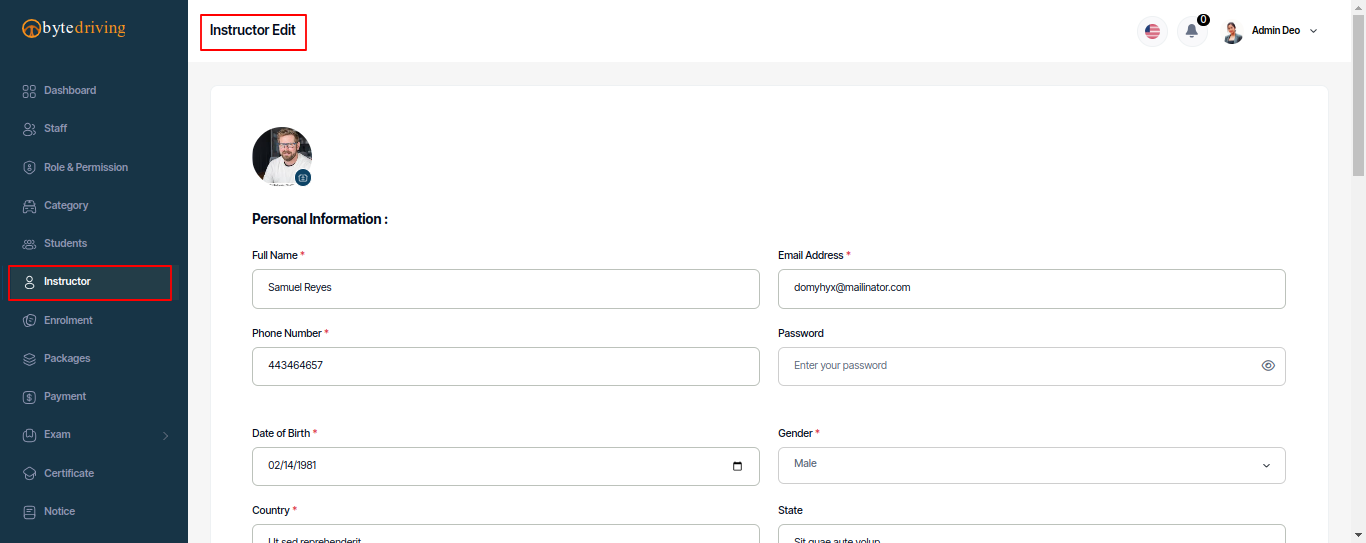
Instructor Details
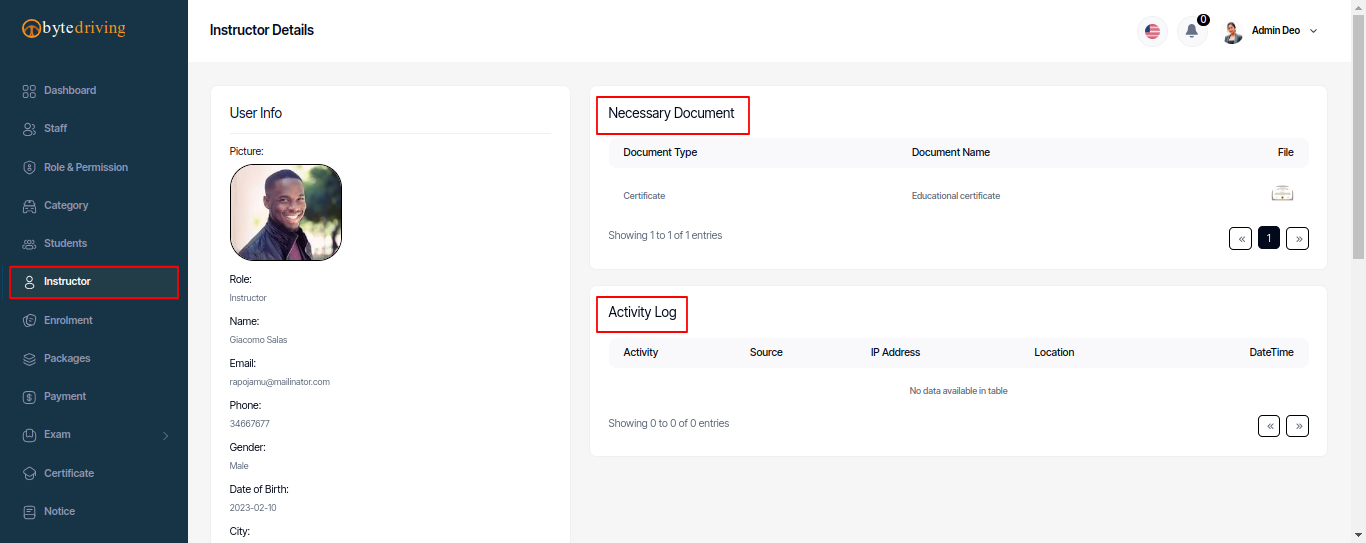
Enrolment¶
Admin can see Enrolment list and assign the student in the Package, Discount Amount, Training Start Date add, Time Slot add edit, print and delete from here.
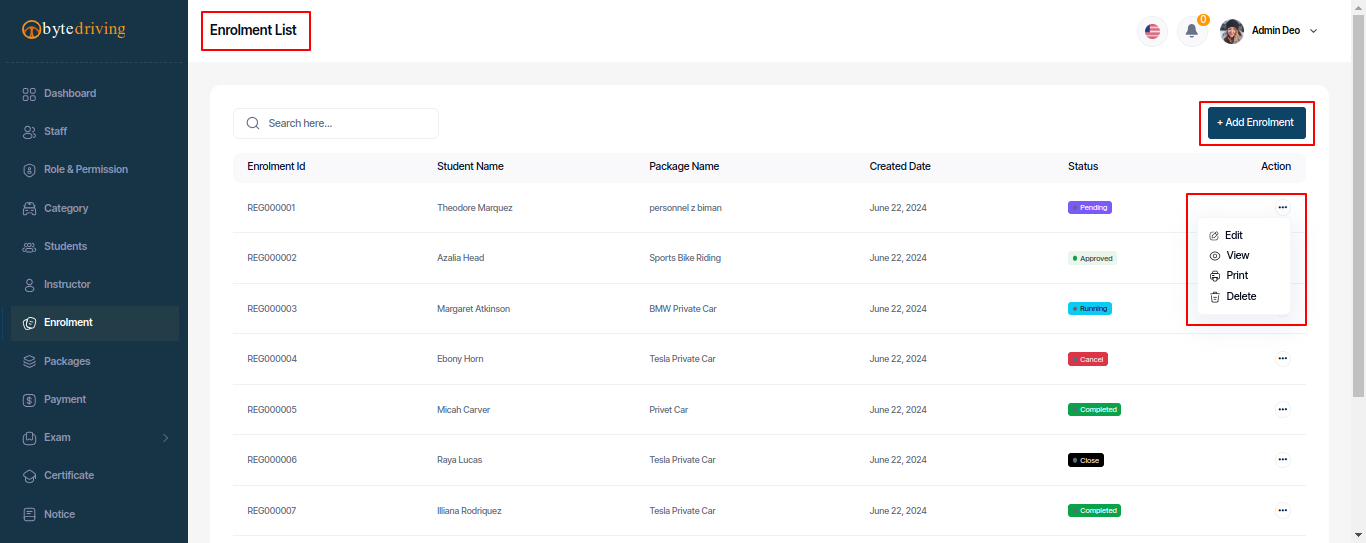
Enrolment Add
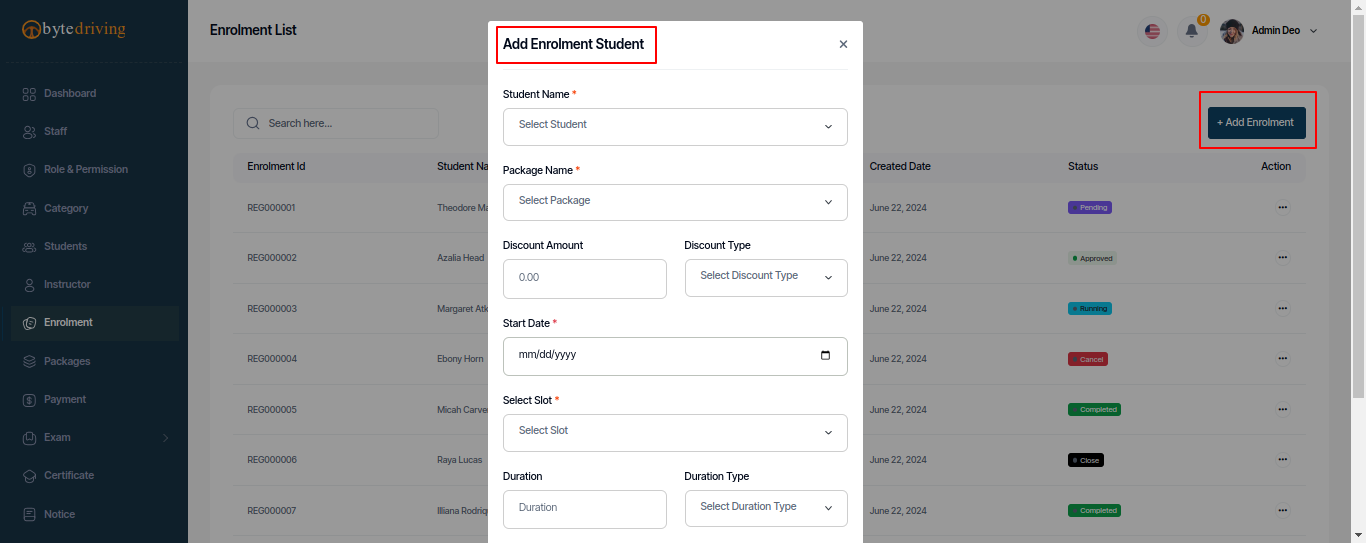
Enrolment Edit
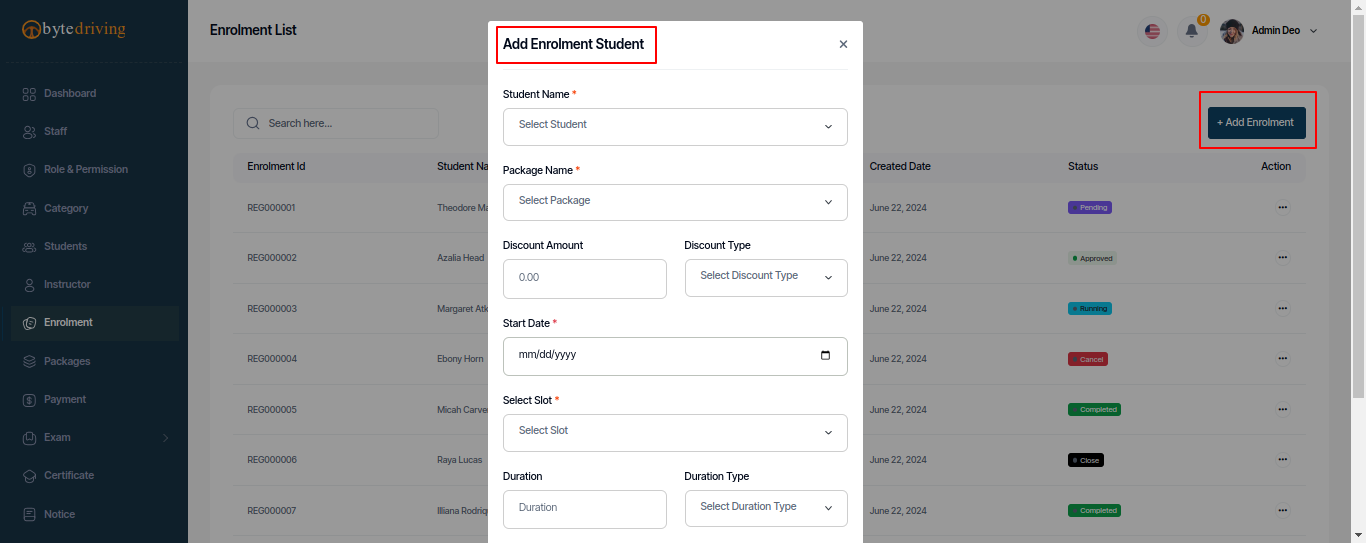
Enrolment Details Print
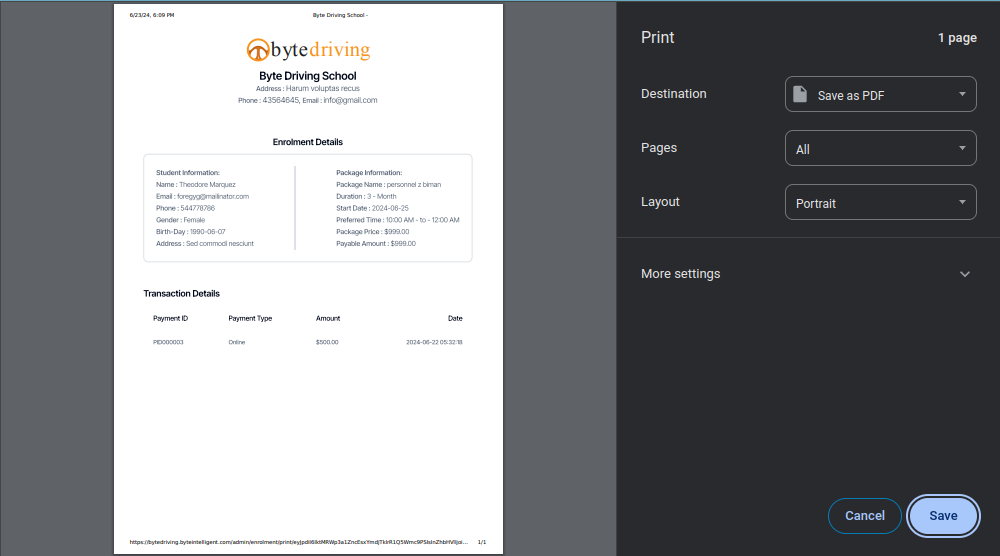
Packages¶
Admin can see Packages list and assign the Category in the Package, edit and delete from here.

Packages Add
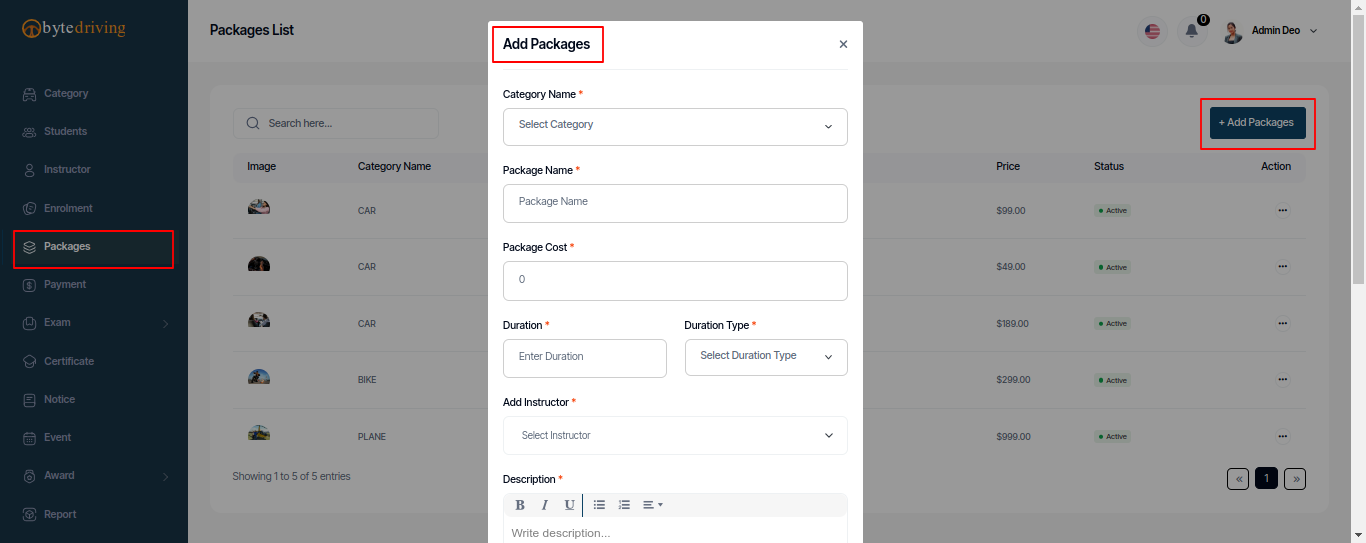
Packages Edit
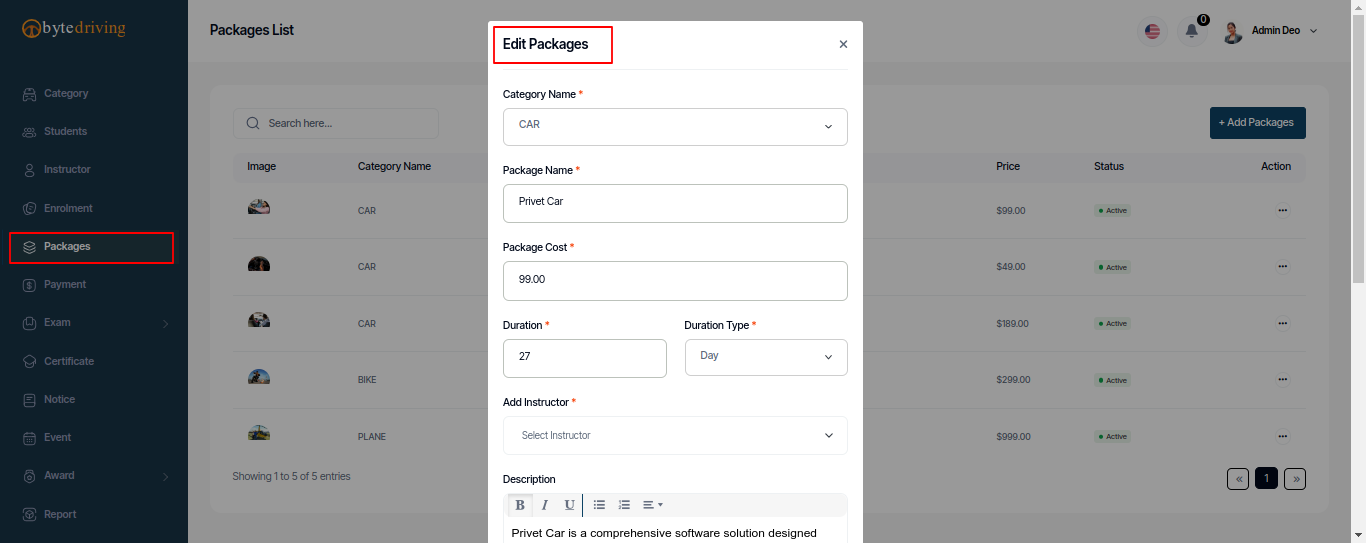
Packages Details
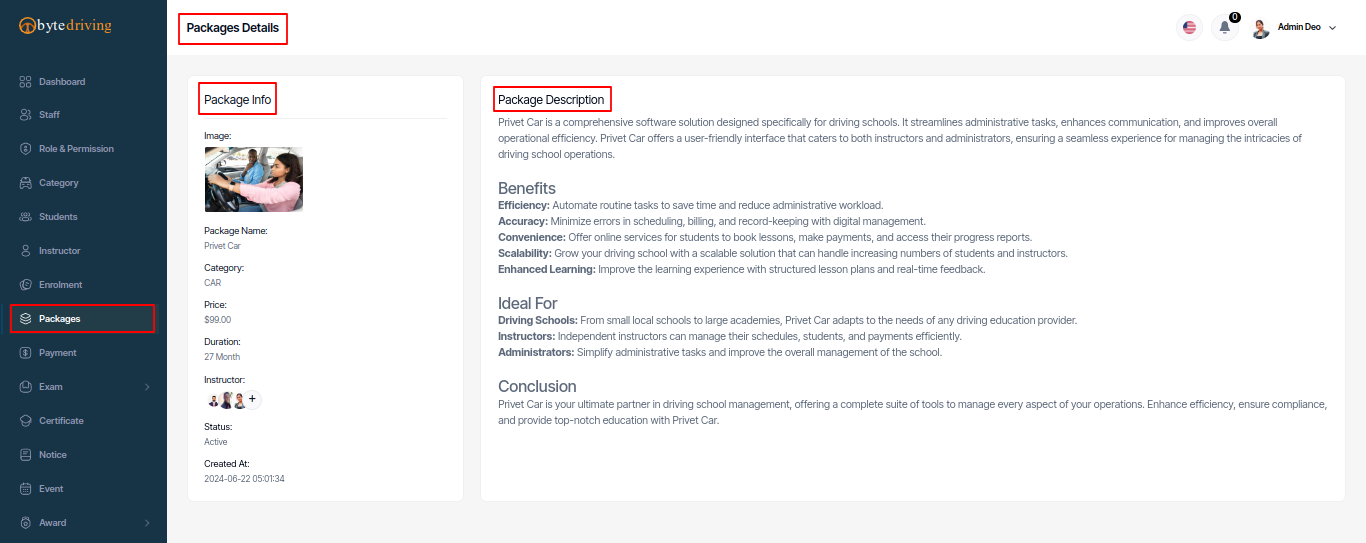
Payment¶
Admin can see Student Payment list and Payment Accept and Cancel in the Payment System, create, edit, view and delete from here.
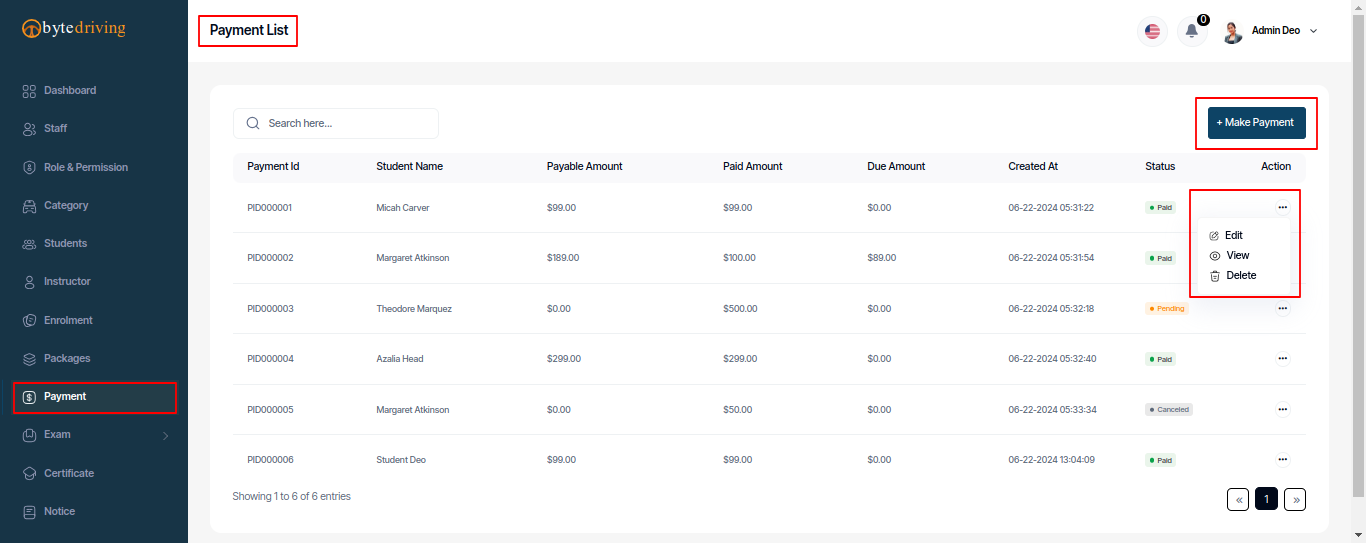
Payment Add - Admin can make payment for student from this payment option, there are two types of payment type, one is cash and other is online, if admin selects payment type online while making payment then student can complete payment through online method from his panel.
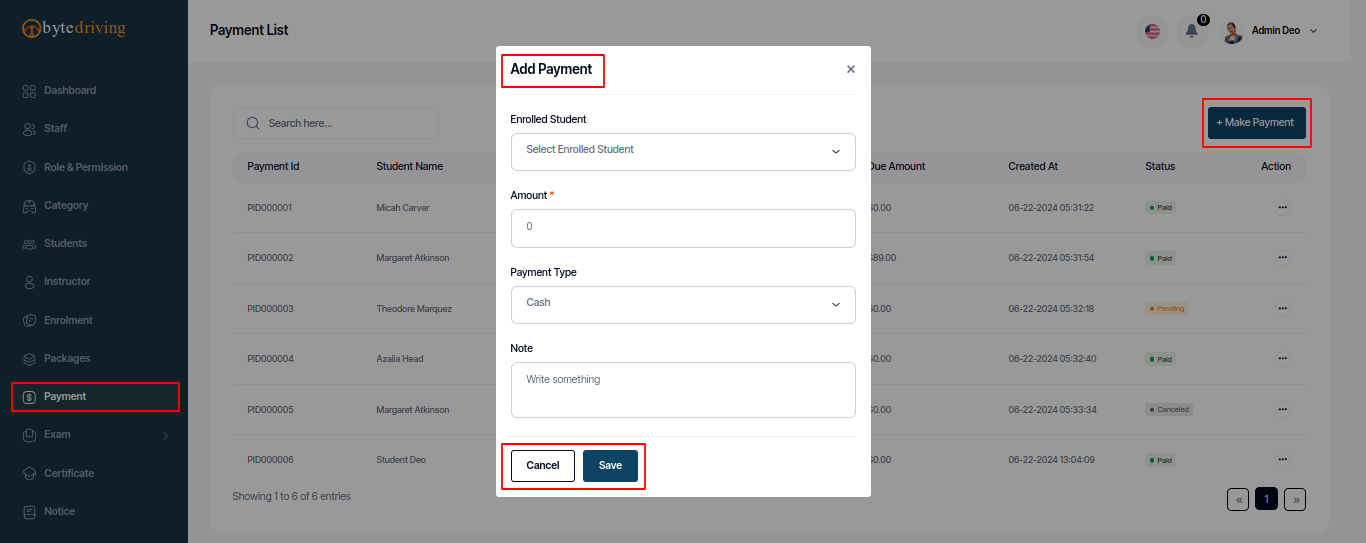
Payment Edit
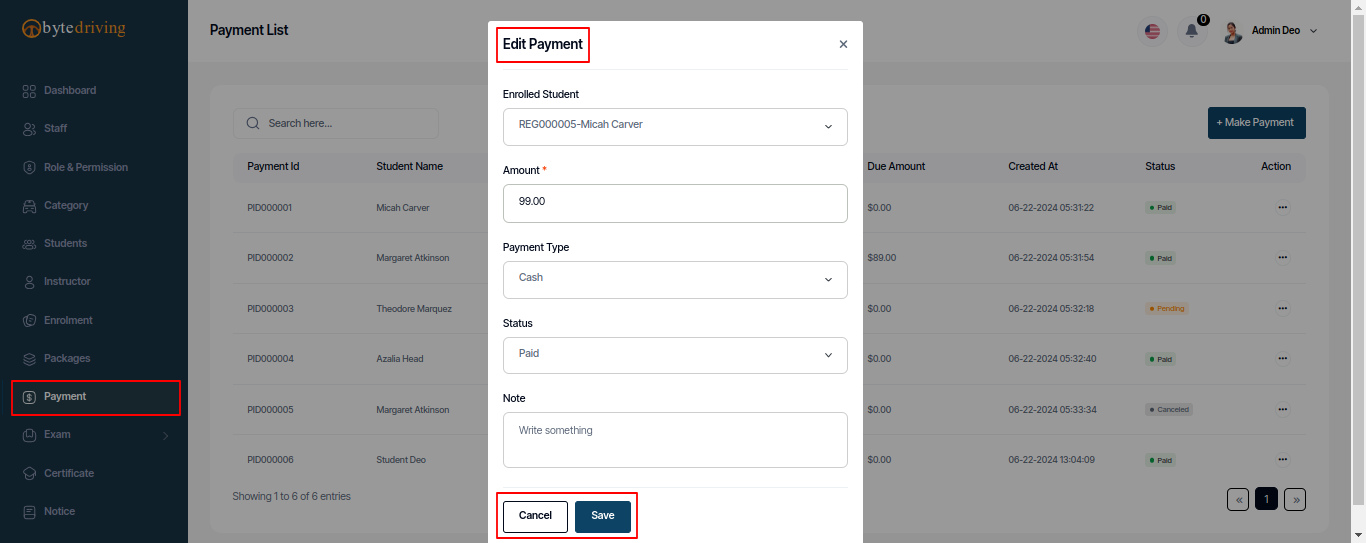
Payment Details
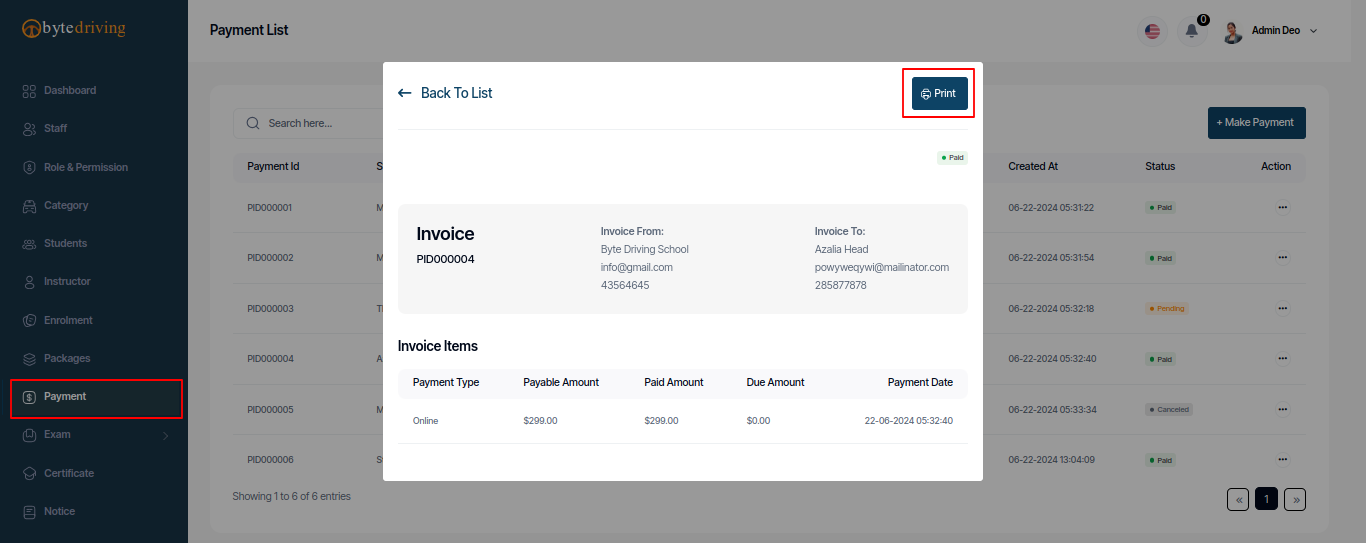
Exam¶
Using this option, the exam of one or more students can be managed, first the questions have to be made and then the questions can be selected while making the exam. The exam type is of two types, one is practical and the other is theoretical. Students can participant in exams by printing the question list from the exam print, and after the exam, the marks can be assigned by verifying the manual. Admin can also see all Exam list and Question List and can create a Exam for Student and make a question and Assign the mark for every single student and edit, view, print and delete from here.
Exam List¶
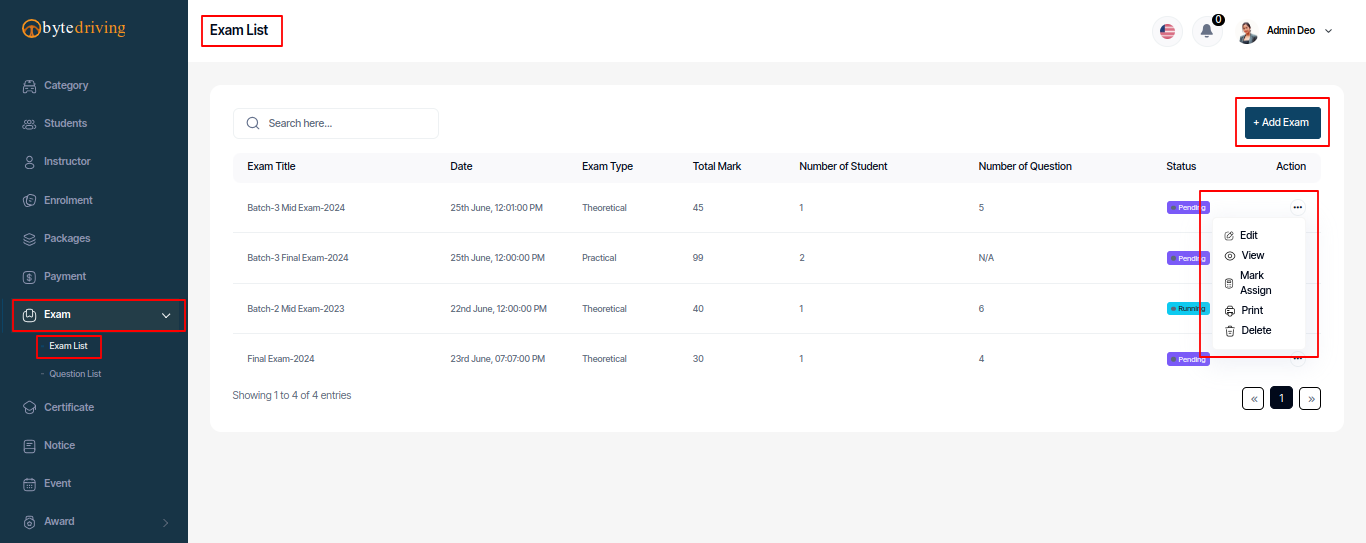
Exam Add
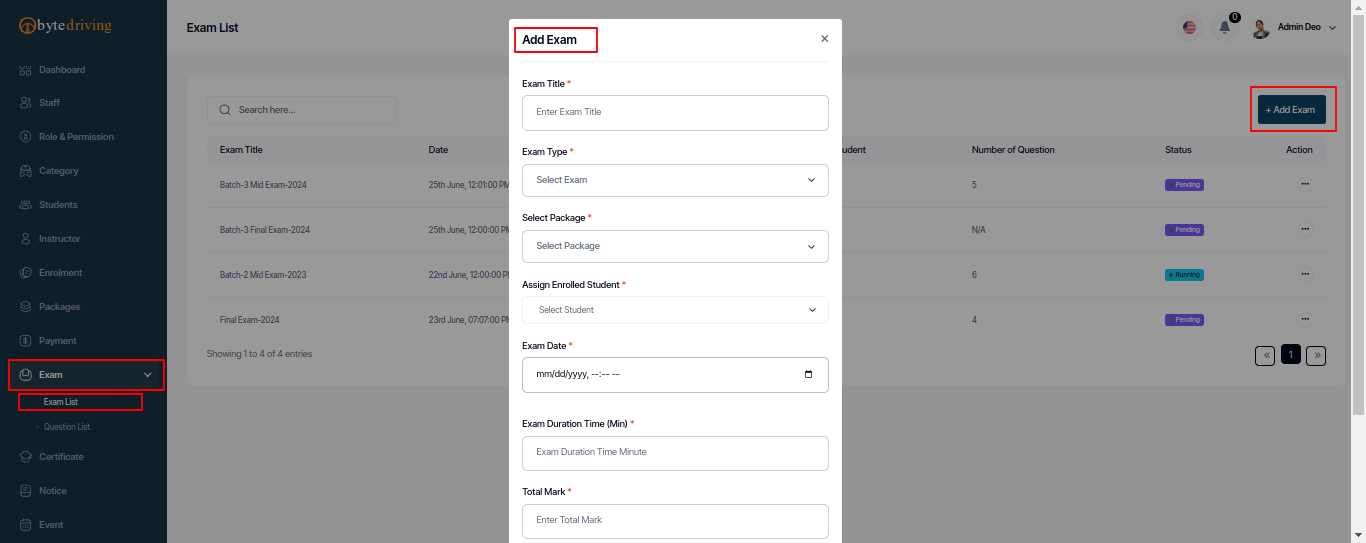
Exam Edit
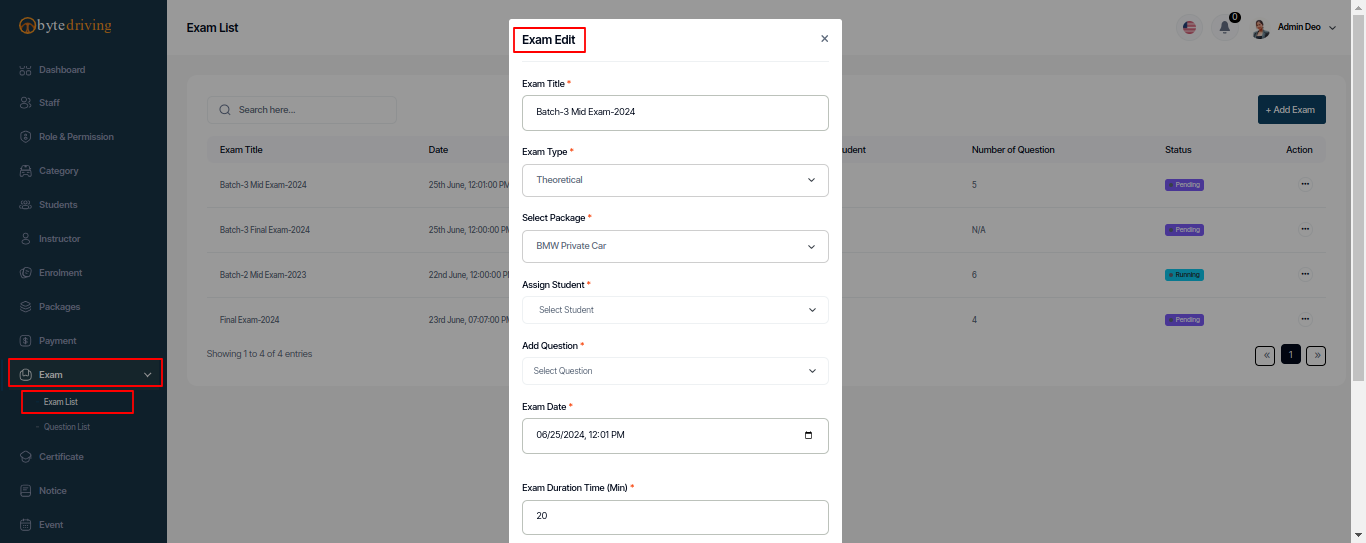
Exam Details
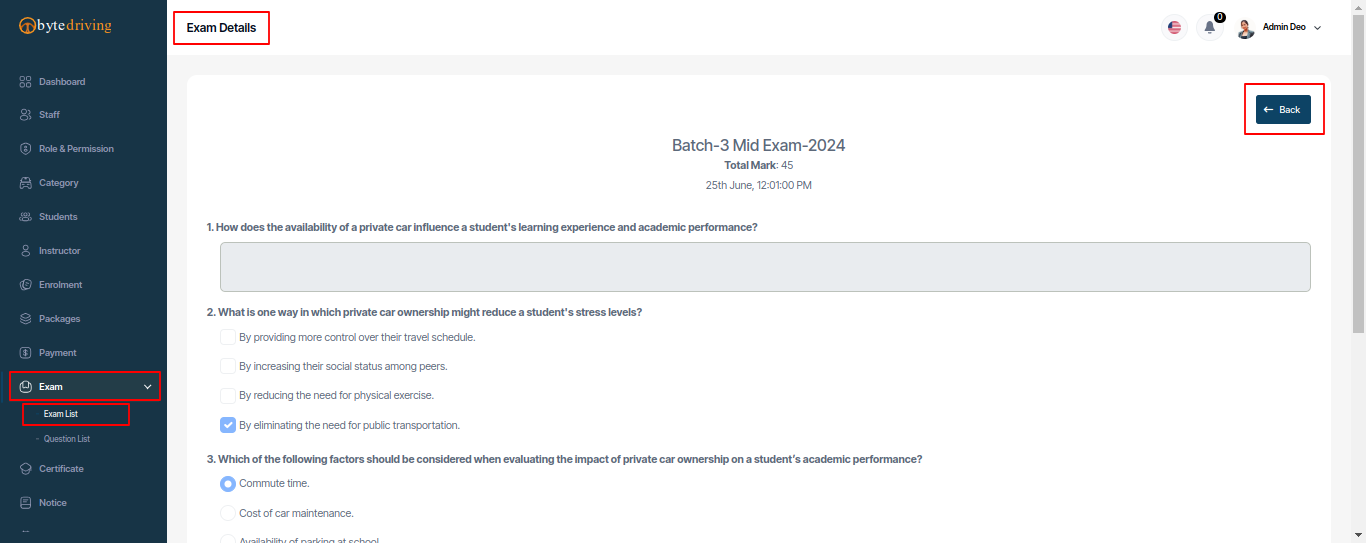
Exam Print
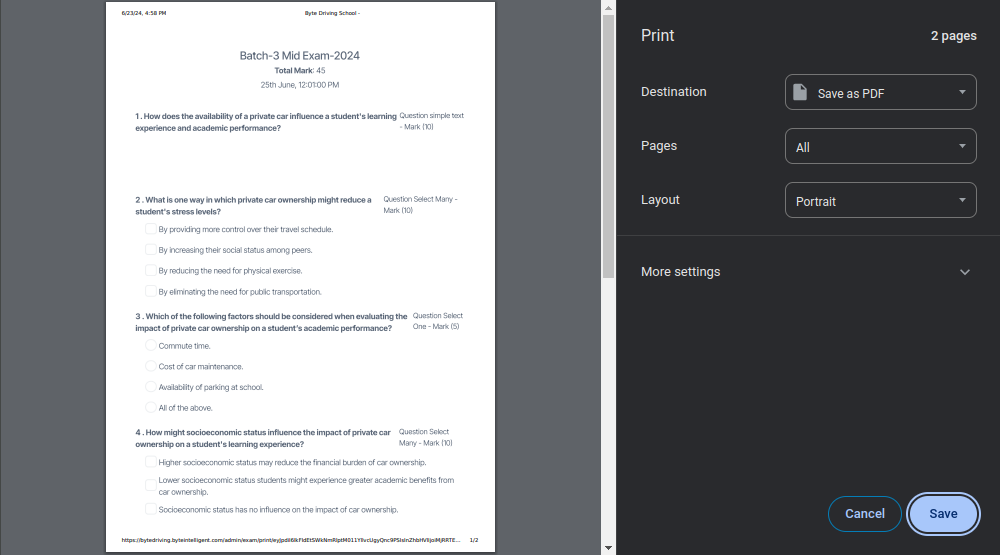
Exam Mark Assign List
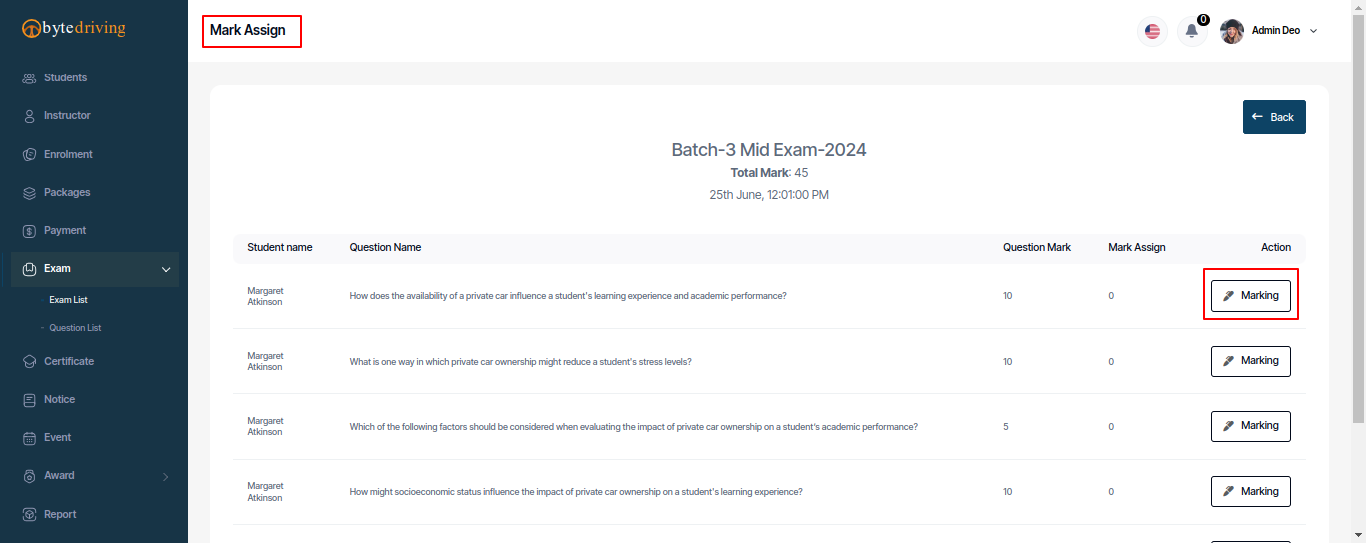
Mark Add
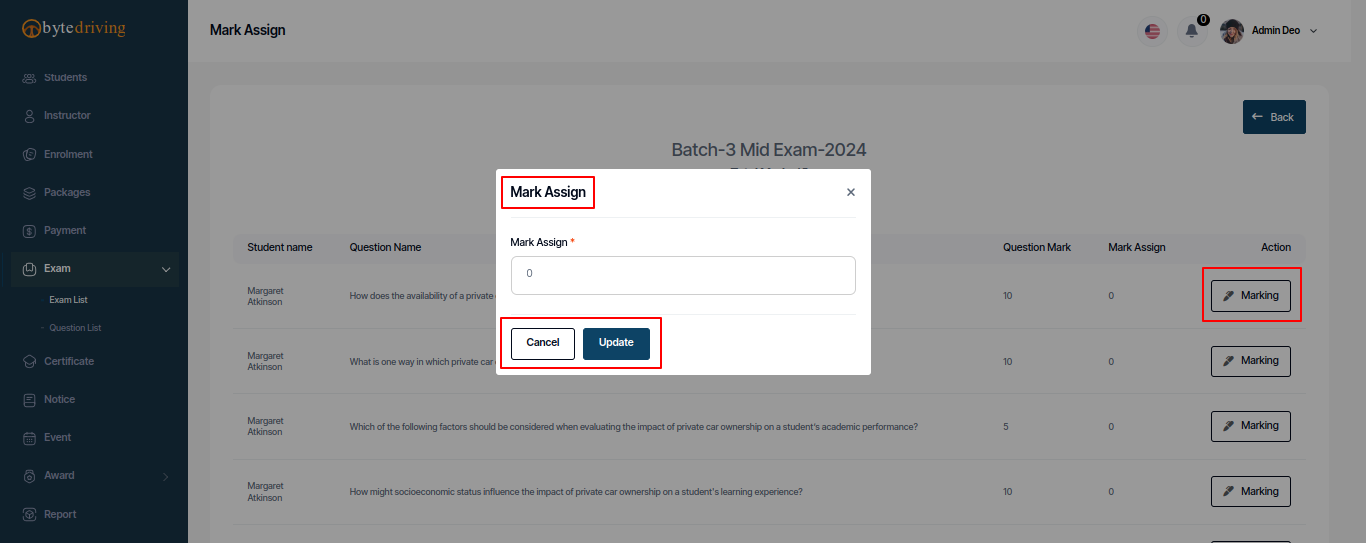
Question List¶
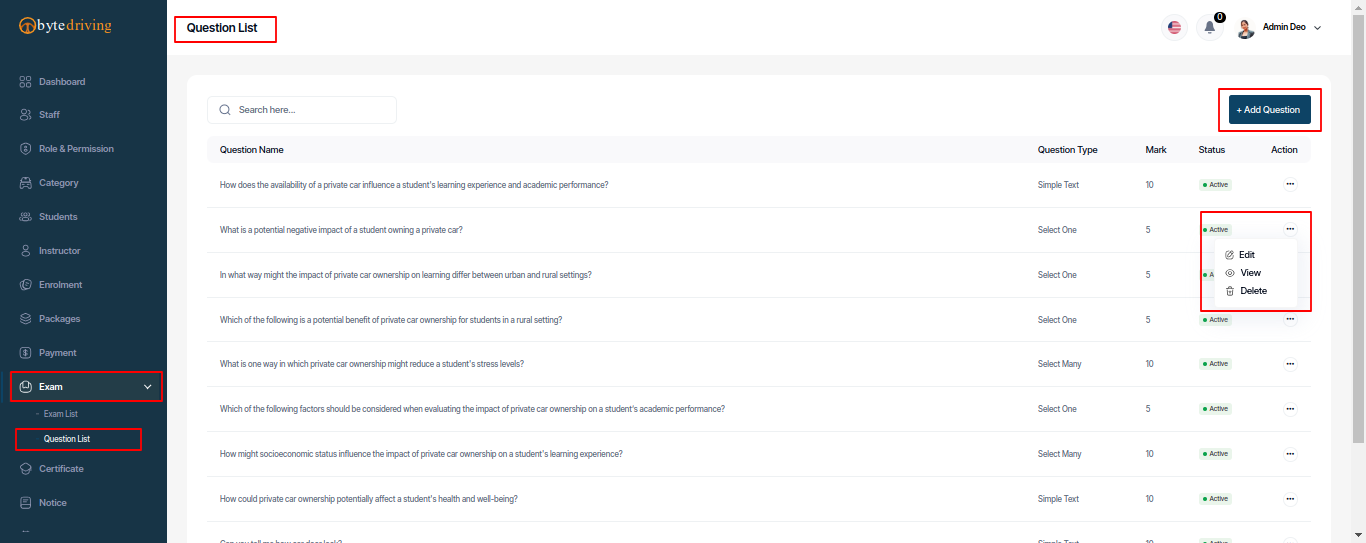
Question Add
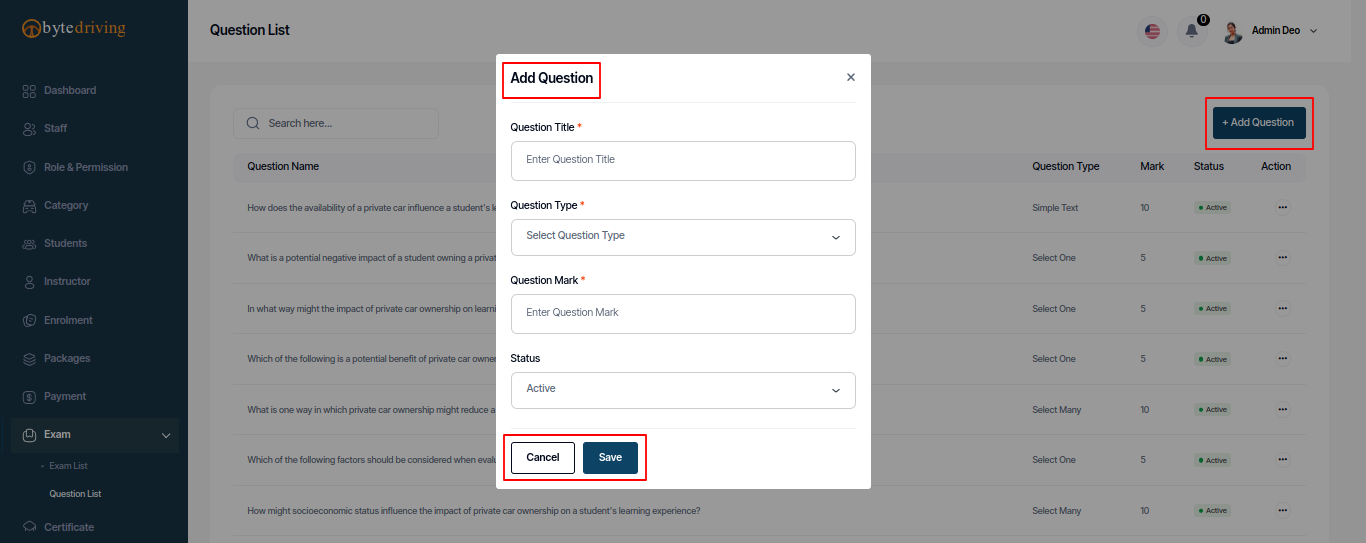
Question Edit
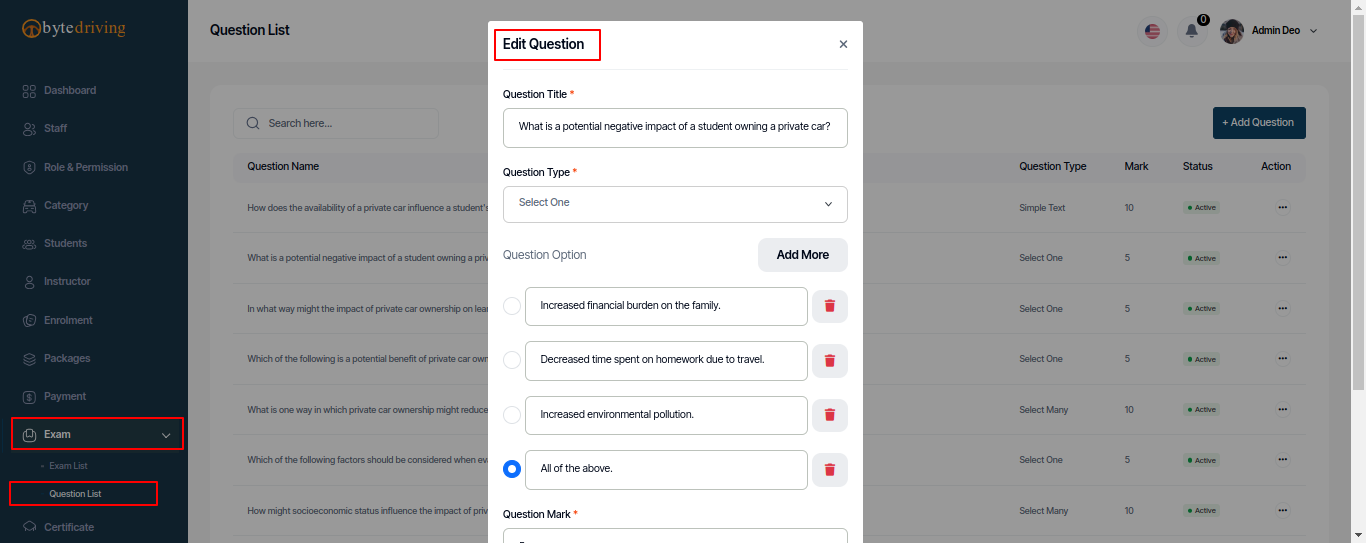
Question Details
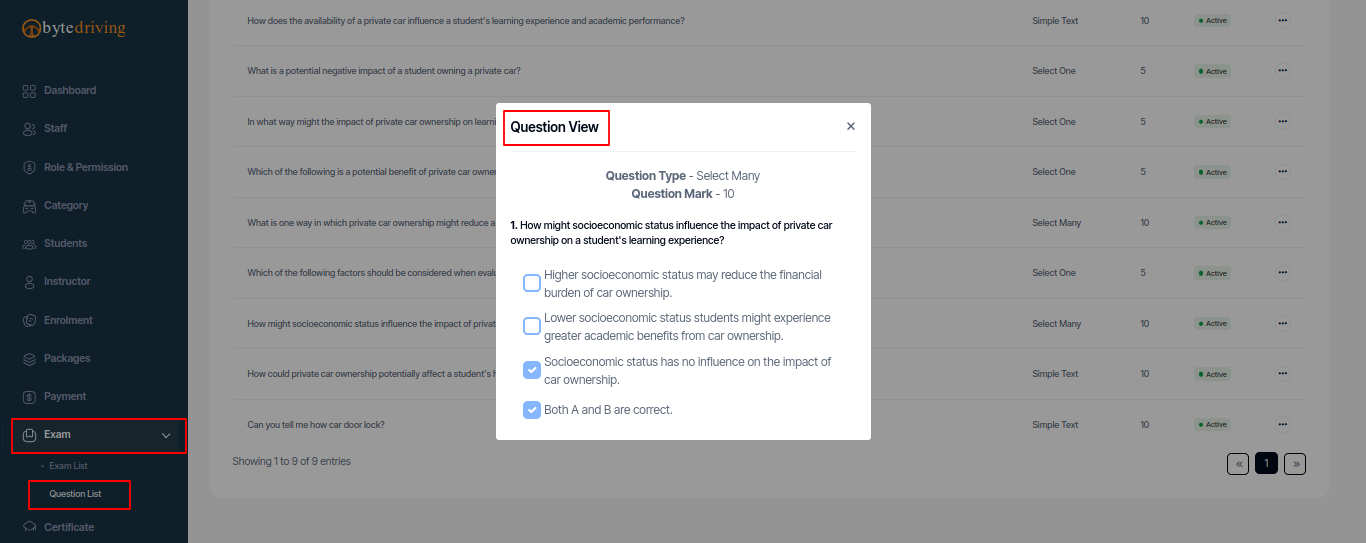
Certificate¶
Admin can see all Student Certificate list and create, edit, view, Print and delete from here.
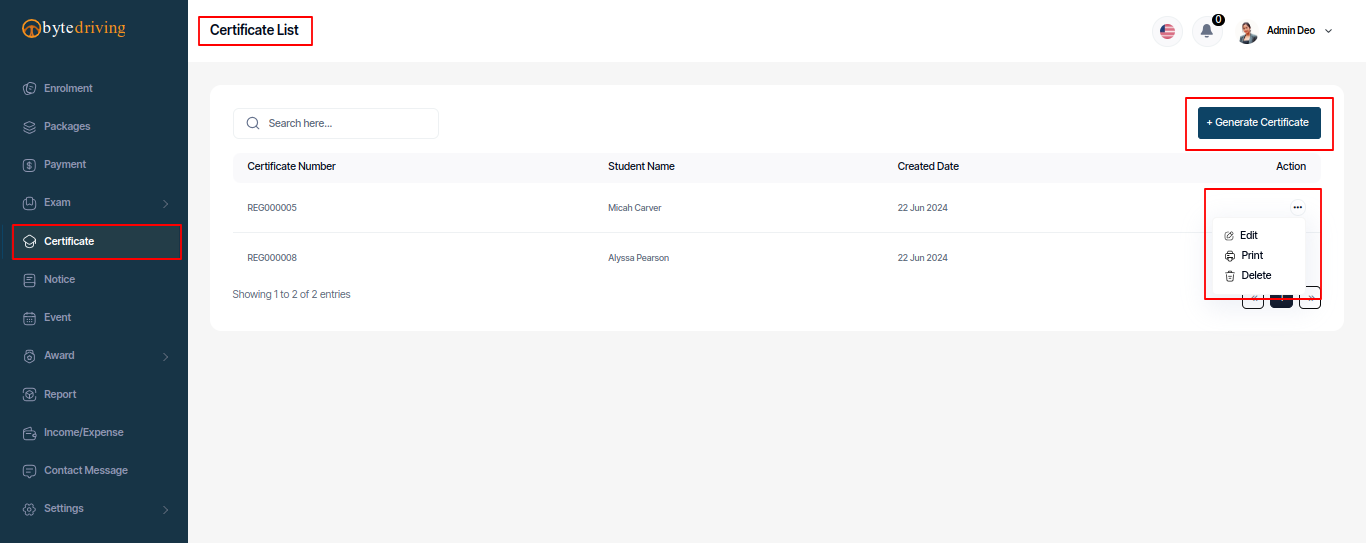
Certificate Add

Certificate Edit
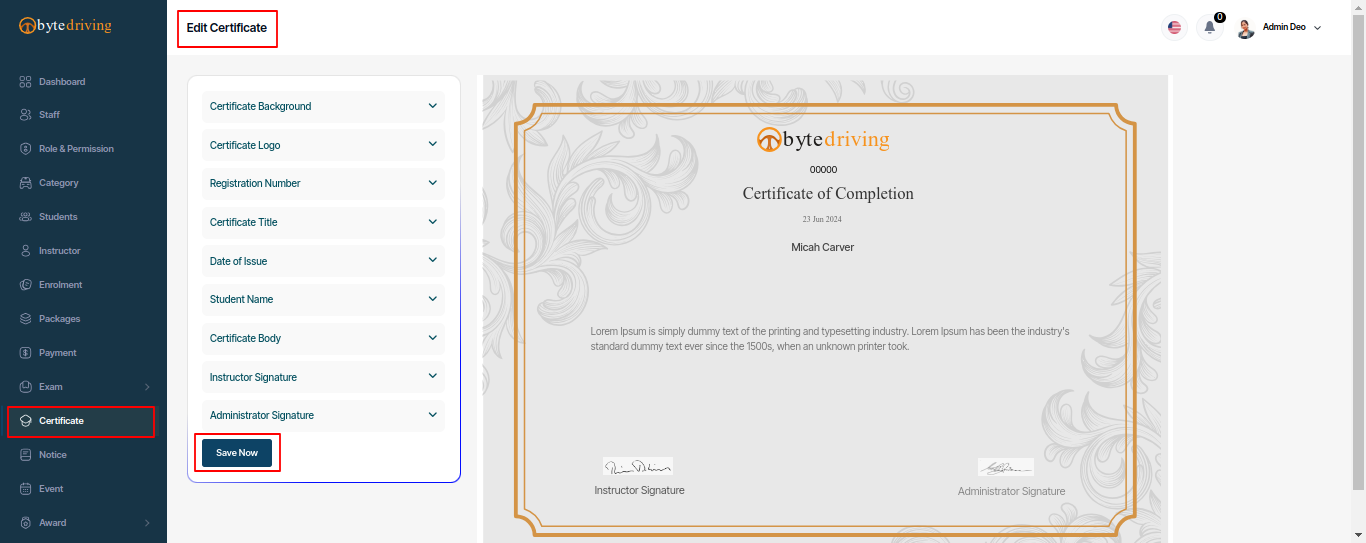
Certificate Print
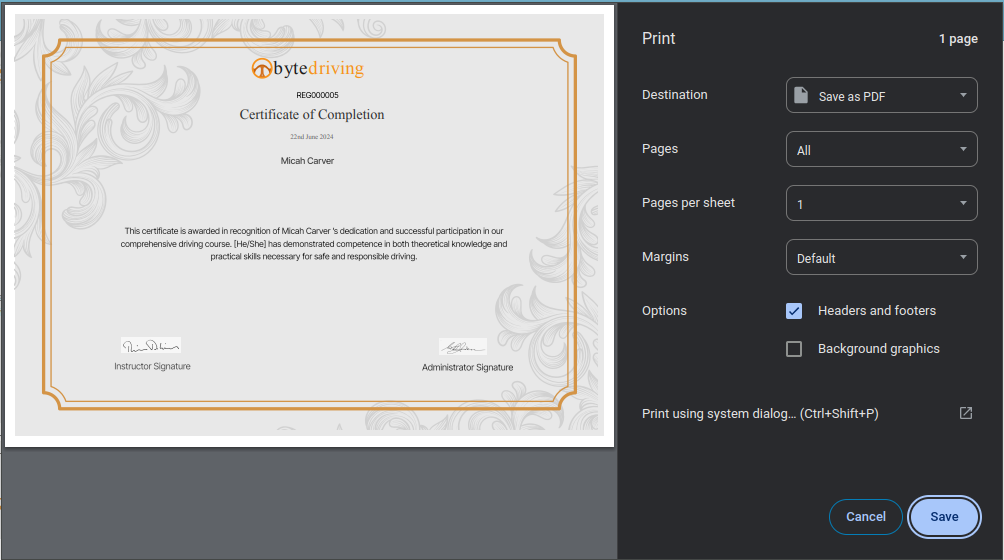
Notice¶
Admin can see Notice list and create Notice for student and instructor and edit, view and delete from here.
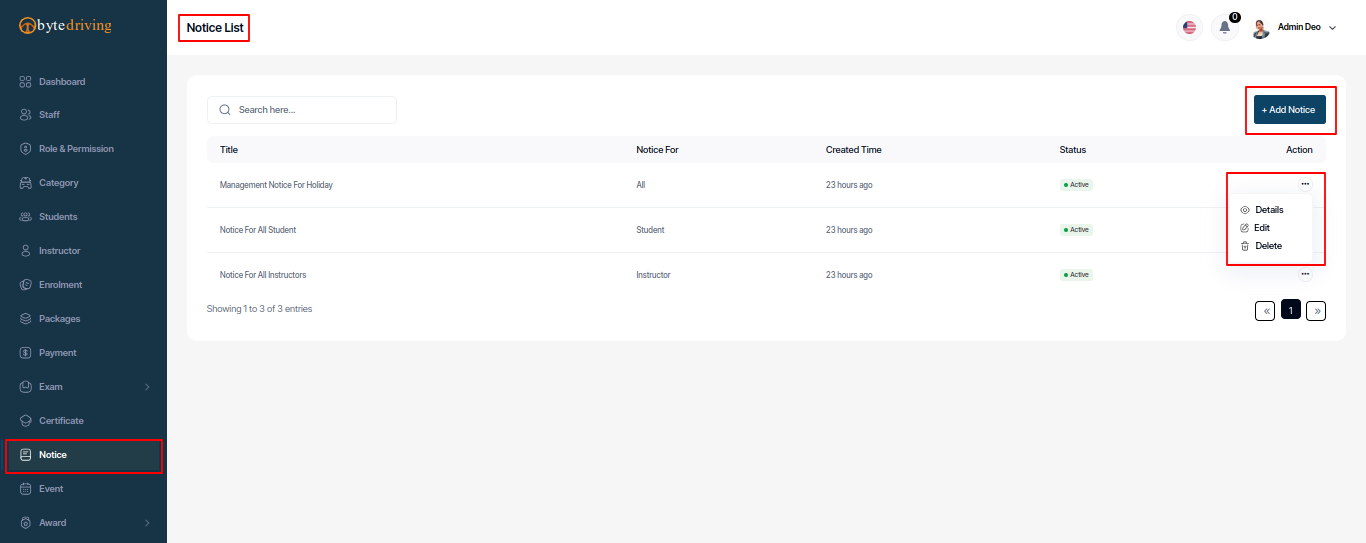
Notice Add
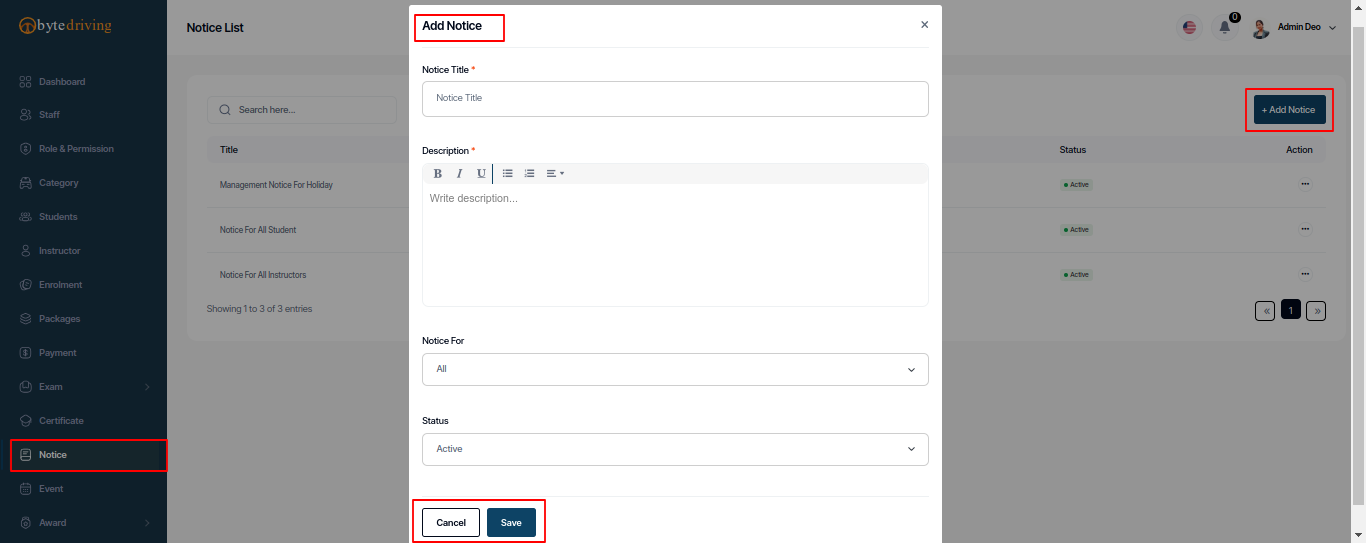
Notice Edit
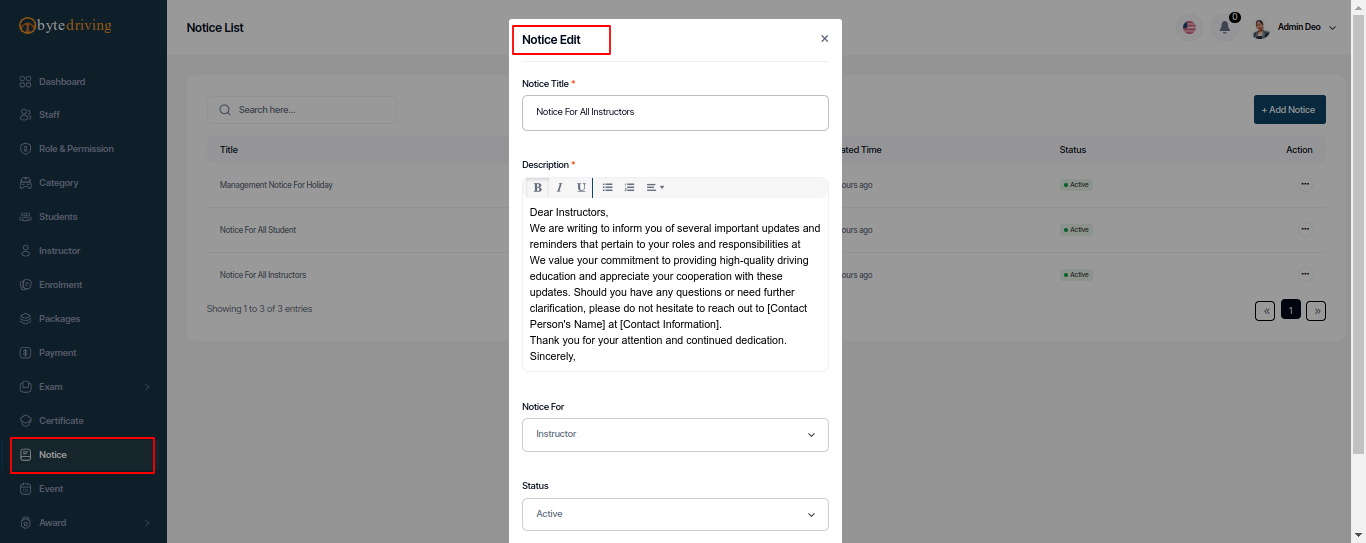
Notice Details
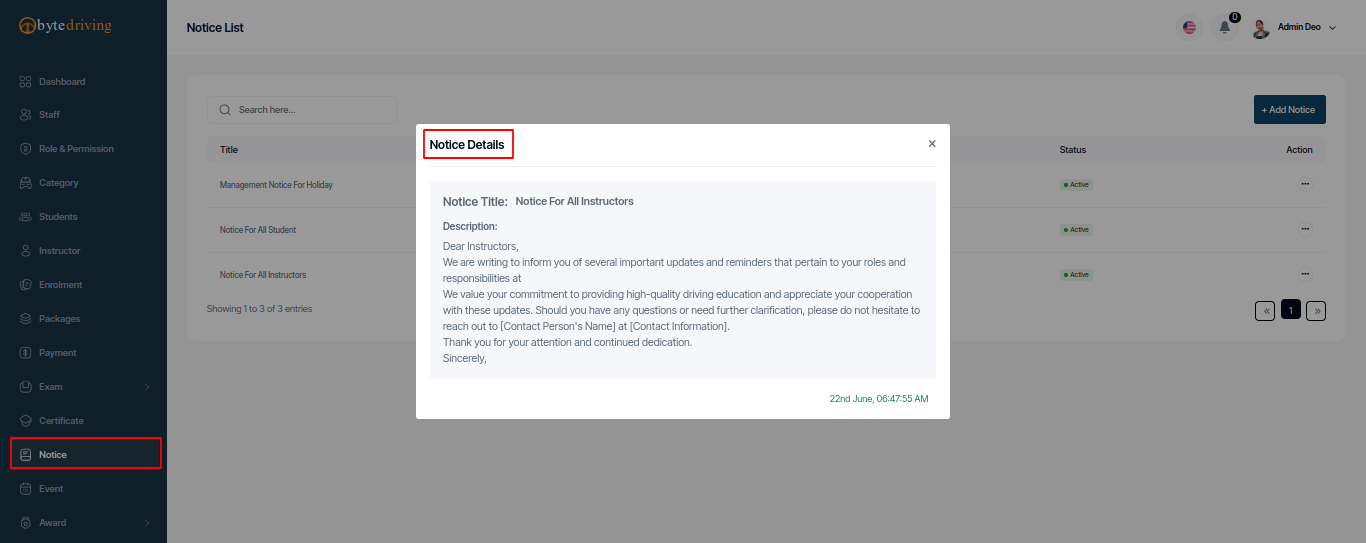
Event¶
Admin can see Event list and create Event for everyone and edit, view and delete from here.
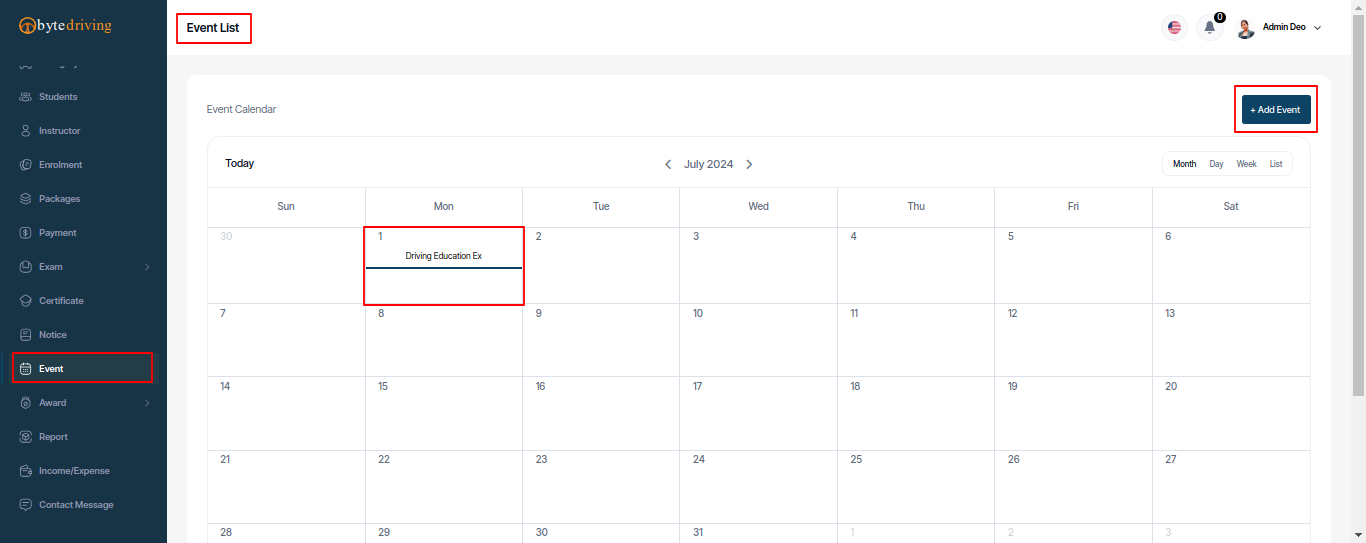
Event Add
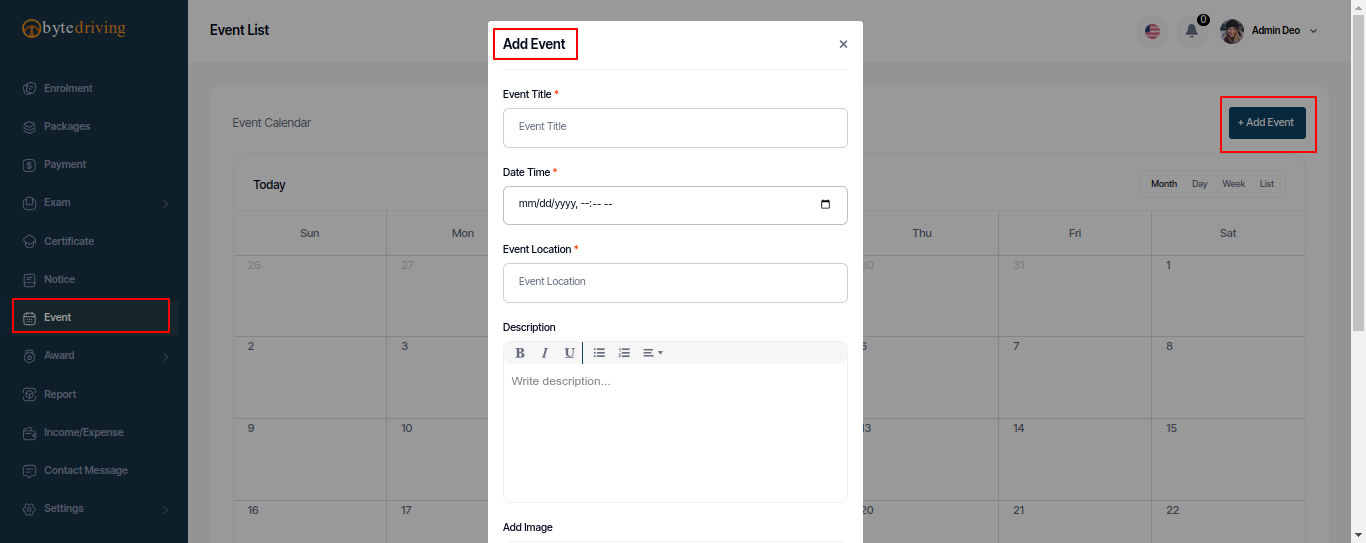
Event Edit
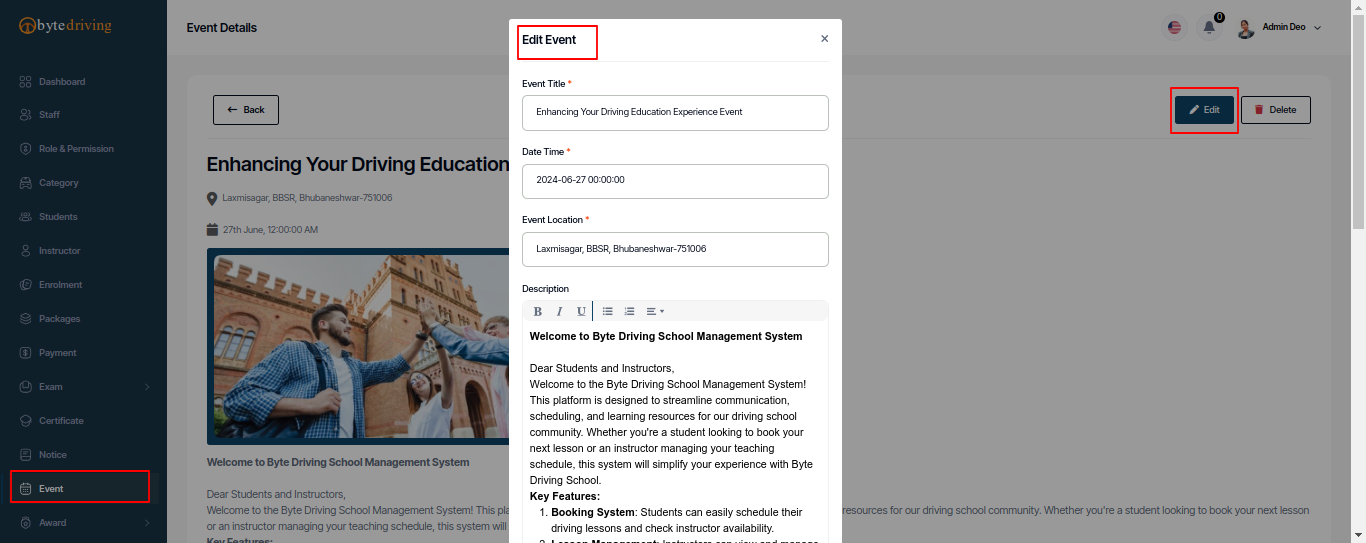
Event Details
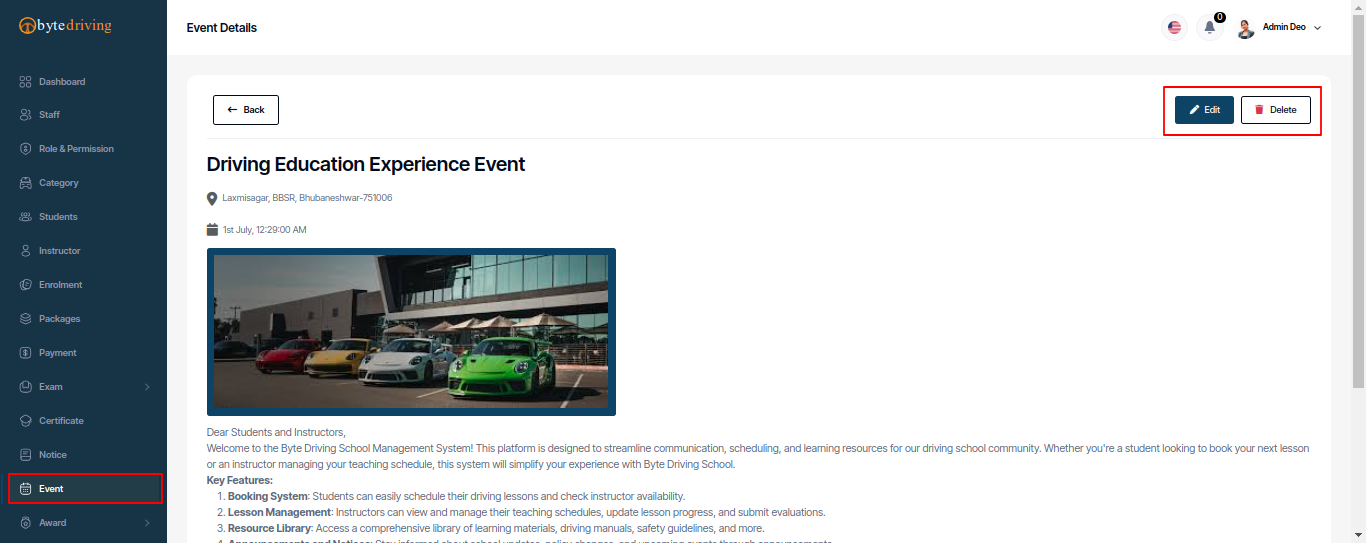
Award¶
Through this option, the admin can make some awards and assign to the eligible students if necessary. Admin also see all Award list and Award Assign lists and can create an Award and Assign Student in this Award and edit, and delete from here.
Award List¶
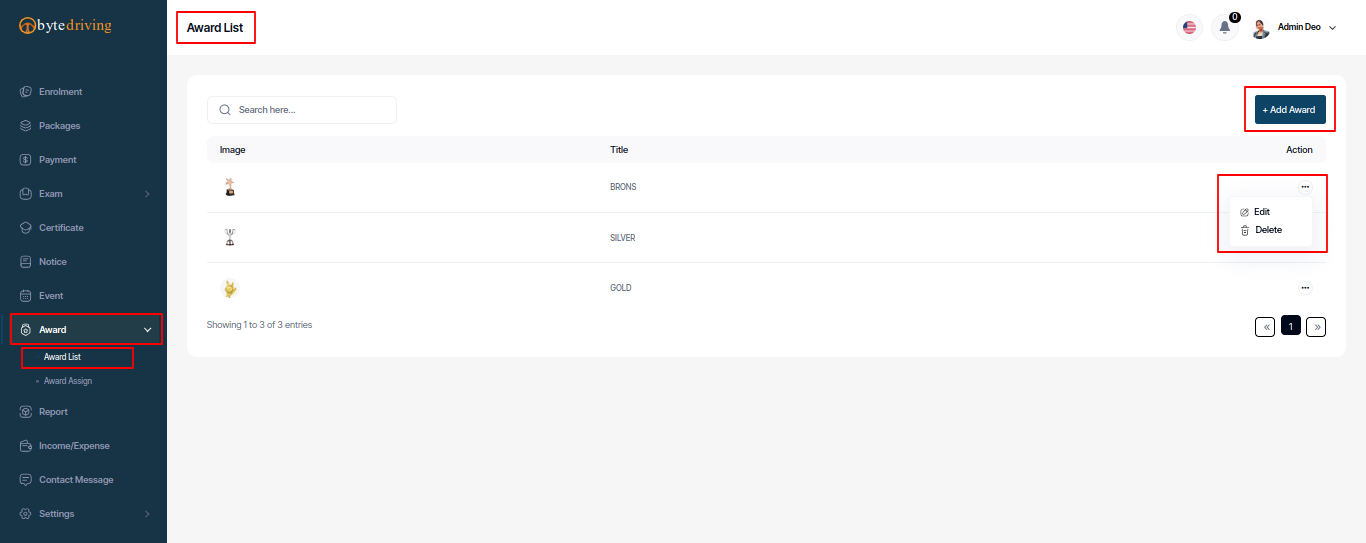
Award Add
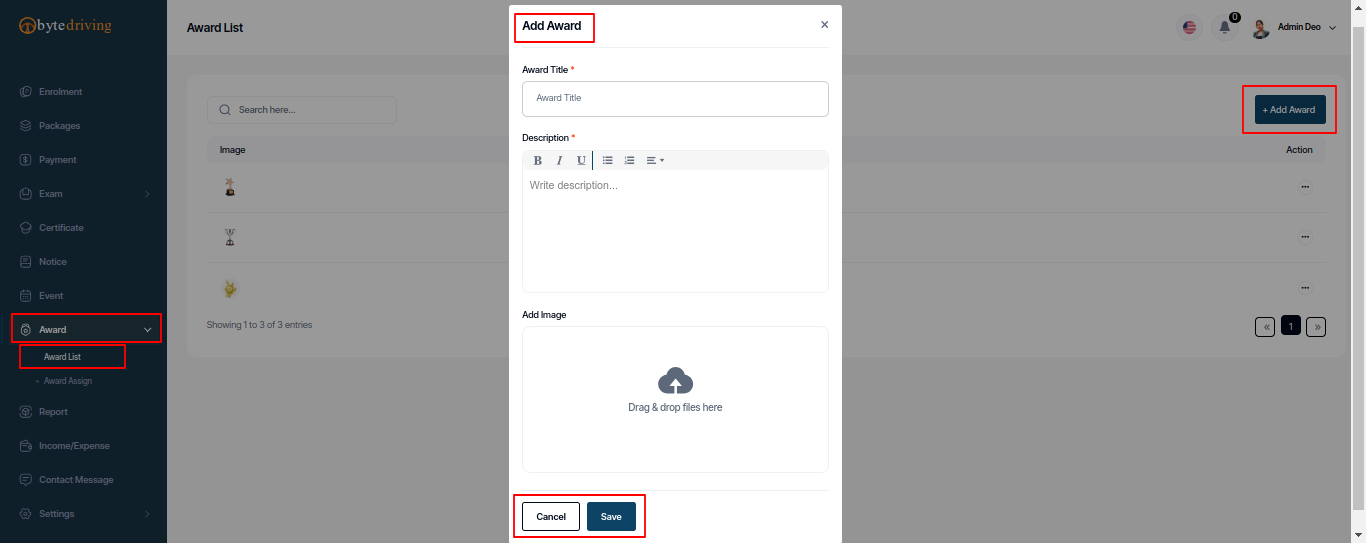
Award Edit
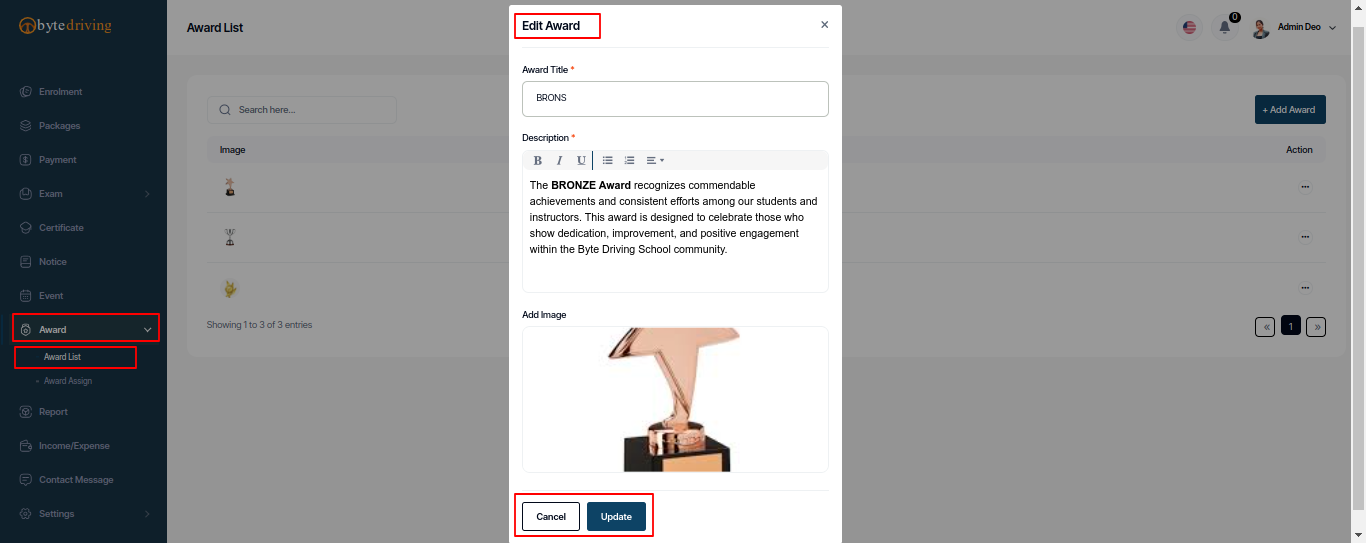
Award Assign List¶
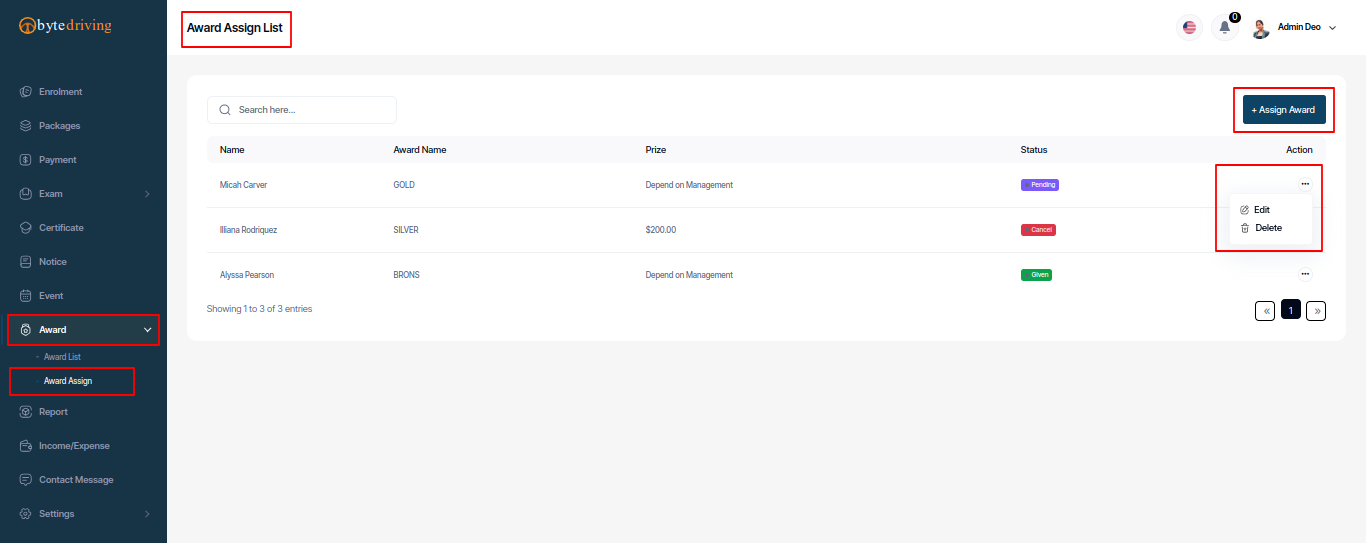
Award Assign Add
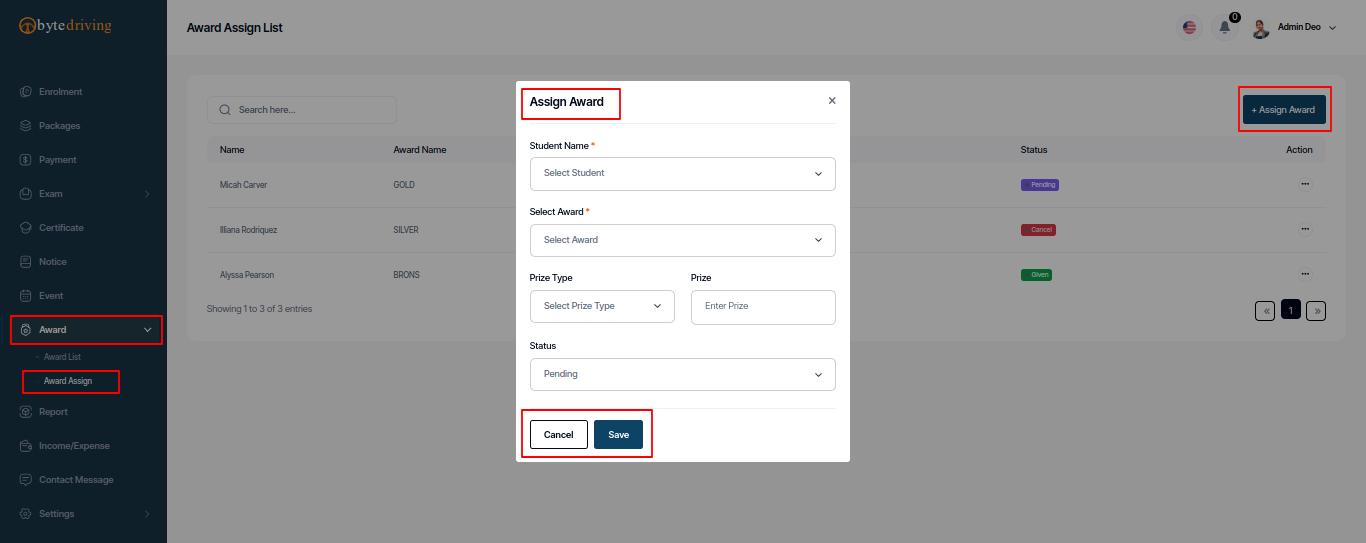
Award Assign Edit
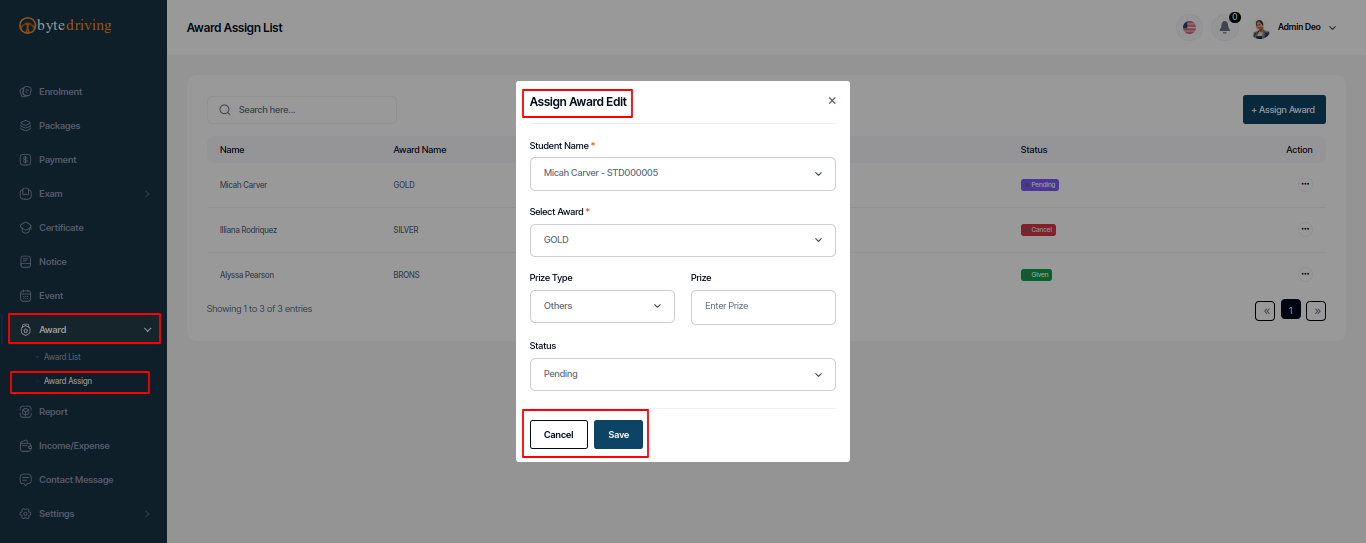
Report¶
Admin can see Report list and create Report for every module its for monthly, yearly or custome and print from here.
Generate Report
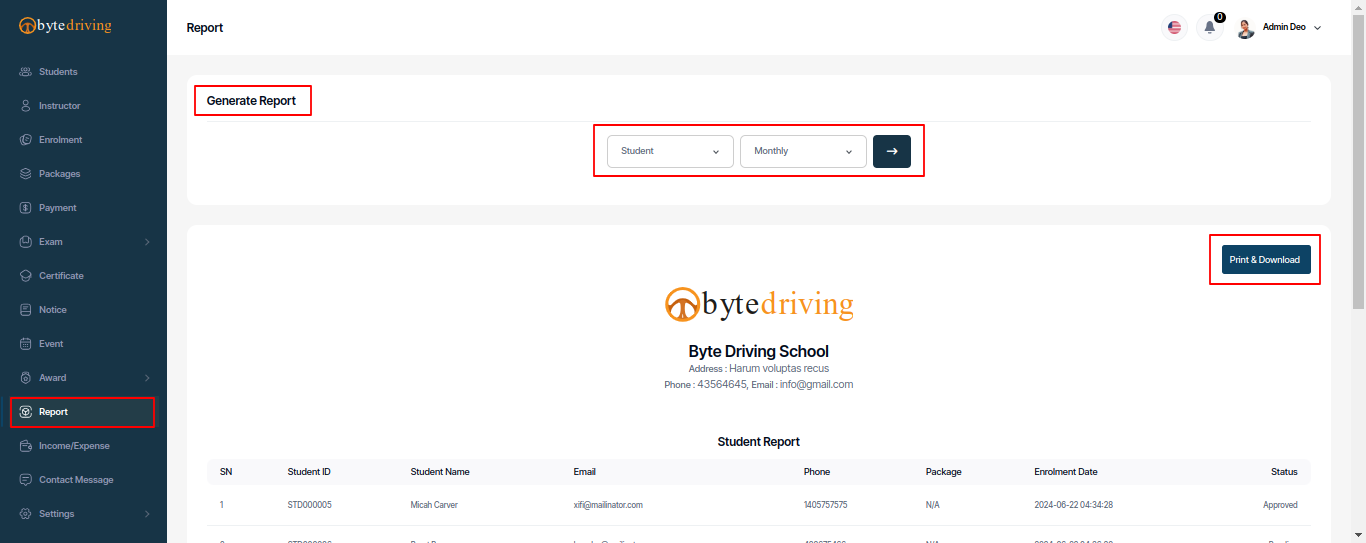
Report Print
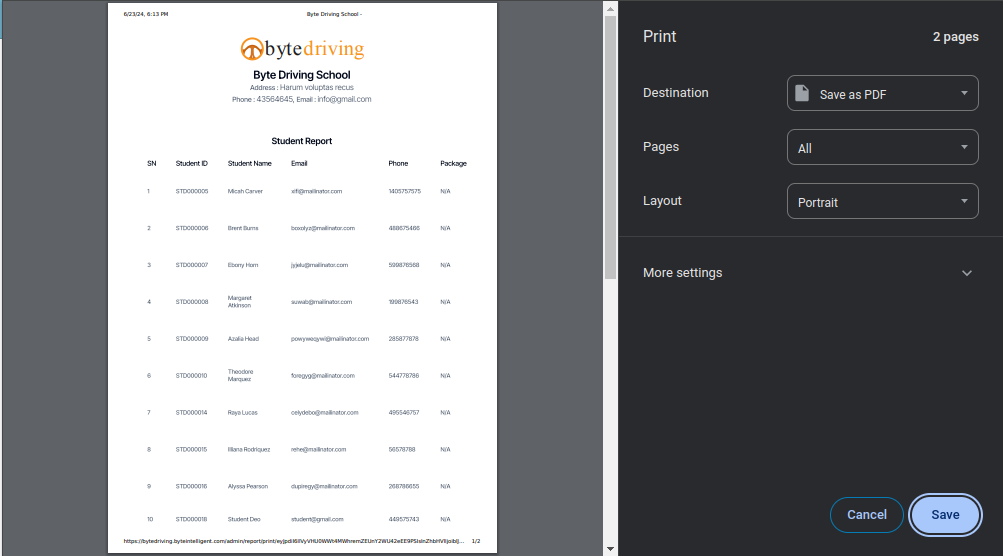
Income/Expense¶
Admin can see Income/Expense list and also see Total Income, Total Expense, Account Balance Report and see Instructor Expense Report and accept or cancel it and Income/Expense create, edit, and delete from here.
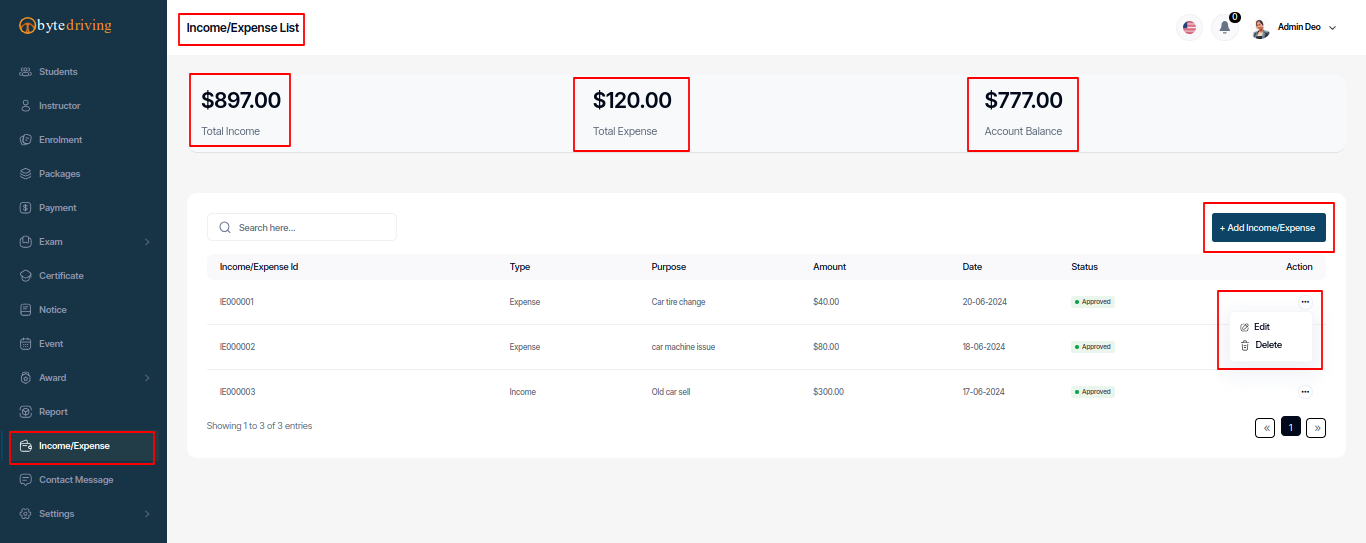
Income/Expense Add
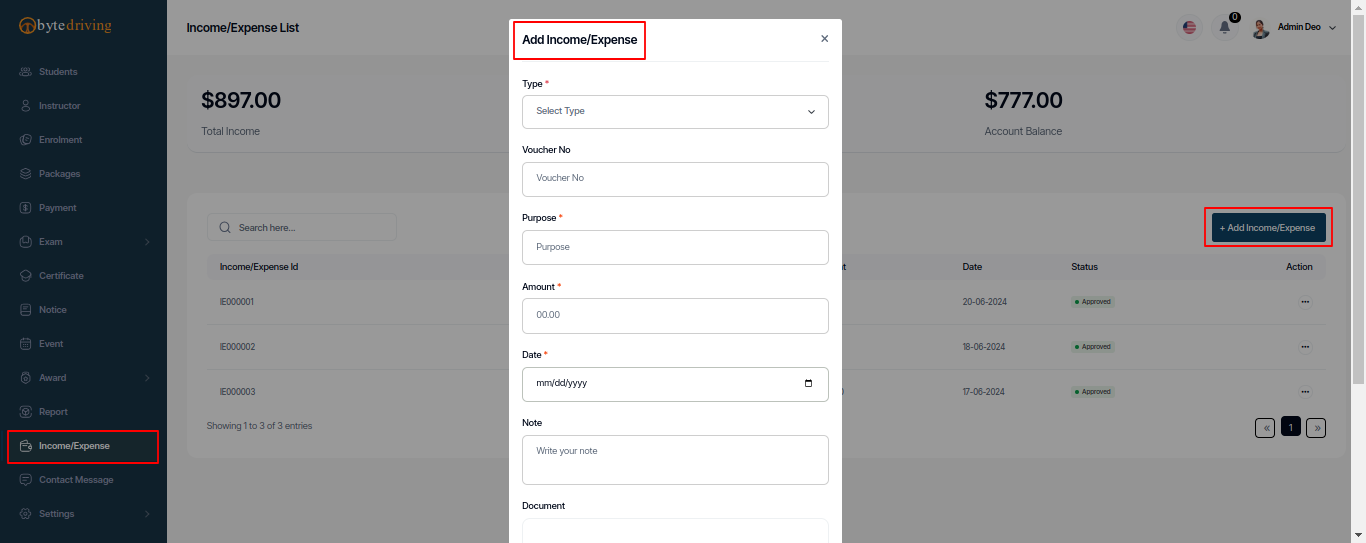
Income/Expense Edit
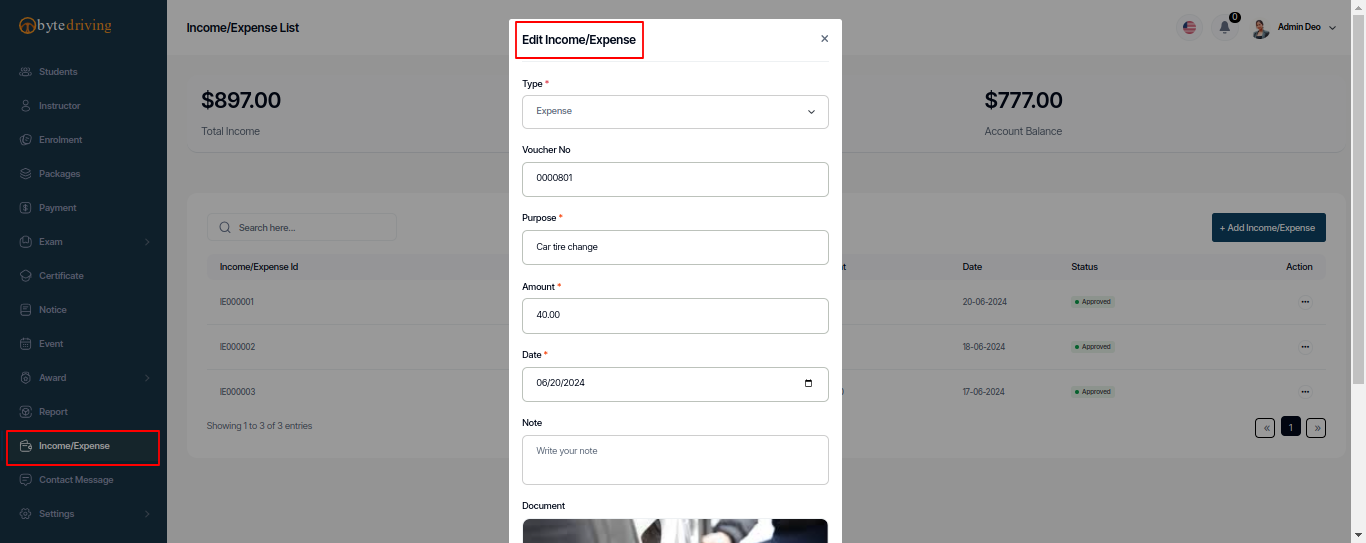
Contact Message¶
Admin can see all User messages read details and delete from here.
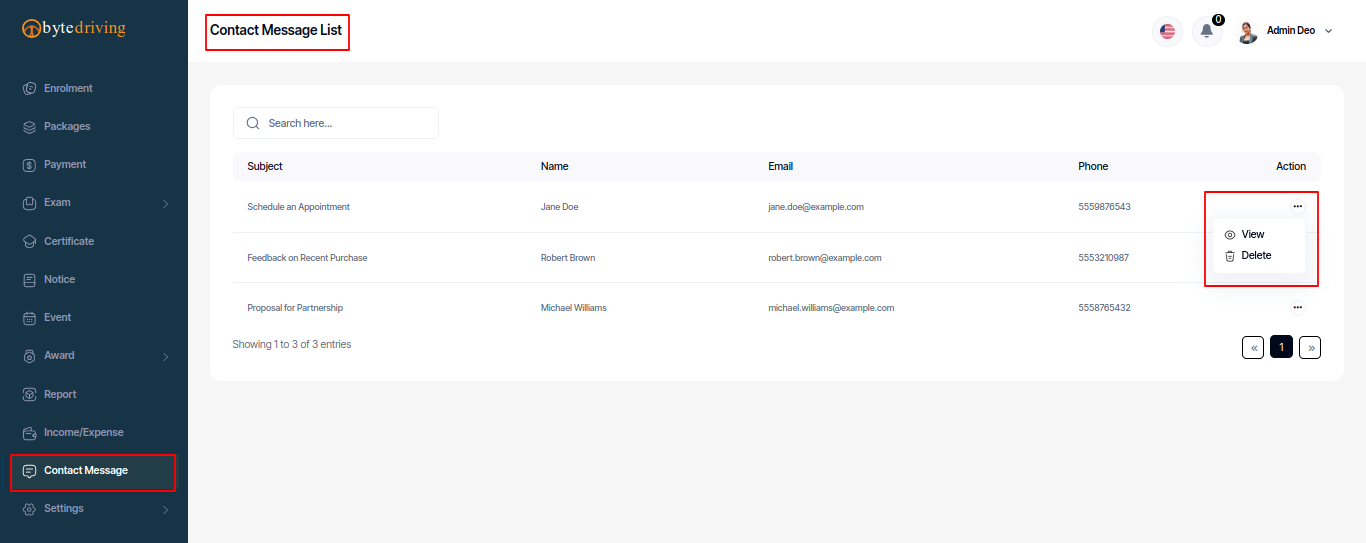
Messages Details
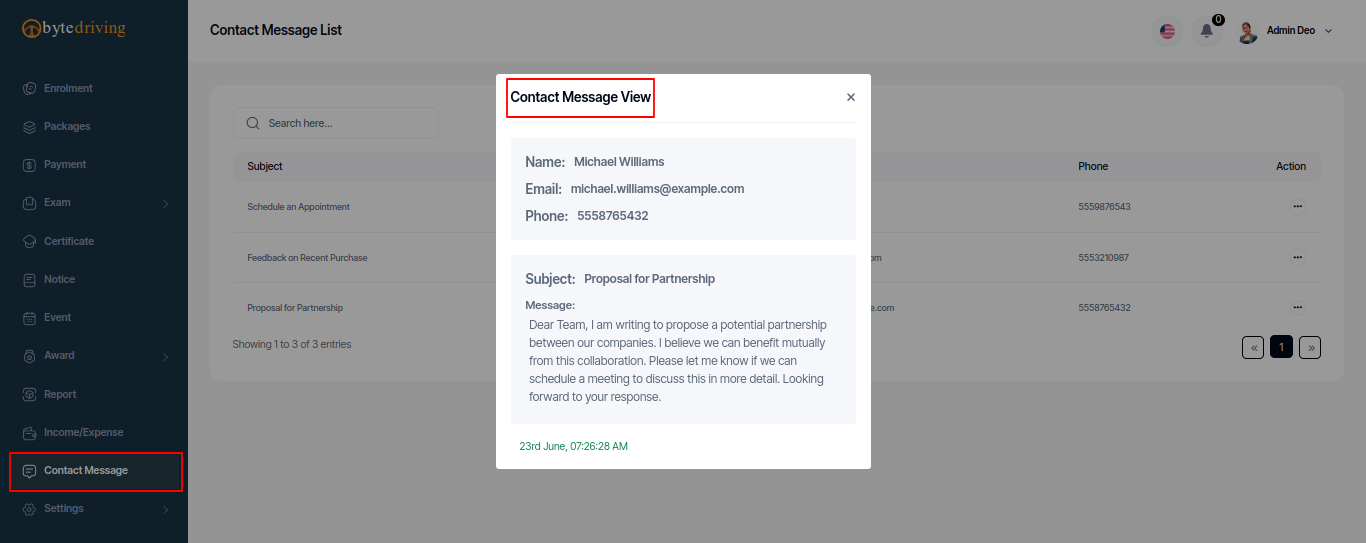
Settings¶
Admin can control General Setting and Frontend Setting for holl project Setting. Go to General Setting and control or update your all data like Personal Information, Application Setting, App Configuration Settings, Maintenance Mode, Storage Driver Settings, Cache Clear Settings, Language Settings, Currency Settings, Payment Settings and Time Schedule Settings. When go to Frontend Setting admin can Add, Update, and Delete all Frontend section Like Section Setting, About Us Update, Achievement Update, Gallery Category, Gallery List, Faq List, and Testimonial.
General Settings¶
Profile Settings¶
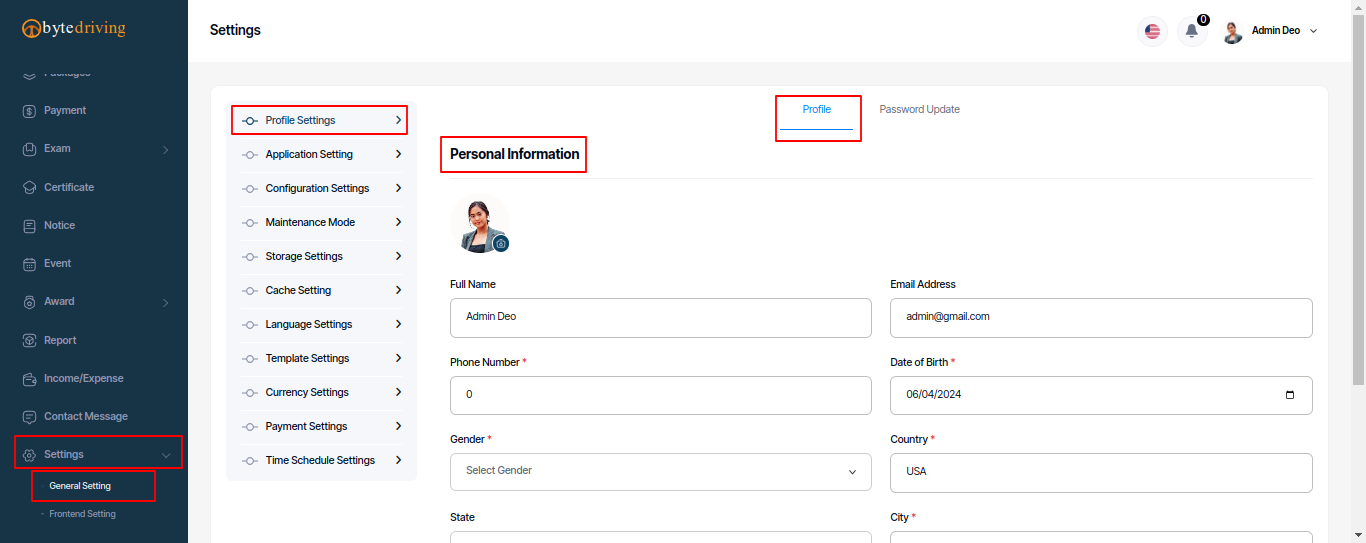
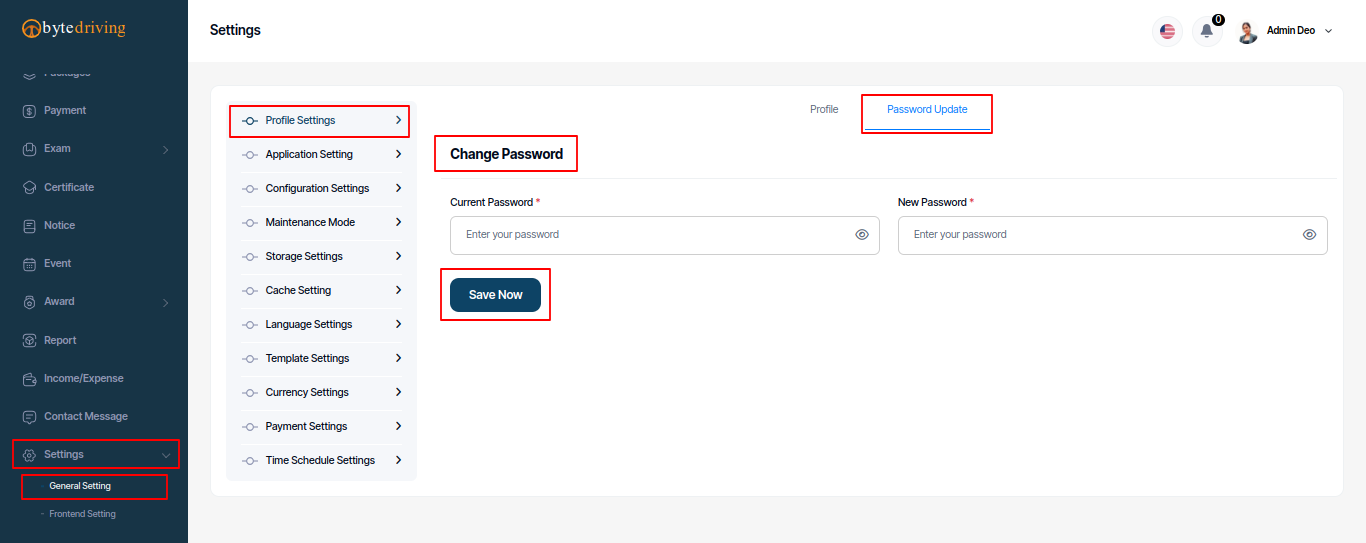
Application Settings¶
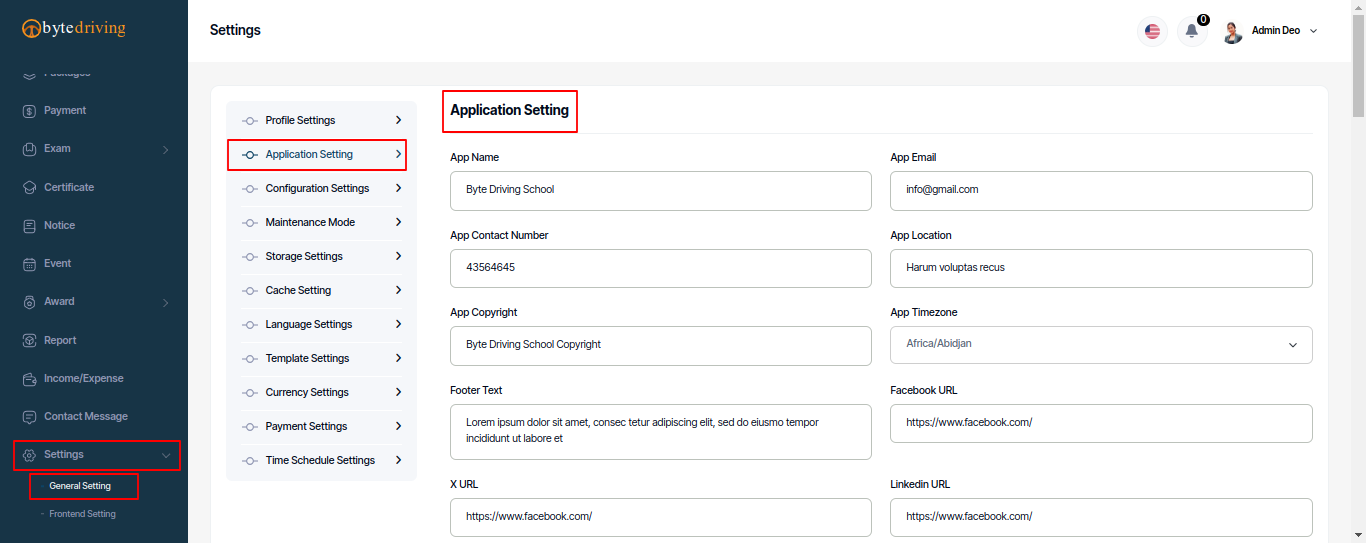
Configuration Settings¶
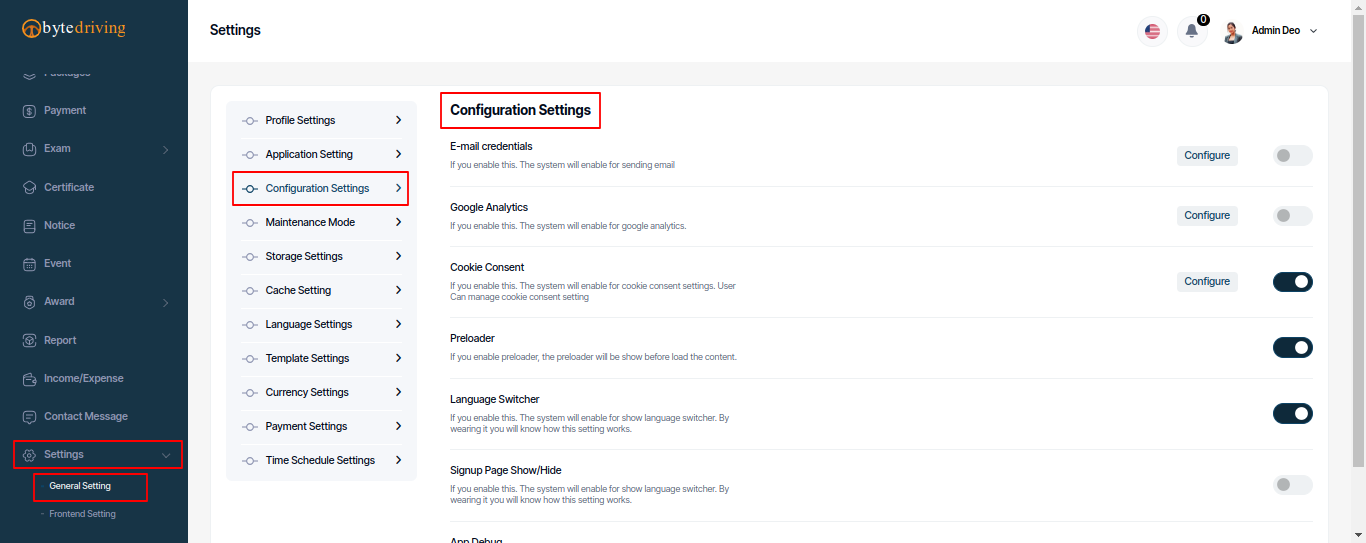
Maintenance Mode¶
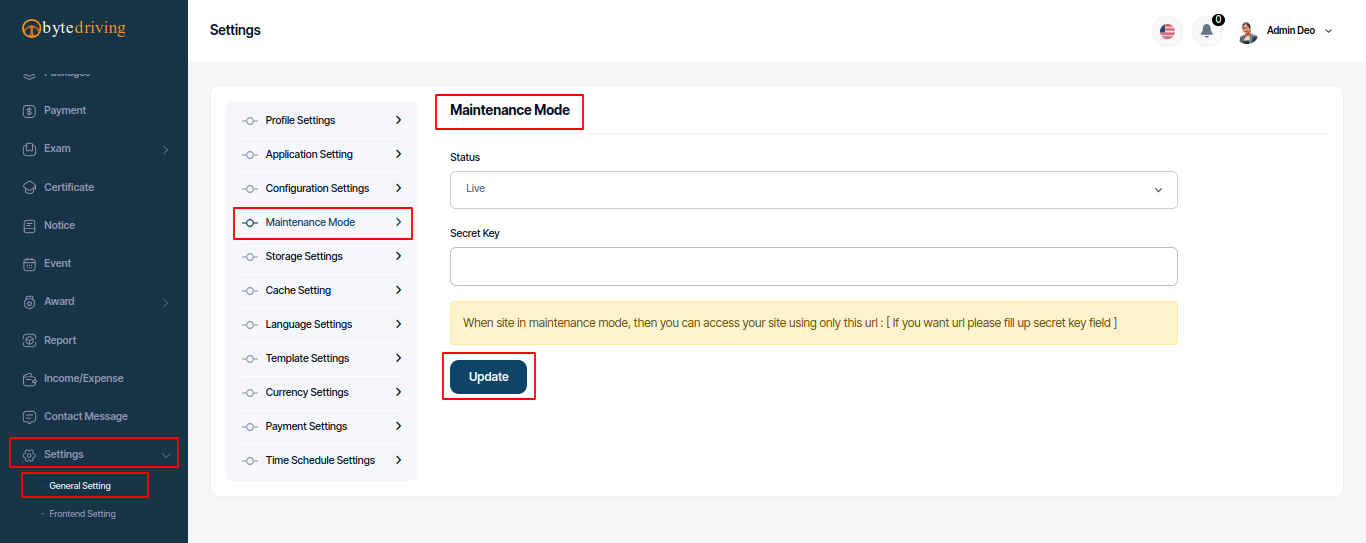
Storage Driver Settings¶
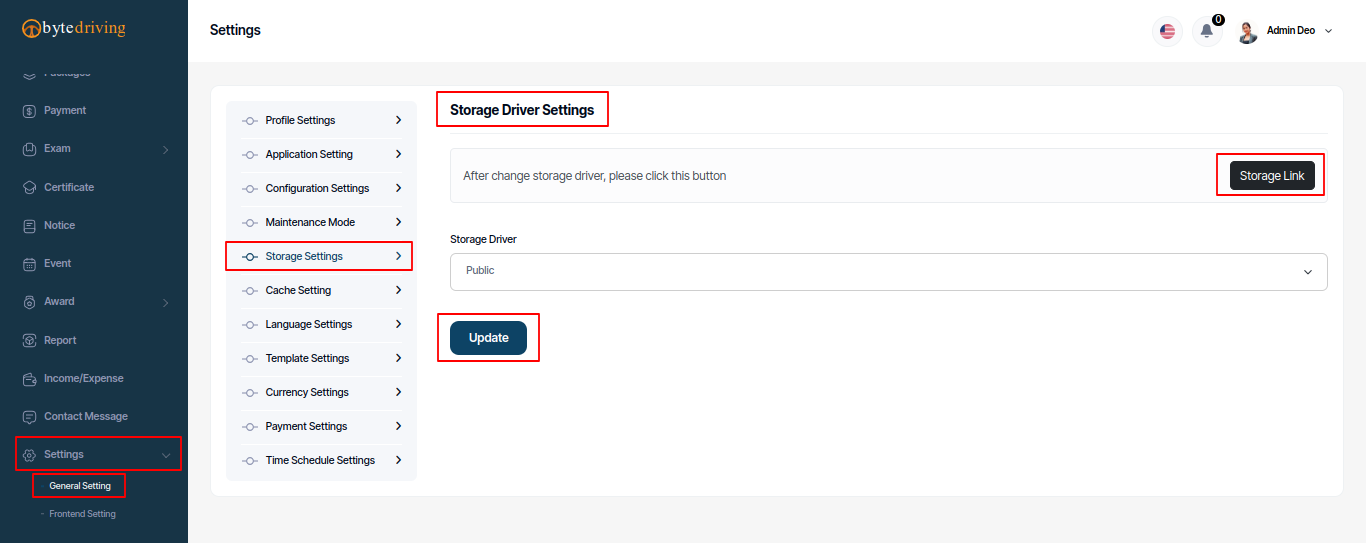
Cache Clear Settings¶
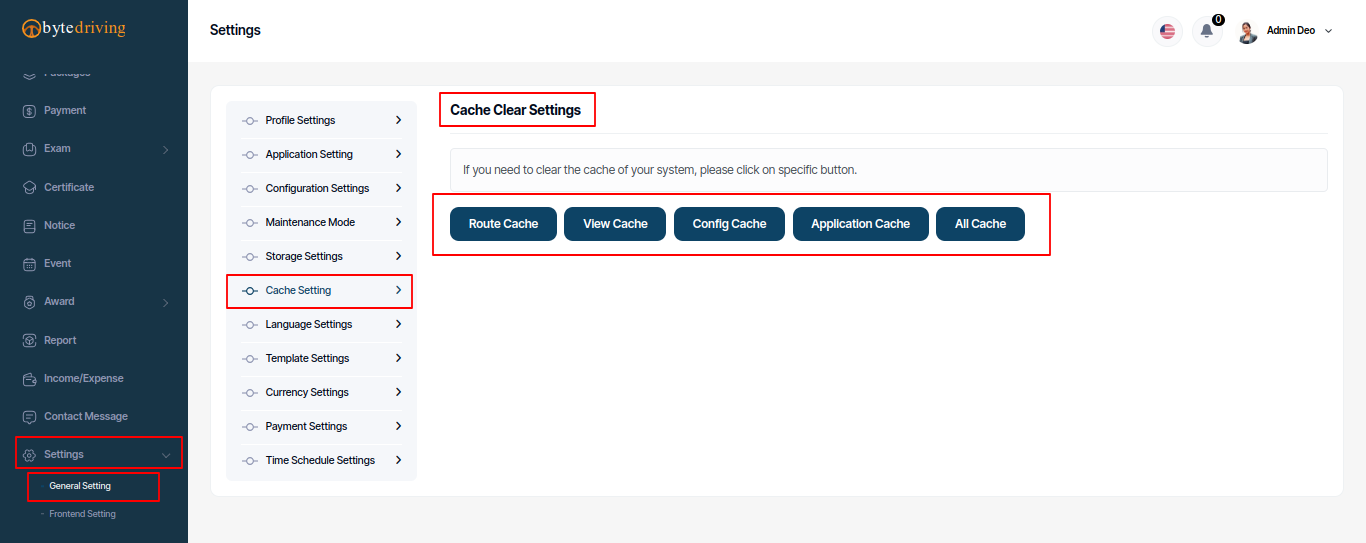
Language Settings¶
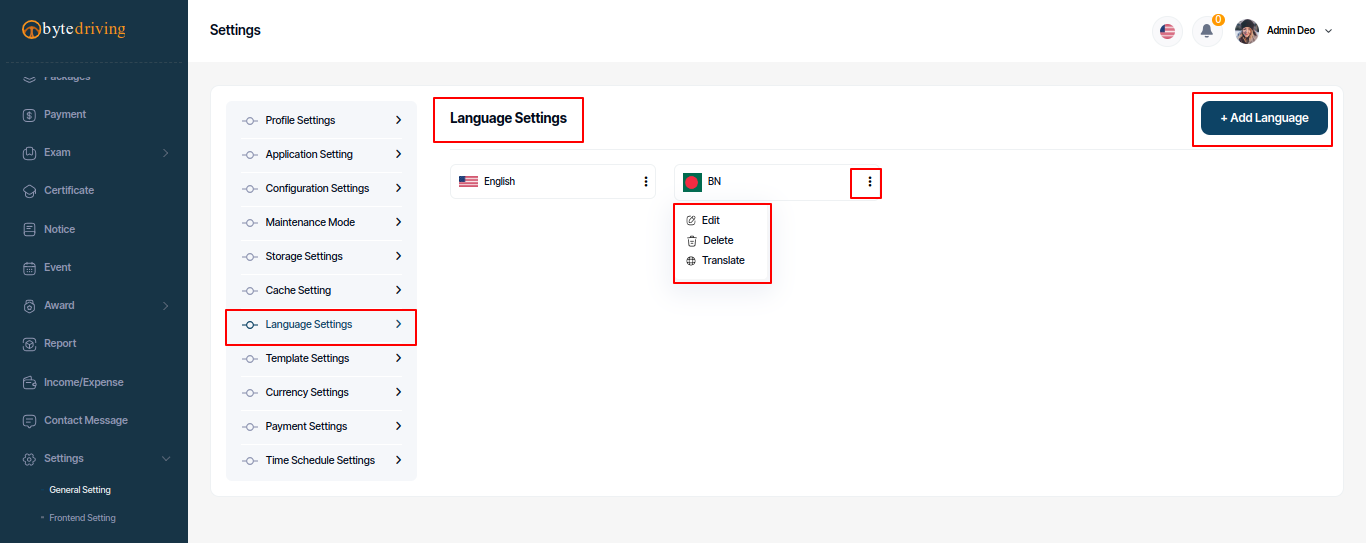
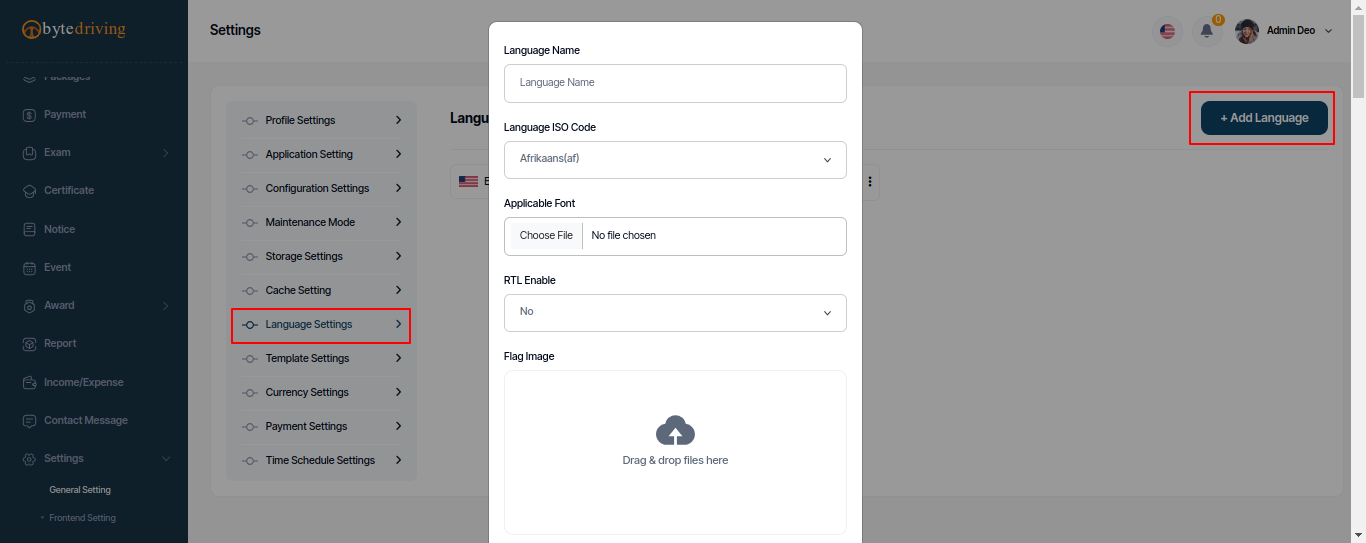
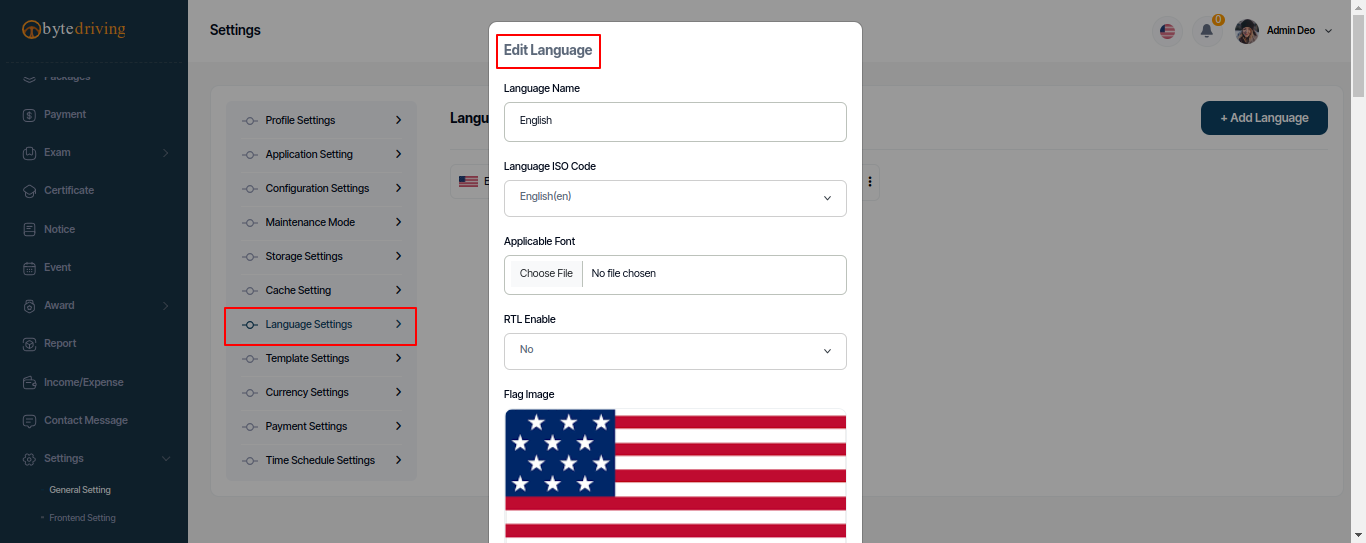
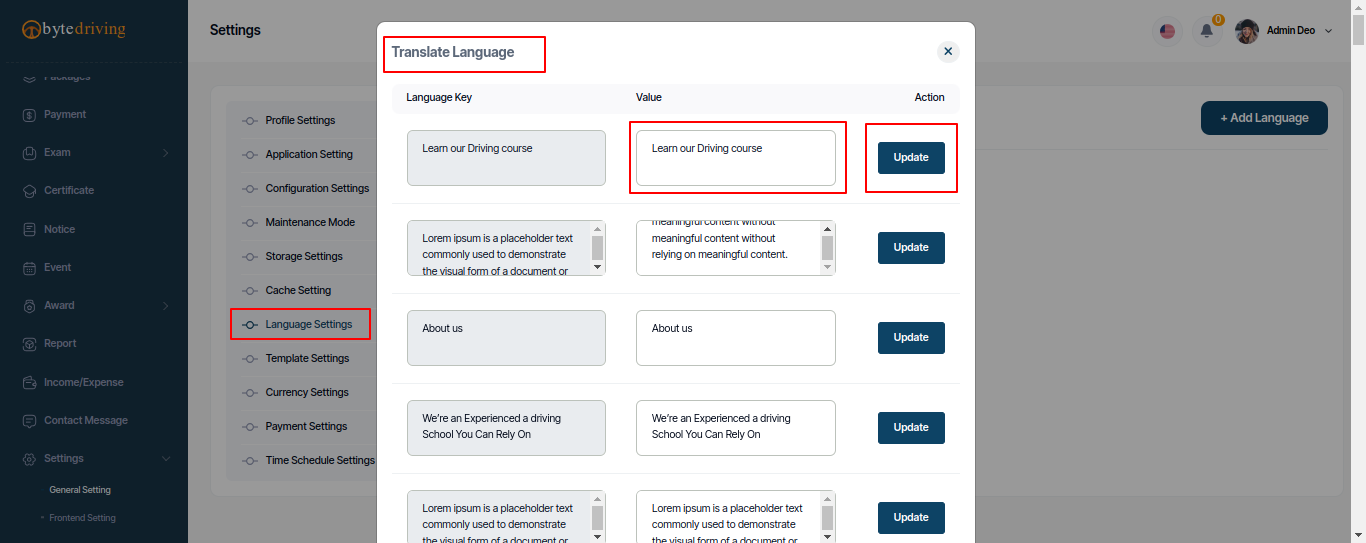
Email & Notification Template Settings¶
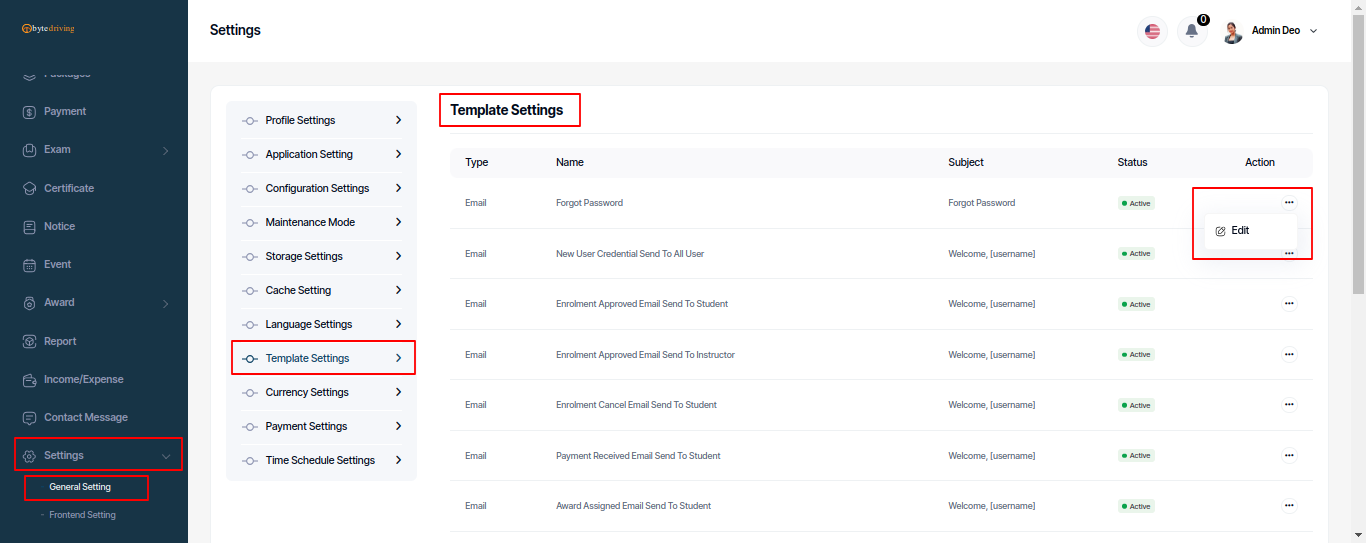
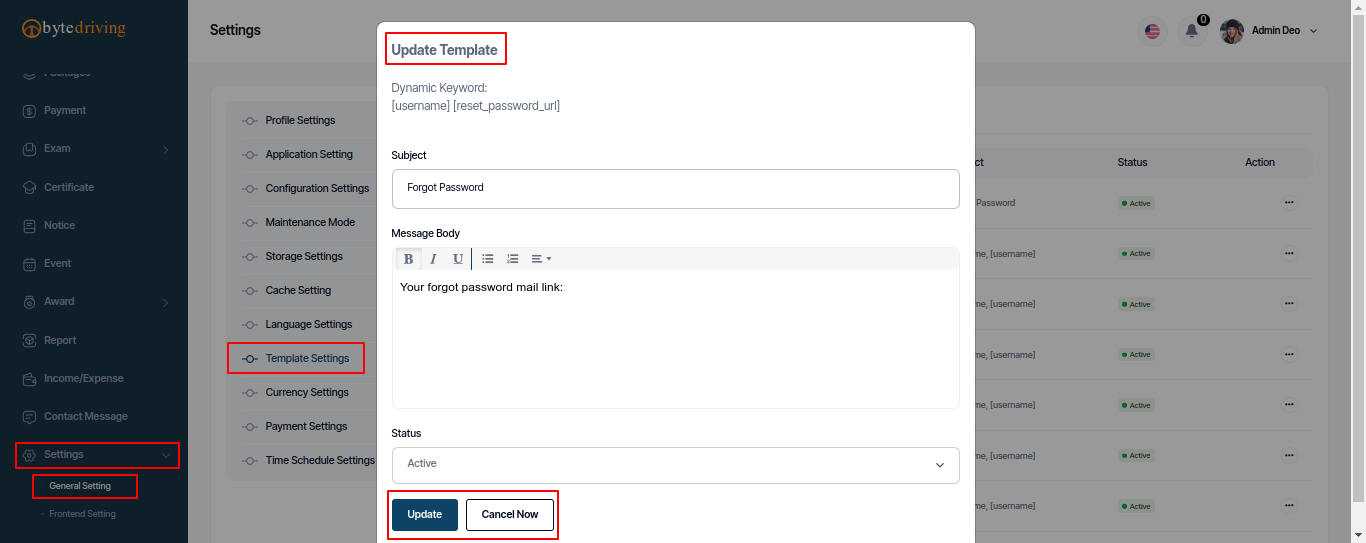
Currency Settings¶
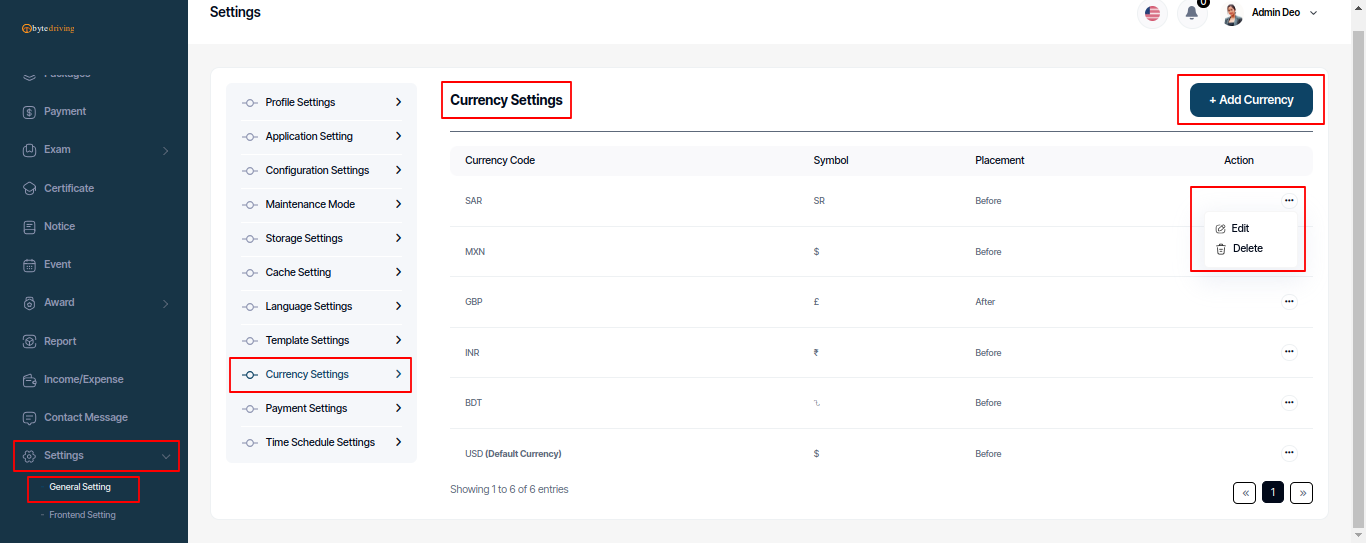
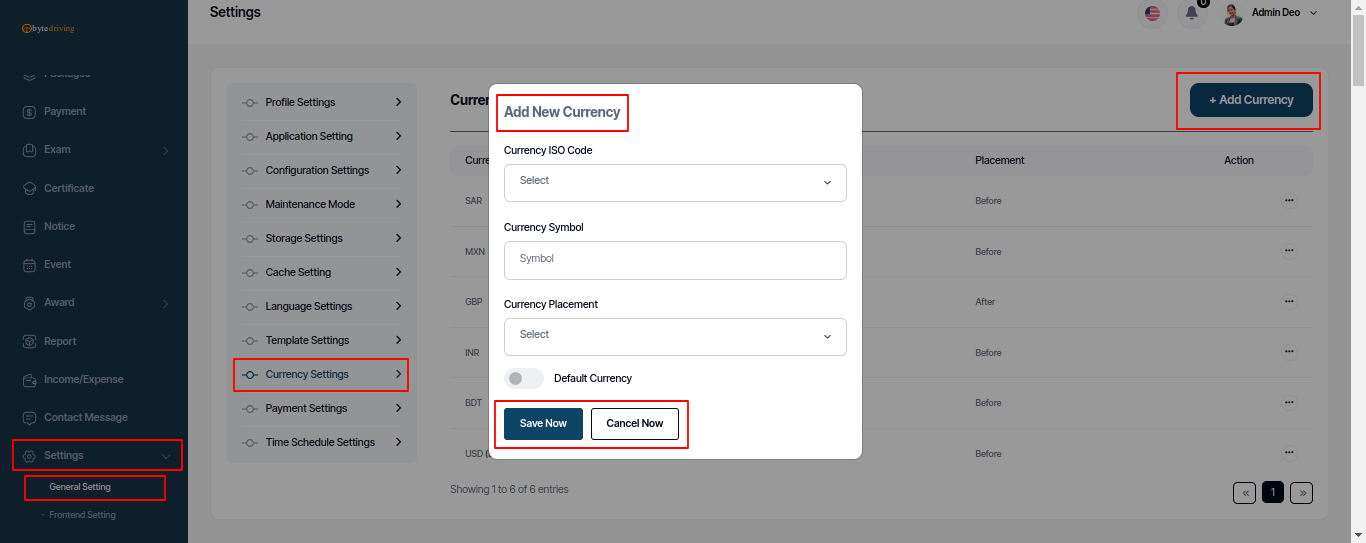
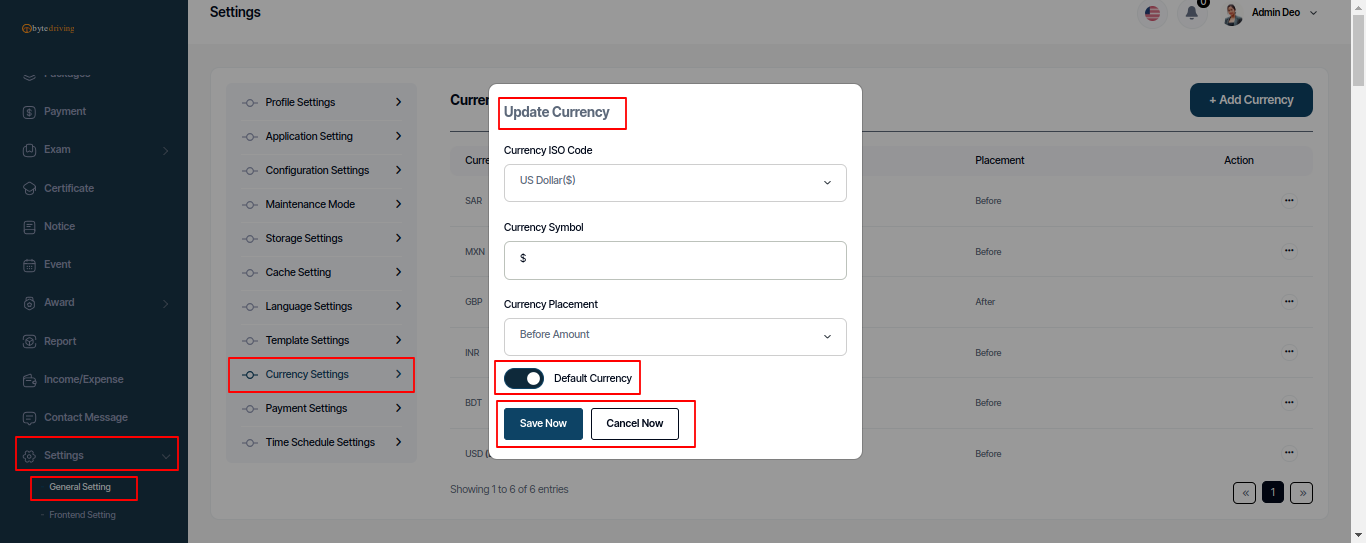
Payment Settings¶
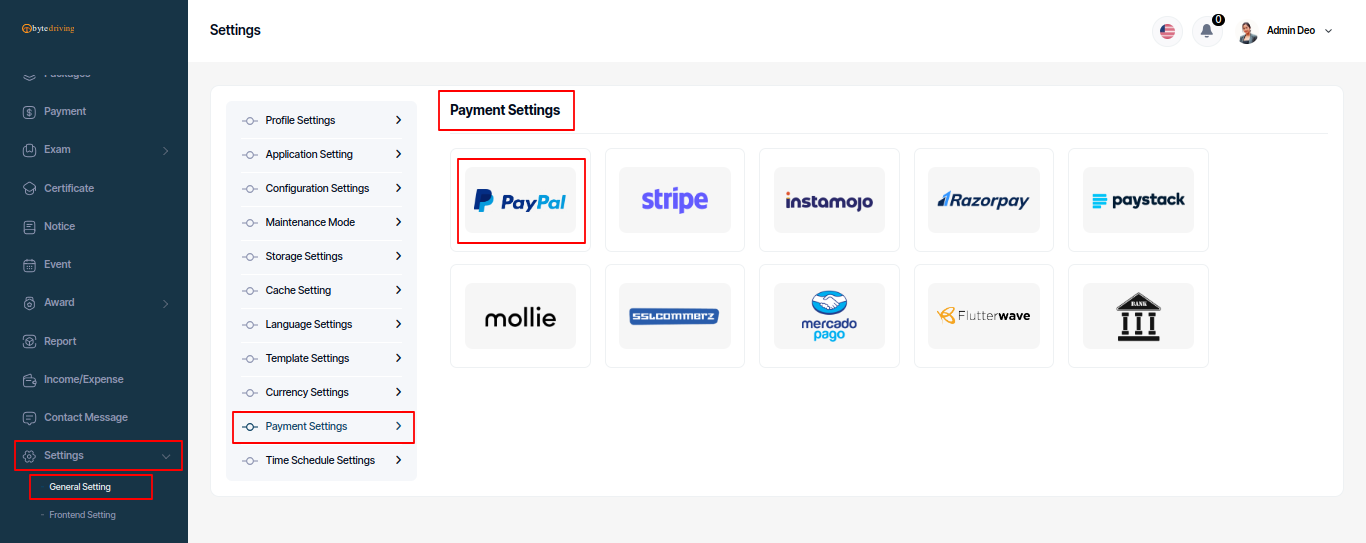

Time Schedule Settings¶
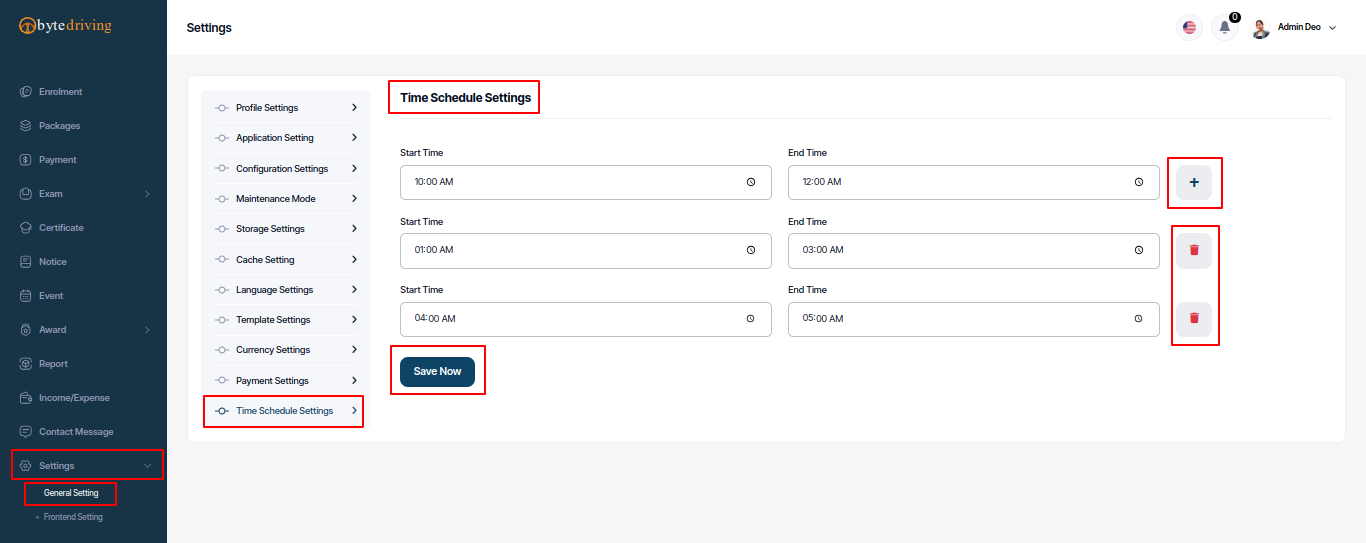
Frontend Settings¶
Section Setting¶
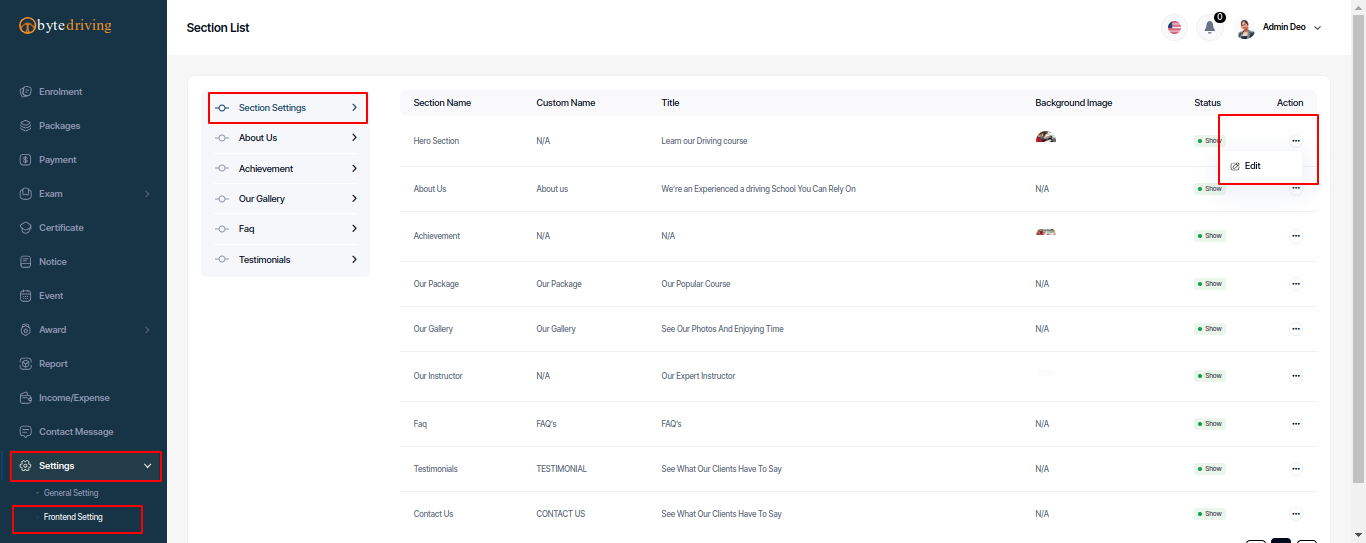
About Us Update¶
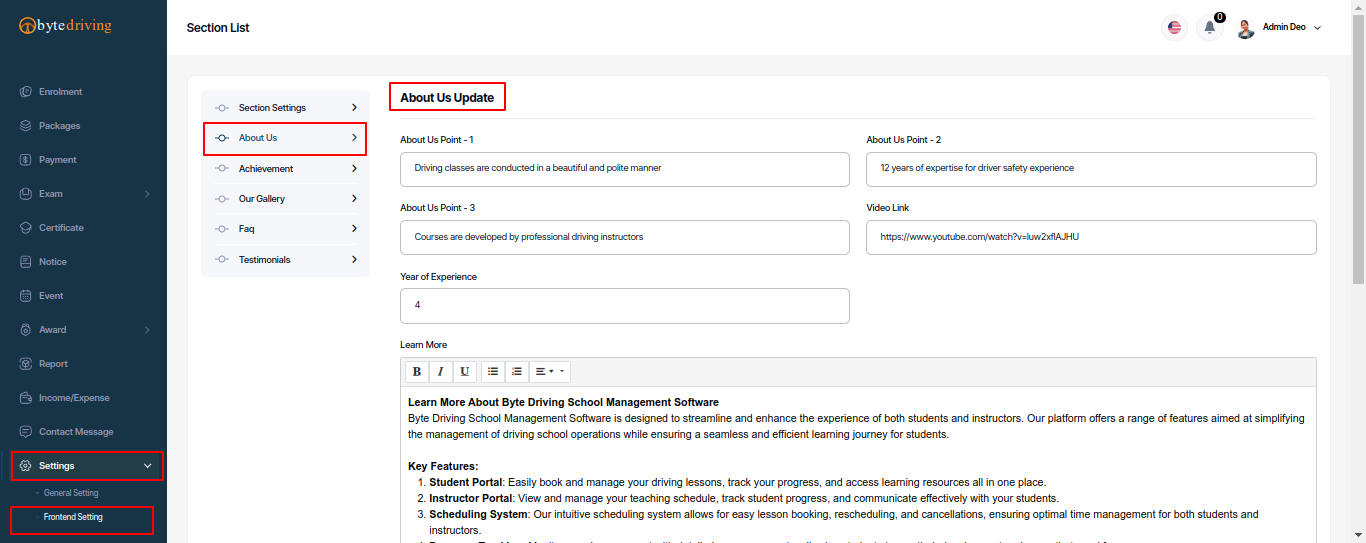
Achievement Update¶
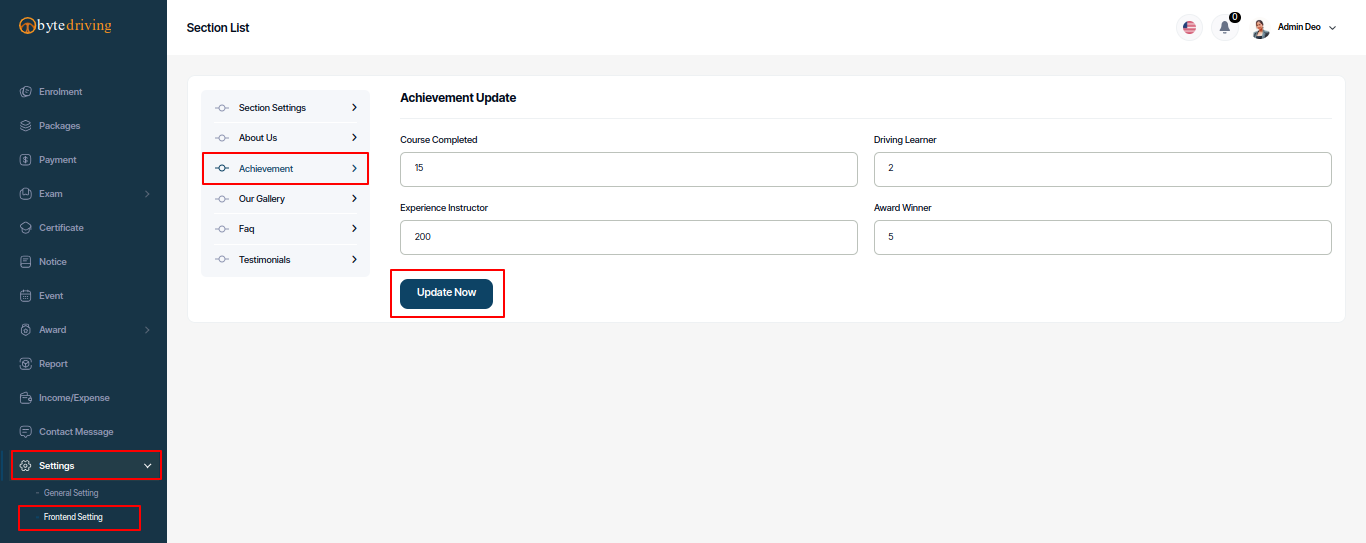
Gallery Category¶
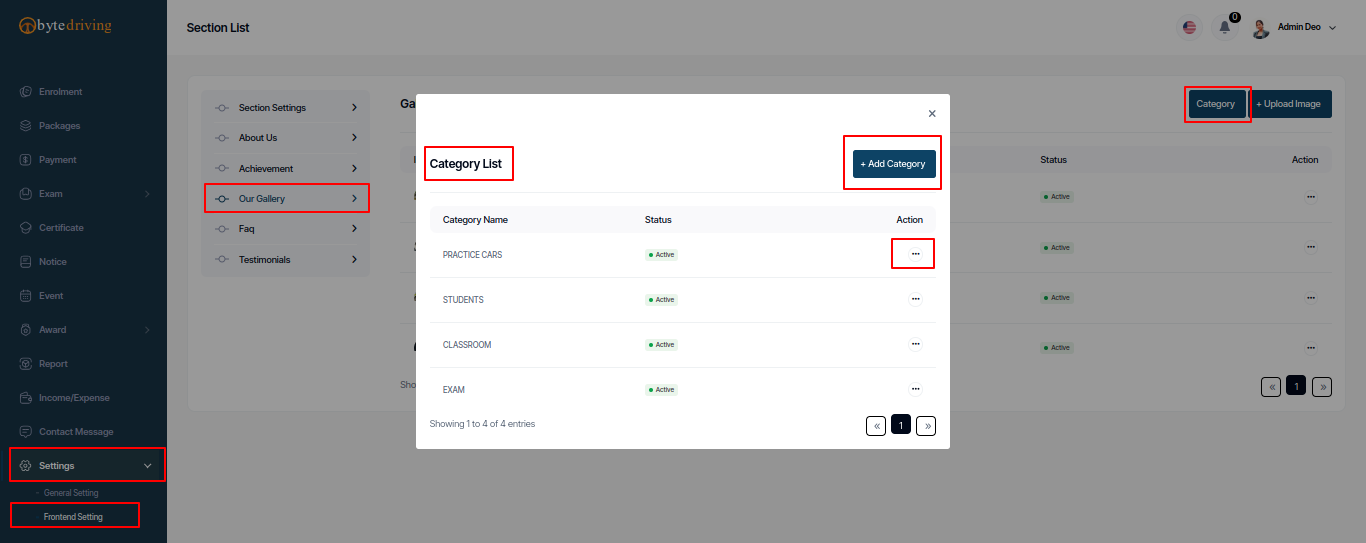
Gallery¶
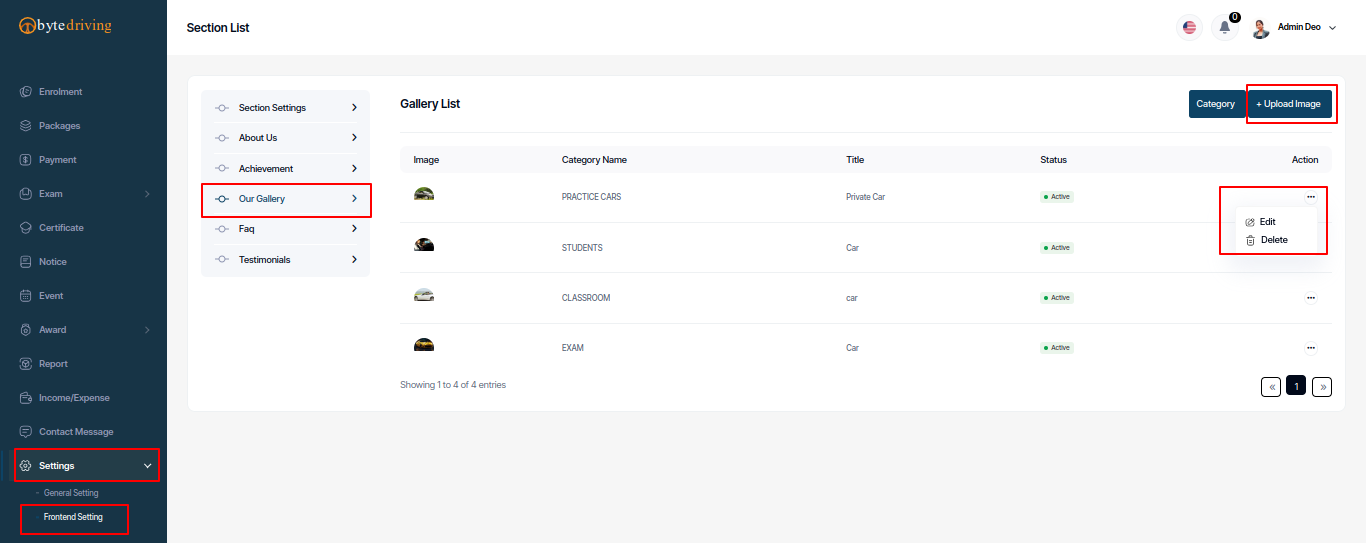
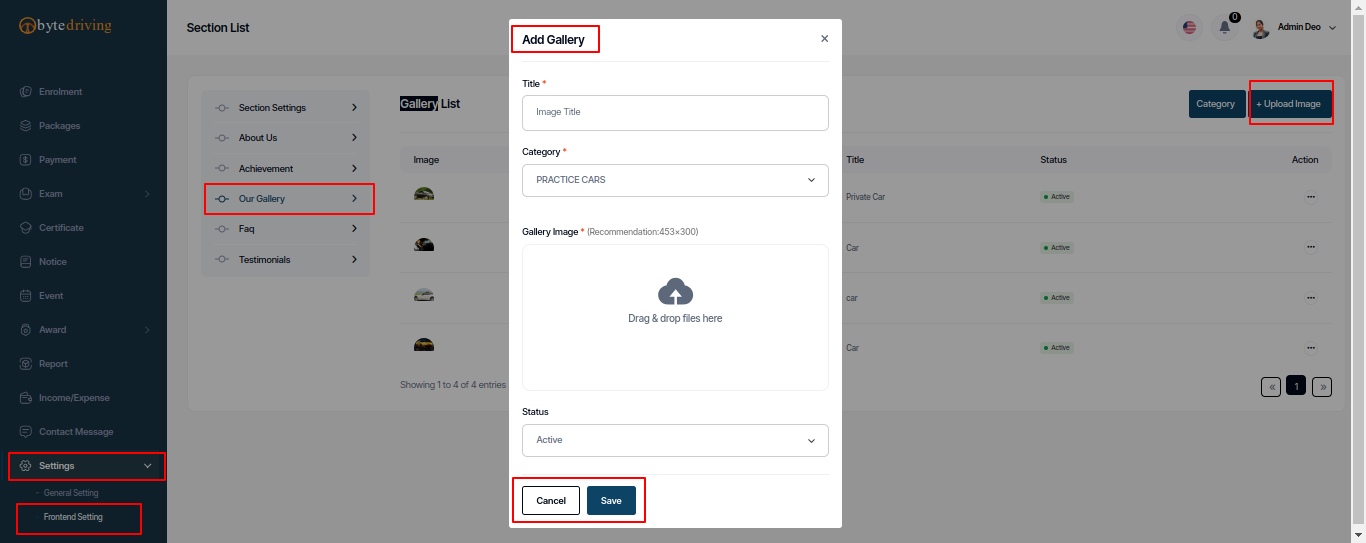
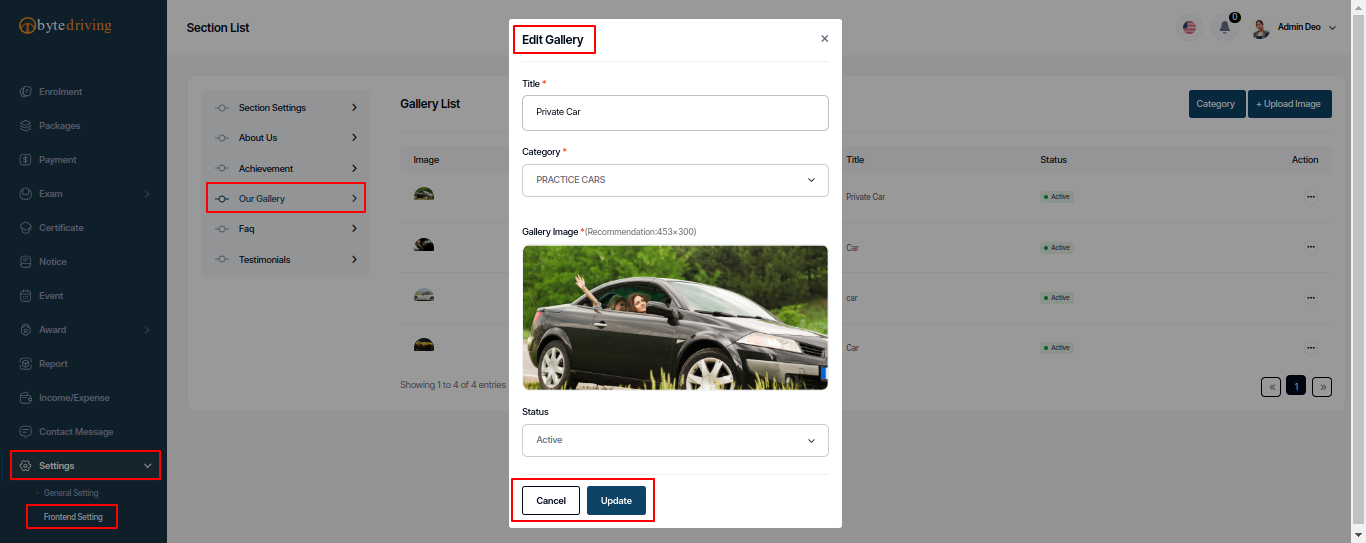
Faq¶
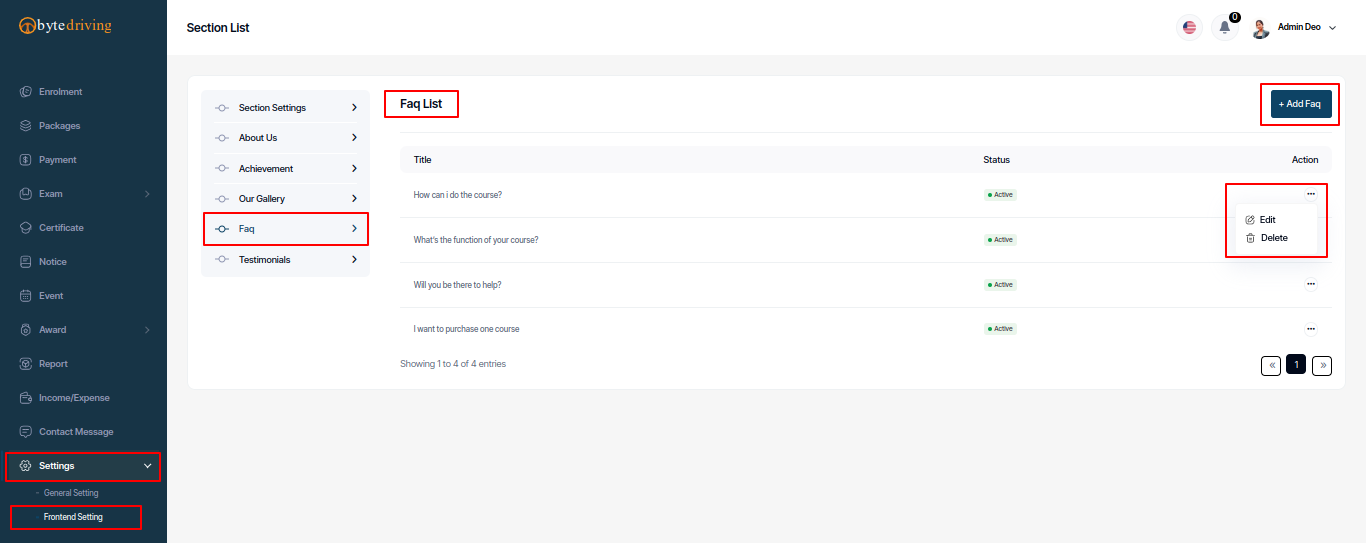
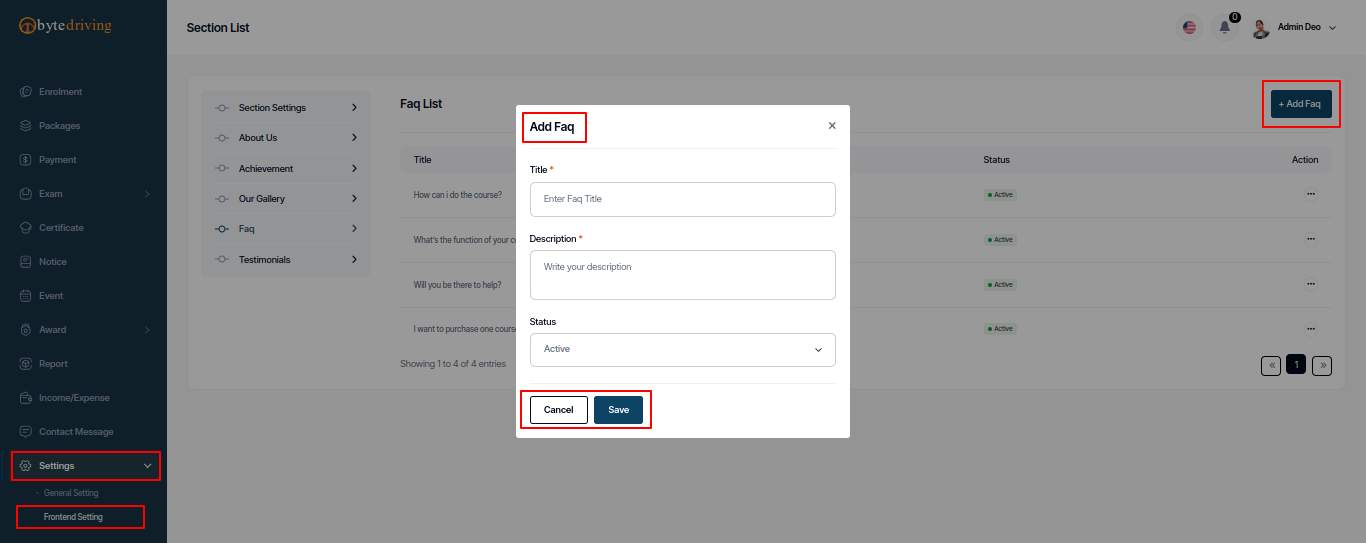
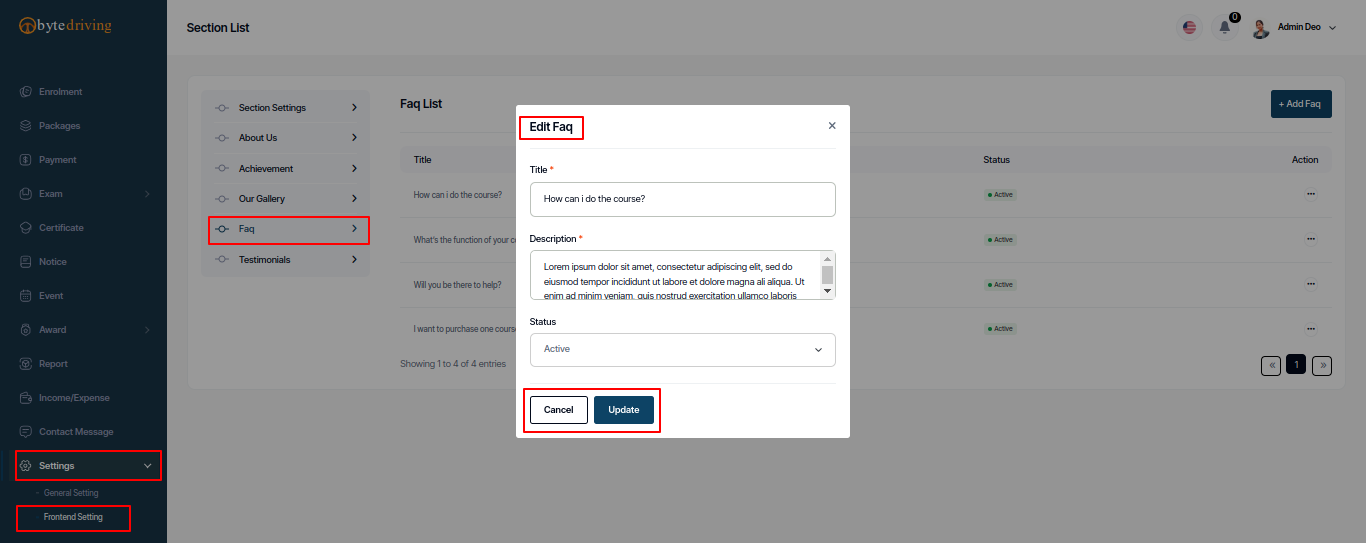
Testimonial¶